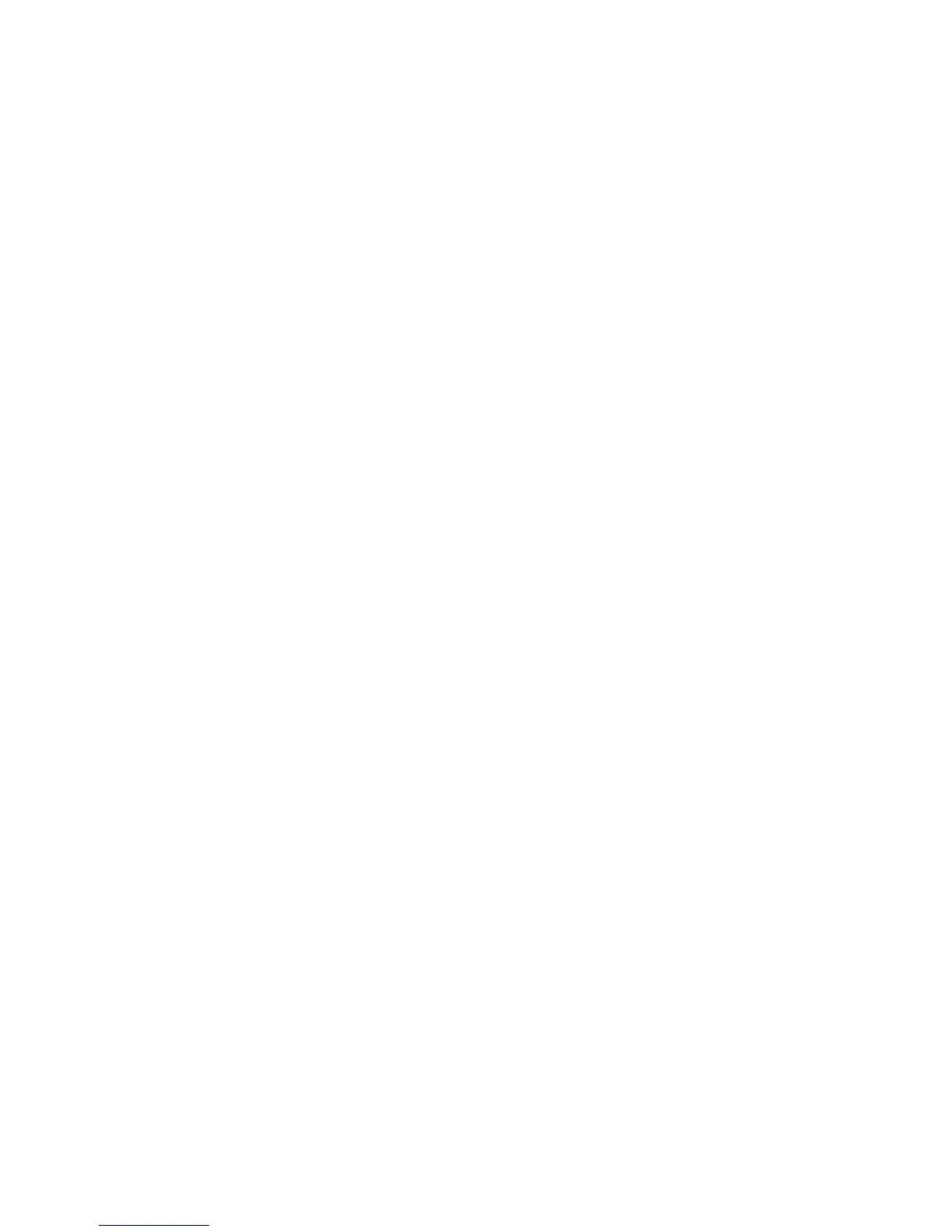Windows Printing
Xerox WorkCentre 3315DN/3325DN/3325DNI
System Administrator Guide
60
• Share As: - for Windows 2000.
• Share Name - for Windows XP/2003/Vista/7.
b. Enter details in the Share Name field.
22. Select the Next button.
23. Enter a Location name and Comment if required.
24. Select the Next button.
25. Select Yes or Print Test Page to print a test page.
26. Select the Next button to close the Test Page window.
27. Select the Finish button. The printer driver will install.
28. Verify that the test page is printed at the machine.
Internet Printing Protocol (IPP) Port
The Internet Printing Protocol (IPP) defines a standard protocol for printing as well as managing print
jobs, media size, resolution, and so forth. IPP can be used locally or over the Internet, and also supports
access control, authentication, and encryption, making it a much more capable and secure printing
solution than older ones.
Note IPP Printing is enabled by default.
How to Enable the IPP Port
1. At your workstation, open the web browser and enter the IP Address of the machine in the
Address Bar.
2. Select Properties.
3. If prompted, enter the Administrator User Name (admin) and Password (1111), and select Login.
Click Properties.
4. In the Network Settings link select Raw TCP/IP, LPR, IPP in the directory tree.
5. In the Internet Printing Protocol (IPP) area:
a. For IPP Protocol, select Enable from the drop-down menu. The Printer URI displays the
http:// IP address of the machine and the ipp:// IP address of the machine. Enter the required
printer name in the Printer Name area.
b. Select the Advanced button. Enter the required information for IPP Attribute. Select the IPP
Security tab. From Authentication Type drop-down menu, select one of the following types
of authentication scheme to use when printing with IPP. These schemes are only used if the
printer has both a user name and password entered for IPP:
•None
• Basic - this scheme requires the printer to authenticate the person sending the print job.
The printer only services the request if the name and password provided by the user
match the values stored in the printer.
• Digest - this scheme requires the printer to authenticate the person sending the print job
using a single checksum password scheme. The printer only services the request if the
name and password provided by the user match the values stored in the printer
.
c. If you have selected Basic or Digest, select the Add button. Enter the user name for the
printer in the User Name field.
