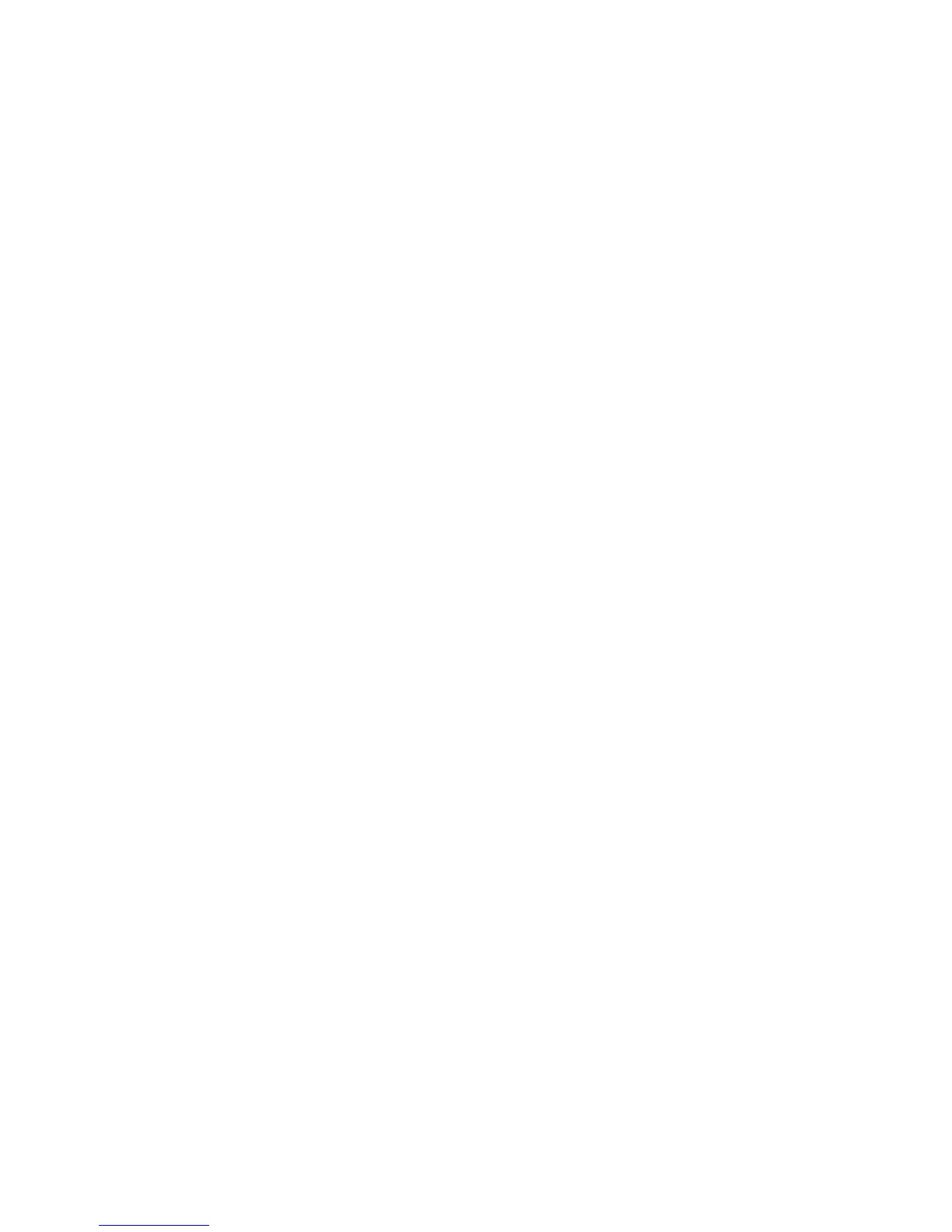Apple Mac
Xerox WorkCentre 3315DN/3325DN/3325DNI
System Administrator Guide
66
Apple Mac
TCP/IP Printing (OSX)
Information Checklist
Before starting please ensure that the following items are available and/or the tasks have been
performed:
• The TCP/IP settings must be correctly configured on the machine.
•Locate the Software and Documentation CD delivered with your machine.
Install the Print Driver
1. Load the Software and Documentation CD into your CD drive.
2. Open the CD and select the required language, if necessary.
3. Select the Drivers folder.
4. Select the Mac folder.
5. Select the folder containing the drivers for your Mac OS version.
6. Select the machine model.dmg file.
7. Select the machine model.pkg file.
8. The Welcome to the Installer dialog box appears.
9. Select Continue.
10. Select Continue and then Agree to accept the License Agreement.
11. Select the Volume (if necessary) where you want to install the printer. Select Continue.
12. Select the Install button.
13. Select the Close button.
14. Select the Printer Setup Utility on the Dock.
15. Select the Hard Drive icon on the Desktop.
16. Select Applications.
17. Select Utilities.
18. Select Printer Setup Utility.
19. To add a new printer, select:
• Add.
or
• Printers menu then Add Printer.
20. Select IP Printing from the top menu.
21. Select Internet Protocol Printing or LPD/LPR Printing from the next menu.
22. Enter the IP Address of the printer.
23. Enter the Print Queue Name. (You may leave this blank).
24. Select Xerox from the Printer Model list.
