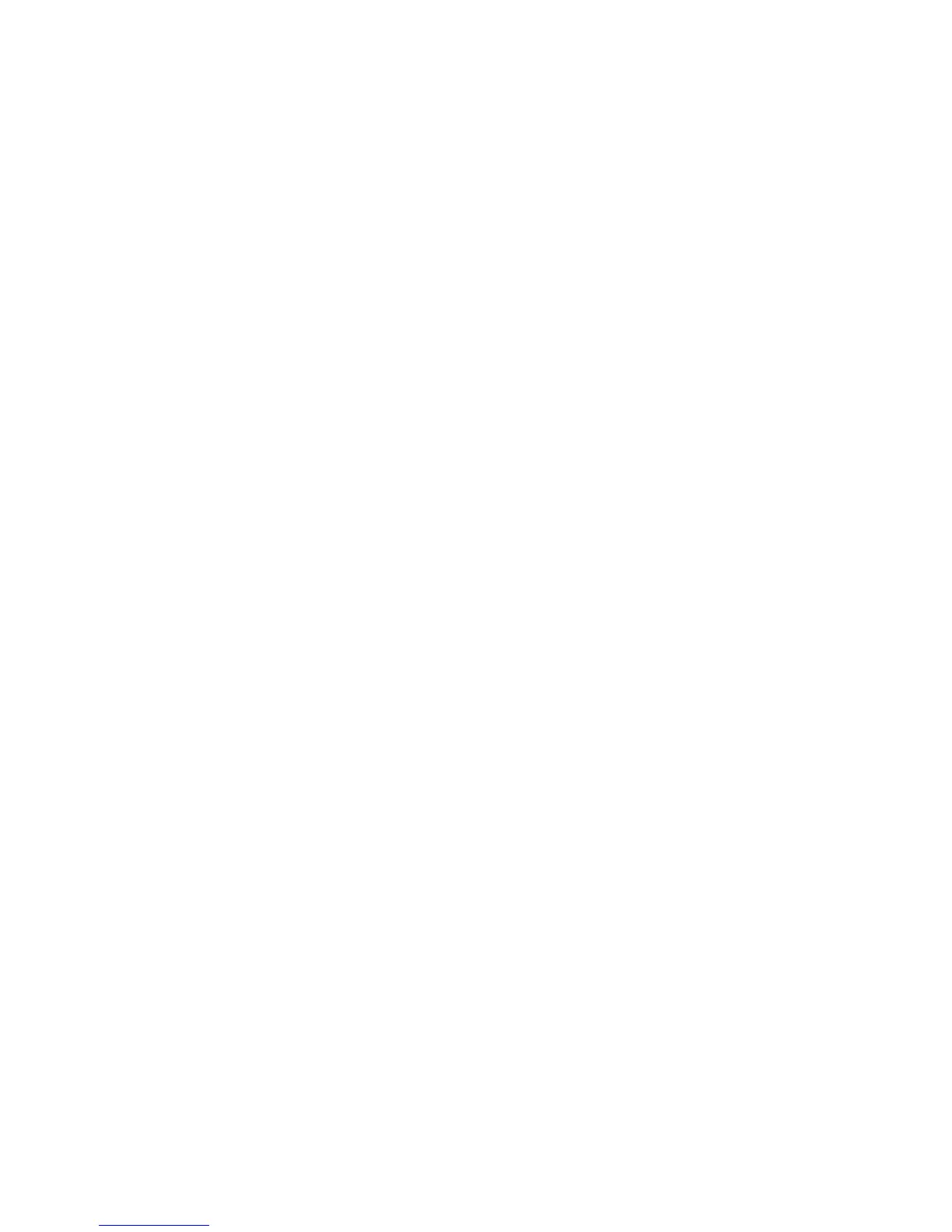Upgrade using Internet Services
Xerox WorkCentre 3315DN/3325DN/3325DNI
System Administrator Guide
167
Upgrade using Internet Services
Note Any jobs in the queue must be allowed to complete or be deleted before initiating a
software upgrade. This procedure will prevent further jobs from being received until the upgrade
has completed. All configured network settings and installed options will be retained by the
machine after the Software Upgrade process.
Information Checklist
Before starting please ensure that the following items are available and/or the tasks have been
performed:
• Obtain the new software upgrade file for your machine from the www.xerox.com web site or from
your Xerox Customer Support Representative. The upgrade file will have an extension of .hd.
Download the upgrade file to a local or network drive. You will be able to delete the file after the
upgrade procedure.
It is important to obtain the correct upgrade file for your particular model of machine.
For instructions to determine which model of machine you have, refer to Properties on page 148.
• TCP/IP and HTTP protocols must be enabled on the machine so that the machine web browser
can be accessed.
Procedure
1. At your workstation, open the web browser and enter the IP Address of the machine in the
Address Bar.
2. Press Enter.
3. Select the Login link at the top of the screen. Enter the Administrator User Name (admin) and
Password (1111), and select Login.
4. Select Properties.
5. In the Security link on the left hand side select the System Security link.
6. Select the Feature Management link in the directory tree.
7. Select the Firmware Upgrade Enable box.
8. Click Apply to save the changes.
9. Select the Support tab.
10. In the Firmware Upgrade link select the Upgrade Wizard button.
11. The Firmware Upgrade Wizard screen appears. In the Firmware File area:
a. Select Browse.
b. Locate and select the software upgrade .hd file obtained earlier.
c. Select Open.
12. Select Apply to send the file to the machine.
13. The file will be sent to the printer and will disable the printing functionality. The web browser will
become inactive and you will not be able to access the machine via this method until the upgrade
has completed and the machine has rebooted. The upgrade should take no longer than 30
minutes.
