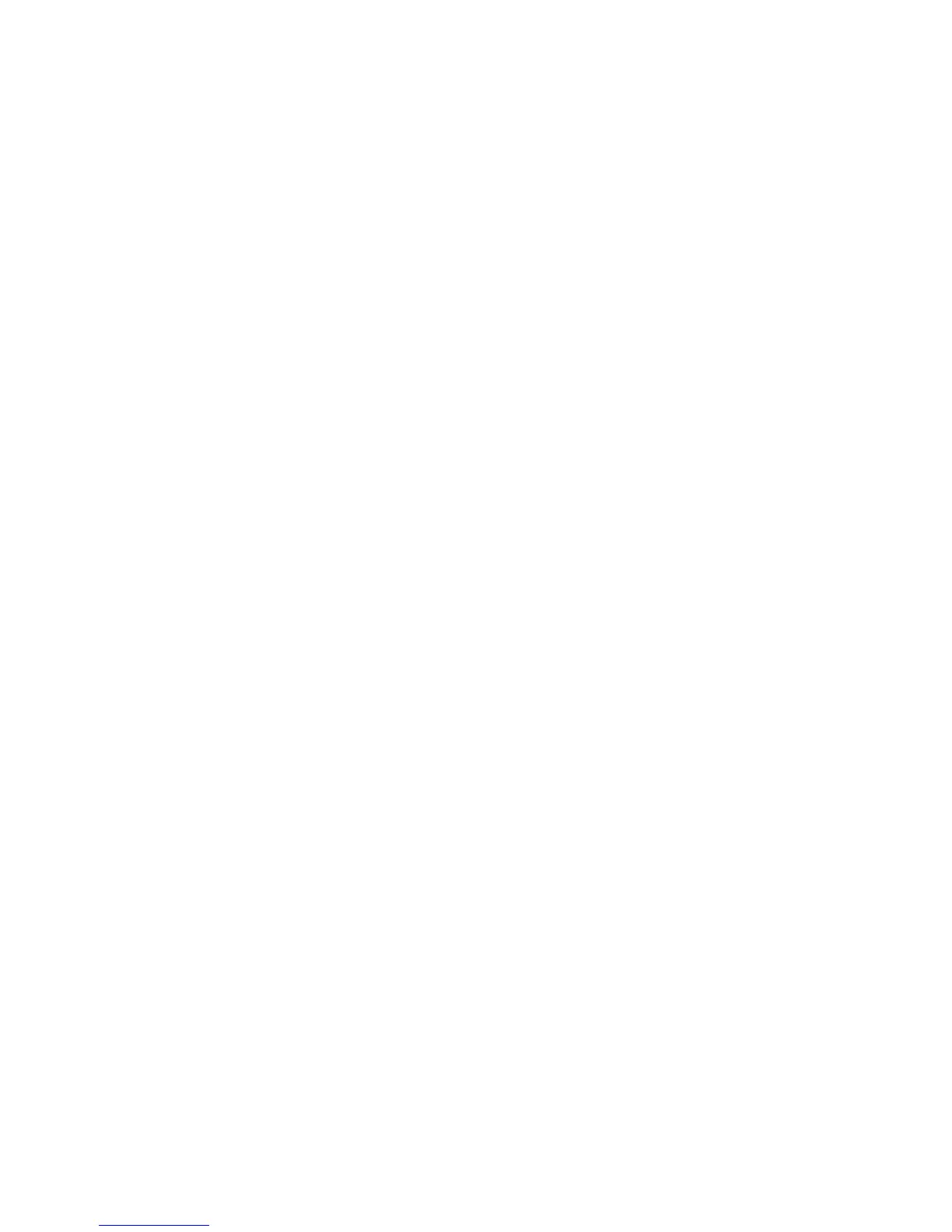Configure Scan Security
Xerox WorkCentre 3315DN/3325DN/3325DNI
System Administrator Guide
76
Configure Scan Security
Scan Security allows you to enable the PC Scan Security option and select a digital signature for use
with the Scan to Server feature.
Note A Digital Certificate must be configured on the machine to use this feature. For instructions,
refer to Machine Digital Certificate Management on page 120.
1. At your workstation, open the web browser and enter the IP Address of the machine in the
Address Bar.
2. Press Enter.
3. Select the Properties icon.
4. If prompted, enter the Administrator User Name (admin) and Password (1111), and select Login.
Click Properties.
5. In the Machine Settings link select the Scan link.
6. Select the Scan Security link.
7. Select the Enable checkbox to enable PC Scan Security.
8. To select a certificate, click the Select Certificate button.
9. Select the required certificate to use with the Scan to Server feature and click the Select button.
10. Select the Enable checkbox to enable a Digital Signature in PDF.
11. Select Apply to save the changes.
