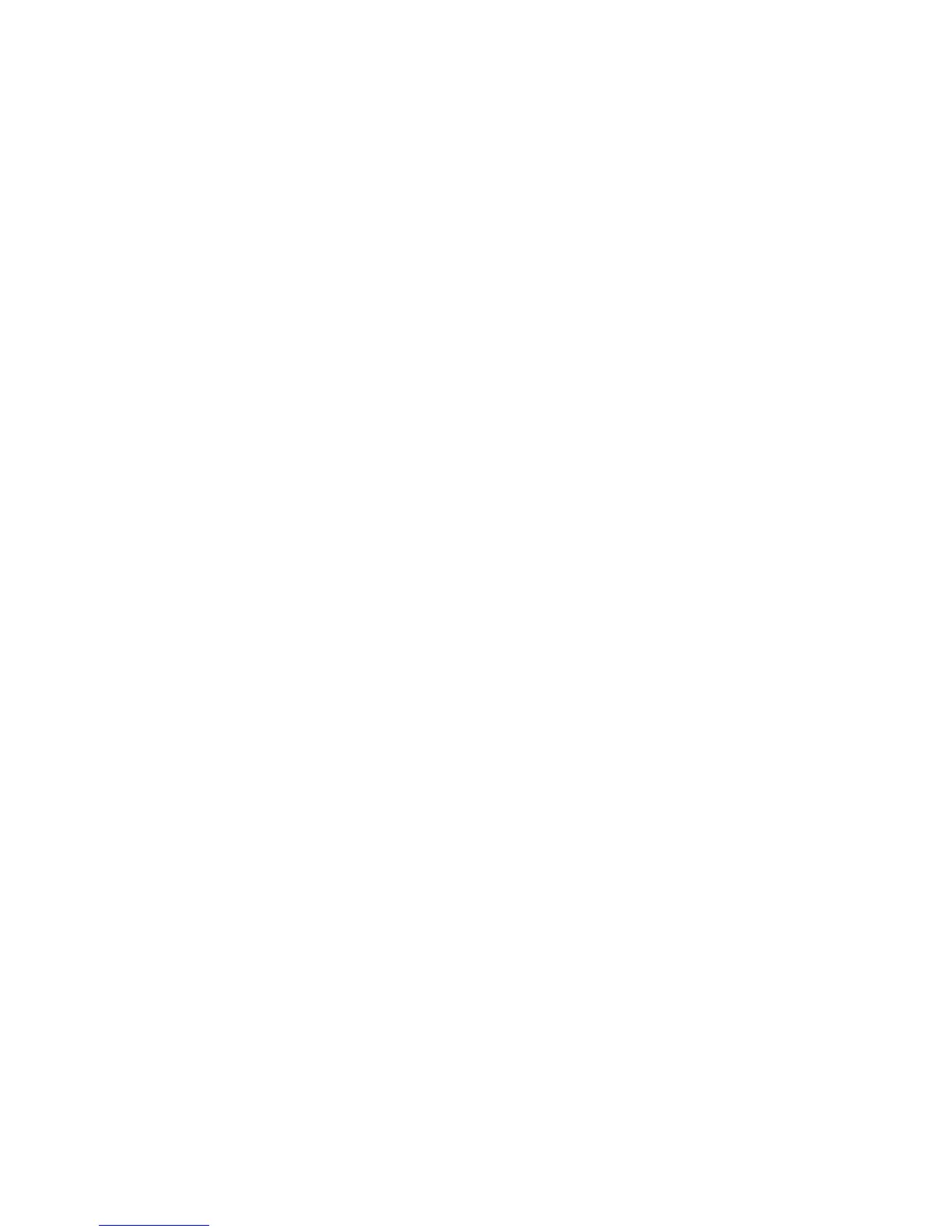Windows Printing
Xerox WorkCentre 3315DN/3325DN/3325DNI
System Administrator Guide
62
• Specify a Printer for Windows XP.
10. To create an IPP printer, select Connect to a printer on the Internet....
11. Type HTTP:// followed by the printer's fully qualified Domain name or IP Address in the URL field.
The Printer Name can be either the Host Name or the SMB Host Name as shown on the machine
Configuration Report, depending on the name resolution used by your network (WINS or DNS).
12. Select the Next button.
13. Select the OK button to install the printer driver.
14. Select the Have Disk button and browse to the location of the printer driver and select the OK
button.
15. Select the Printer Model and Select the OK button.
16. Select Yes if you wish to make this the default printer.
17. Select the Next button.
18. Select the Finish button.
Raw TCP/IP Printing (Port 9100)
Raw TCP/IP is a printing protocol that is similar to LPR printing. Also known as a direct TCP/IP
connection or sockets interface, it sends information directly to the machine and does not require a
Line Printer Daemon (LPD). The advantages are that connections stay open for multiple print files and
spooling is not needed, therefore, printing is faster and more reliable than LPD printing. Raw TCP/IP
printing is contained in Windows 2000 and other third-party applications and operating systems.
Note Raw TCP/IP Printing is enabled by default for port 9100.
Information Checklist
See the Information Checklist in Configure Static IPv4 Addressing using the Machine User Interface on
page 28.
How to Configure Port 9100
1. At your workstation, open the web browser and enter the IP Address of the machine in the
Address Bar.
2. Select Properties.
3. If prompted, enter the Administrator User Name (admin) and Password (1111), and select Login.
Click Properties.
4. In the Network Settings link select Raw TCP/IP, LPR, IPP in the directory tree.
5. In the Raw TCP/IP Printing area:
a. Select Enable.
b. For Port Number, enter the required port number (1 - 65535).
6. Select Apply to save the changes or Undo to return the settings to their previous values.
Note The settings are not applied until you restart the machine.
Install Printer Driver
Refer to Windows - Installing Driver on page 45.
