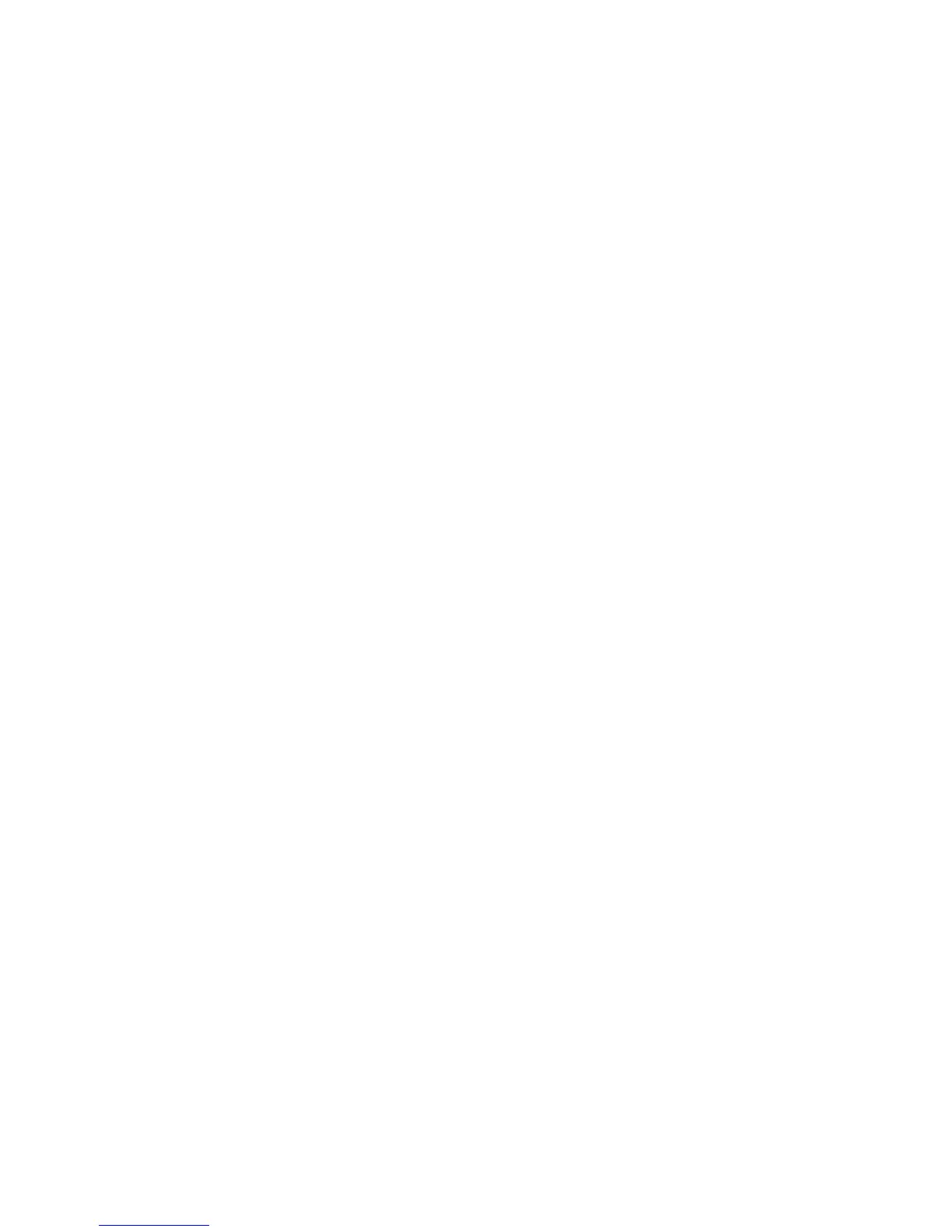CentreWare Internet Services
Xerox WorkCentre 3315DN/3325DN/3325DNI
System Administrator Guide
25
3. Select Properties.
4. If prompted, enter the Administrator User Name (admin) and Password (1111), and select Login.
Click Properties.
5. In the Network Settings link, select the Wireless link.
6. The Connection Status shows the Link Status of the wireless connection.
7. The Wireless Settings area provides options to configure wireless connectivity. The options are
Easy Wireless Settings and Advanced Settings, and are explained below.
Use the Easy Wireless Settings Wizard
1. Select the Easy Wireless Settings Wizard button to have the machine find the WPS Settings
automatically. The SSID screen appears with a list of available wireless networks.
2. Select the required Network Name SSID and click Next.
3. If encryption is required,
a. Enter the WPA Shared Key.
b. Enter the Confirm Network Key and click Next.
4. The Wireless Setup Confirmation screen appears. Click Apply.
Configure Advanced Wireless Settings
1. Select the Advanced Settings Custom button. The Advanced Wireless Setup screen appears.
2. To enable Wireless Radio, select On from the Wireless Radio menu.
3. Select the required option for SSID:
• Select Search List and select the required network from the drop-down menu. Click the
Refresh button to update the list of networks available.
• Select Insert New SSID to enter a new wireless network name.
4. Select the required Operation Mode:
• Select Ad Hoc to communicate on the wireless network without a wireless access point. Select
the required channel from the Ad-Hoc Channel menu.
• Select Infrastructure to connect to a wireless access point.
5. In the Security Setup area:
a. Select the required method of Authentication.
b. Select the required method of Encryption.
6. Depending on your selections you may be required to enter some or all of the following
information for the Network Key Setup.
a. Select the required option for Using Key.
b. The Hexadecimal option may be enabled. Click the Hexadecimal checkbox to deselect if
required.
c. Enter the required Network Key and Confirm Network Key.
7. Select Apply to save the changes.
