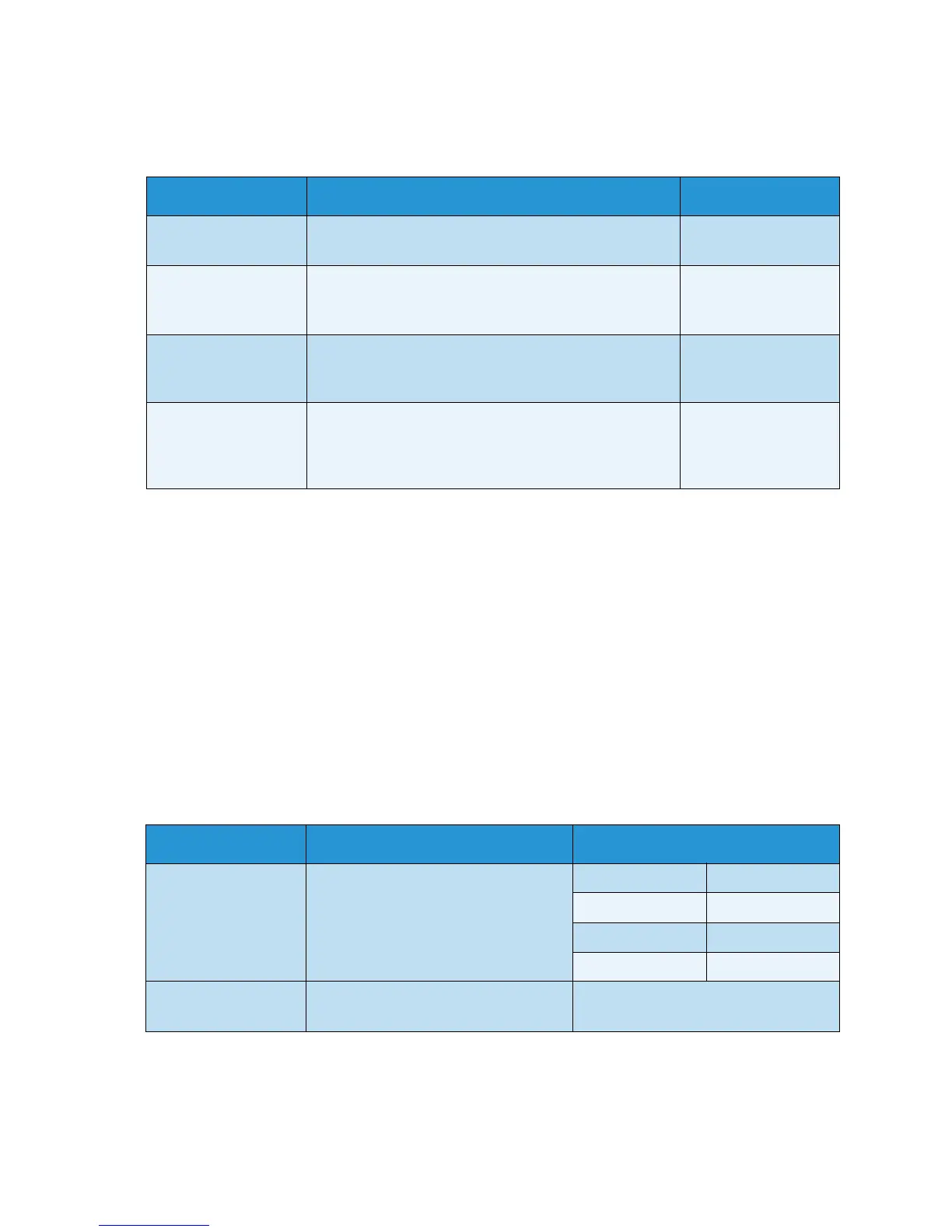System Setup
Xerox WorkCentre 3315DN/3325DN/3325DNI
User Guide
175
The following Sound/Volume options and settings are available:
Note: * indicates the factory default setting.
4. Press the up/down arrows to highlight the option required and press OK.
5. Press the up/down arrows to highlight the setting required and press OK to save the selection.
6. Continue customizing the Sound Settings as required, then press Stop to return to Ready mode.
Maintenance
1. Press Machine Status on the control panel.
2. Press the up/down arrows to highlight System Setup and press OK. If necessary, enter the
Administrator’s Password using the keypad. Refer to Accessing the Setup Options on page 154 for
instructions.
3. Press the up/down arrows to highlight Maintenance and press OK.
The following Maintenance options and settings are available:
Note: * indicates the factory default setting.
Option Description Settings
Key Sound Use to set if the beep sound is On or Off when a key is
pressed.
•Off *
•On
Alarm Sound Turns the alarm sound On or Off. With this option set
to On, an alarm tone sounds when an error occurs or
fax communication ends.
•On *
•Off
Speaker Turns sounds from the telephone speaker such as a dial
tone or a fax tone on or off. The Comm. settings sets
the speaker to on until the remote machine answers.
•On
•Off
•Comm. *
Ringer Adjusts the ringer volume.
•Off
•Low
•Mid *
•High
Option Description Settings
Supplies Life Use this option to view or print usage
information for the supplies.
• Supplies Info •Print? Yes * | No
•Total • 125 Pages
•ADF Scan • 125 Pages
• Platen Scan • 125 Pages
Ton e r Low A ler t Use this option to enable an alert to
display when the toner is low.
•On *
•Off
