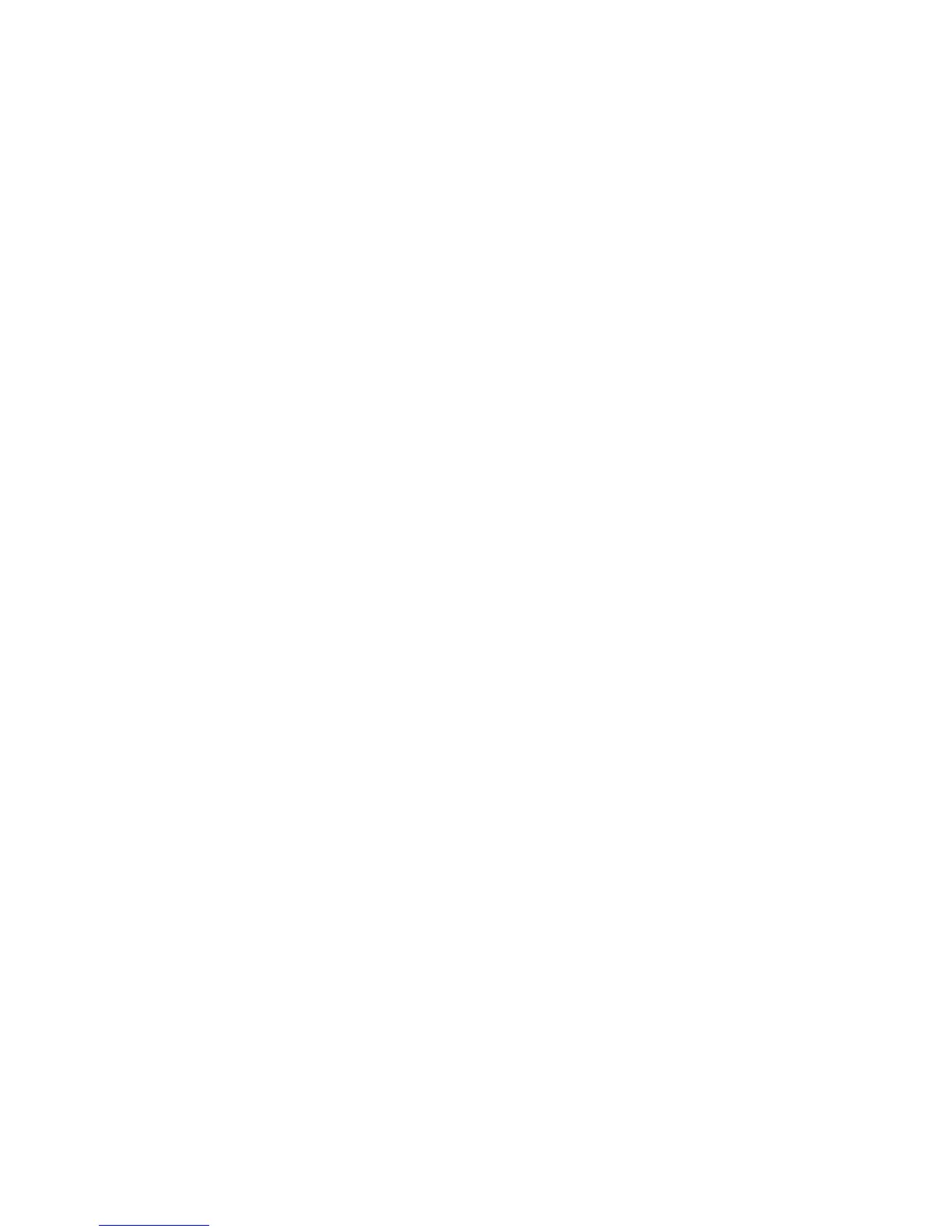Copying
WorkCentre 5300 Series Multifunction Printer
User Guide
100
2-Sided Book Copying
This feature allows you to make 2-Sided copies of facing pages of the original bound document.
Notes:
• This feature and Book Copying on page 99 cannot be activated simultaneously.
• You must use the document glass to make copies from books, magazines, or pamphlets.
Do not place bound originals in the document feeder.
• Non-standard size documents will not be separated into two pages accurately.
To copy pages from a book or other bound document:
1. Touch Copy on the touch screen, then touch the Layout Adjustment tab.
2. Touch 2-Sided Book Copying. In the next screen, touch On.
3. To specify the copy start page and copy end page, touch Starting & Ending Page.
•For Starting Page: touch Left Page or Right Page.
•For Ending Page: touch Left Page or Right Page.
4. To specify the Binding Edge Erase amount, the space between the image area and the binding,
touch the plus or minus (+/–) buttons.
5. Touch Save.
Specifying the Original Size
To specify the original size so that the correct area is copied:
1. On the touch screen, touch Copy, then touch the Layout Adjustment tab.
2. Touch Original Size.
a. The printer can pre-scan the first page of the originals to determine the area to copy. Touch
Auto Detect.
b. If the area to be copied matches a particular paper size, touch Manual Size Input. then
touch the desired paper size. To view the entire list, touch the scroll arrows.
c. If the original contains pages of different sizes, touch Mixed Size Originals.
3. Touch Save.
Erasing the Edges of a Copy
You can erase content from the edges of your copies by specifying the amount to erase on the right,
left, top, and bottom edge.
To erase edges on copies:
1. Touch Copy on the touch screen, then touch the Layout Adjustment tab.
2. Touch Edge Erase.
3. To erase all the edges by the same amount:
a. Touch All Edges.
b. Touch the plus or minus (+/–) buttons.
