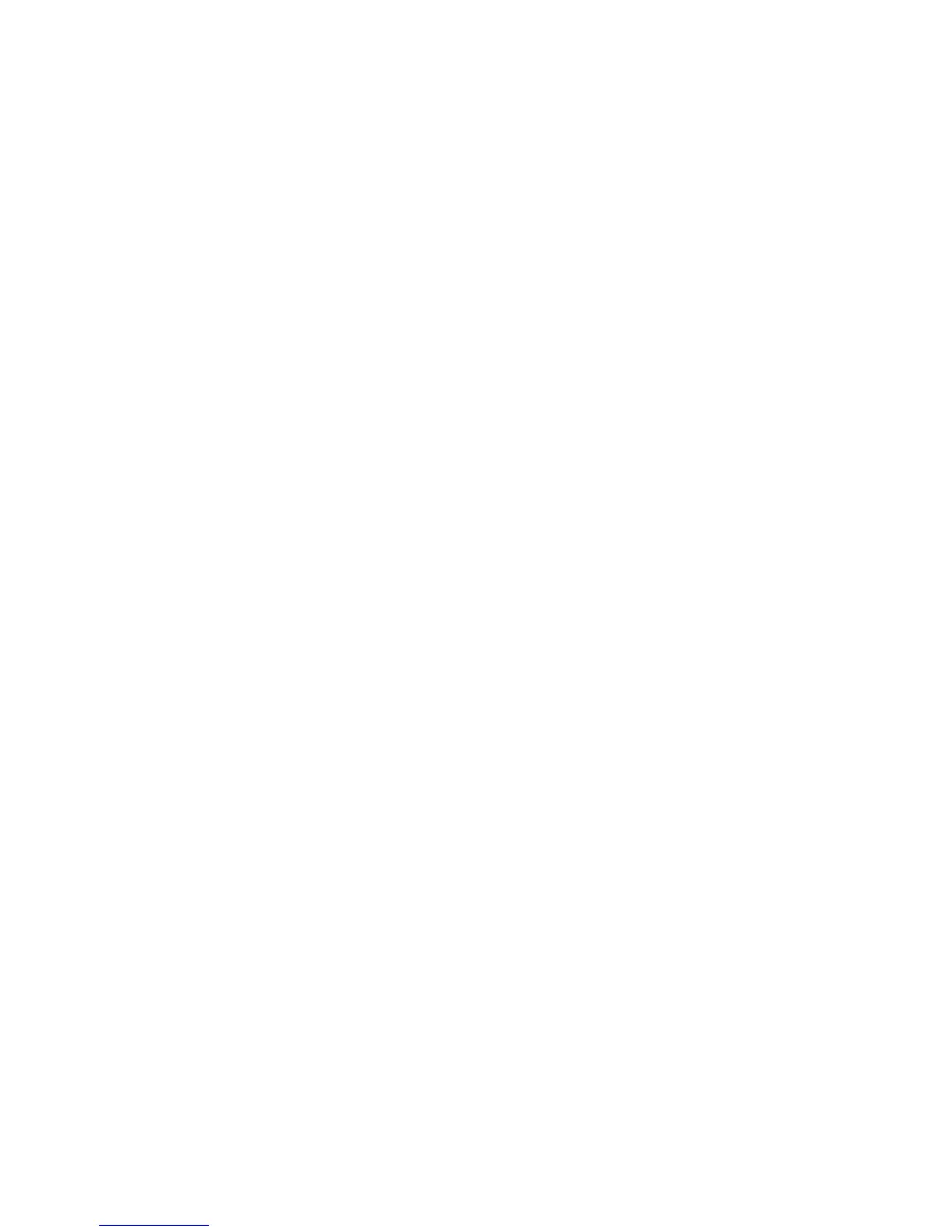Copying
WorkCentre 5300 Series Multifunction Printer
User Guide
112
Retrieving Saved Copy Settings
You can retrieve and use previously saved copy settings for current jobs.
Note: To save the copy settings with a name, see Saving Copy Settings on page 111.
To retrieve saved settings:
1. On the touch screen, touch Copy.
2. Touch the Job Assembly tab, then touch Retrieve Saved Settings.
3. Touch the desired saved setting.
Note: To delete a saved setting, touch it, then touch the Delete Settings button.
4. Touch Retrieve. The saved settings are loaded for the current copy job.
Using Form Overlay
This feature allows the first scanned original to be saved as a form image in the memory and overlayed
onto subsequent originals.
To enable Form Overlay:
1. On the touch screen, touch Copy.
2. Touch the Job Assembly tab, then touch Form Overlay.
3. Touch On.
4. Touch Save.
