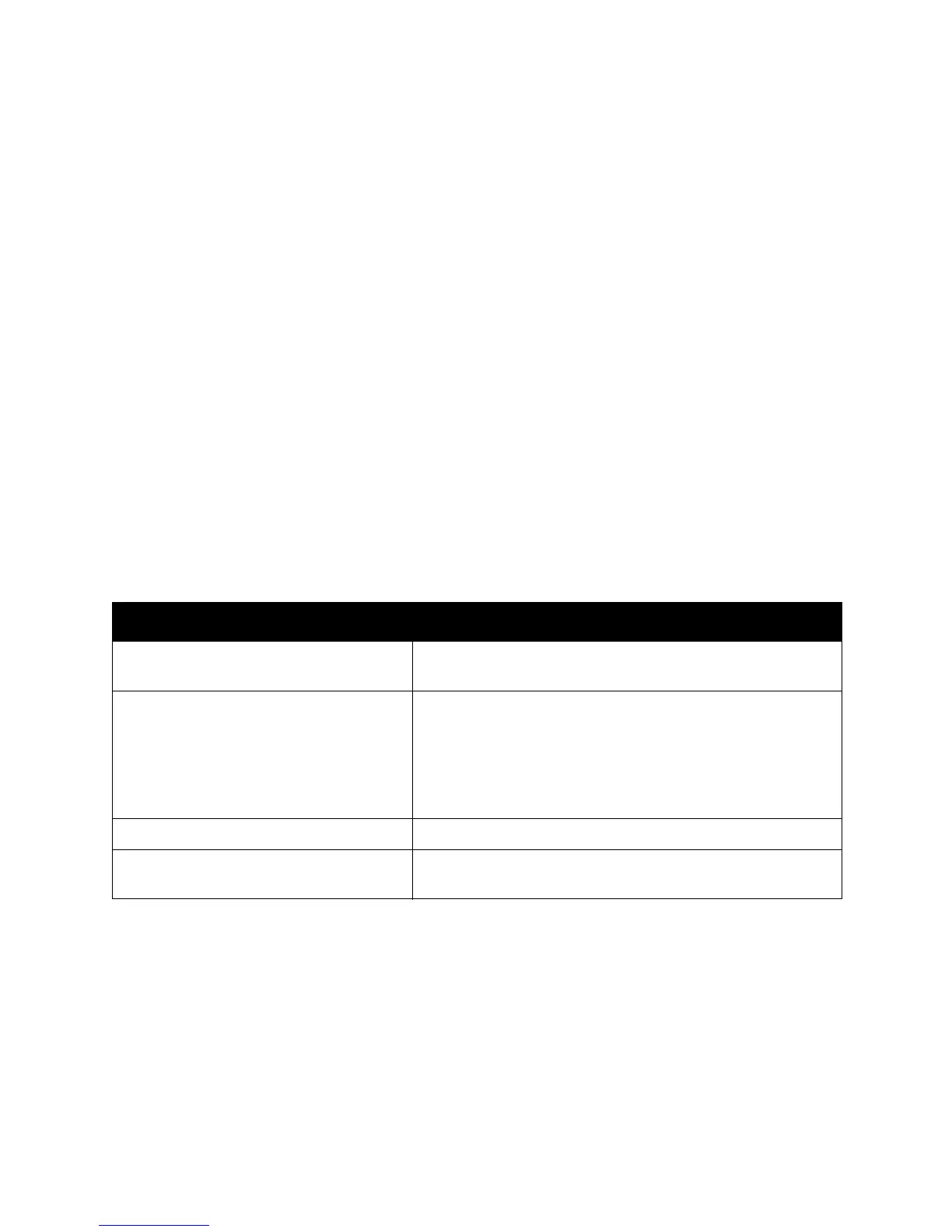Scanning
WorkCentre 5300 Series Multifunction Printer
User Guide
127
Setting Scan Options
This section includes:
• Scan Settings on page 127
• Additional Scanning Options on page 128
Scan Settings
Scanning can be adjusted using optional settings. After selecting the desired scanning method, use the
four menus at the bottom of the control panel touch screen to change the following scan settings:
• Color Scanning
• 2-Sided Scanning
•Original Type
• Scan Presets
To change the scan settings:
1. On the printer control panel, press Services Home.
2. Touch the desired scan method.
3. Touch the desired settings in the four menus at the bottom of the touch screen.
Setting Use
Setting Color Scanning Overrides automatic detection. Set to Color, Black & White,
or Grayscale.
Setting 1-sided or 2-sided originals Use the document feeder to scan 2-sided originals. Select
2-sided scanning to scan both sides of the paper to produce a
multi-page image.
If your original document cannot be fed through the
document feeder, use the document glass to manually
perform 2-sided scanning.
Setting the Original Type Choose from Photo & Text, Text, or Photo.
Setting the Scan Presets Choose from Sharing & Printing, Archival-Record, OCR, High
Quality Printing, or Simple Scan.
