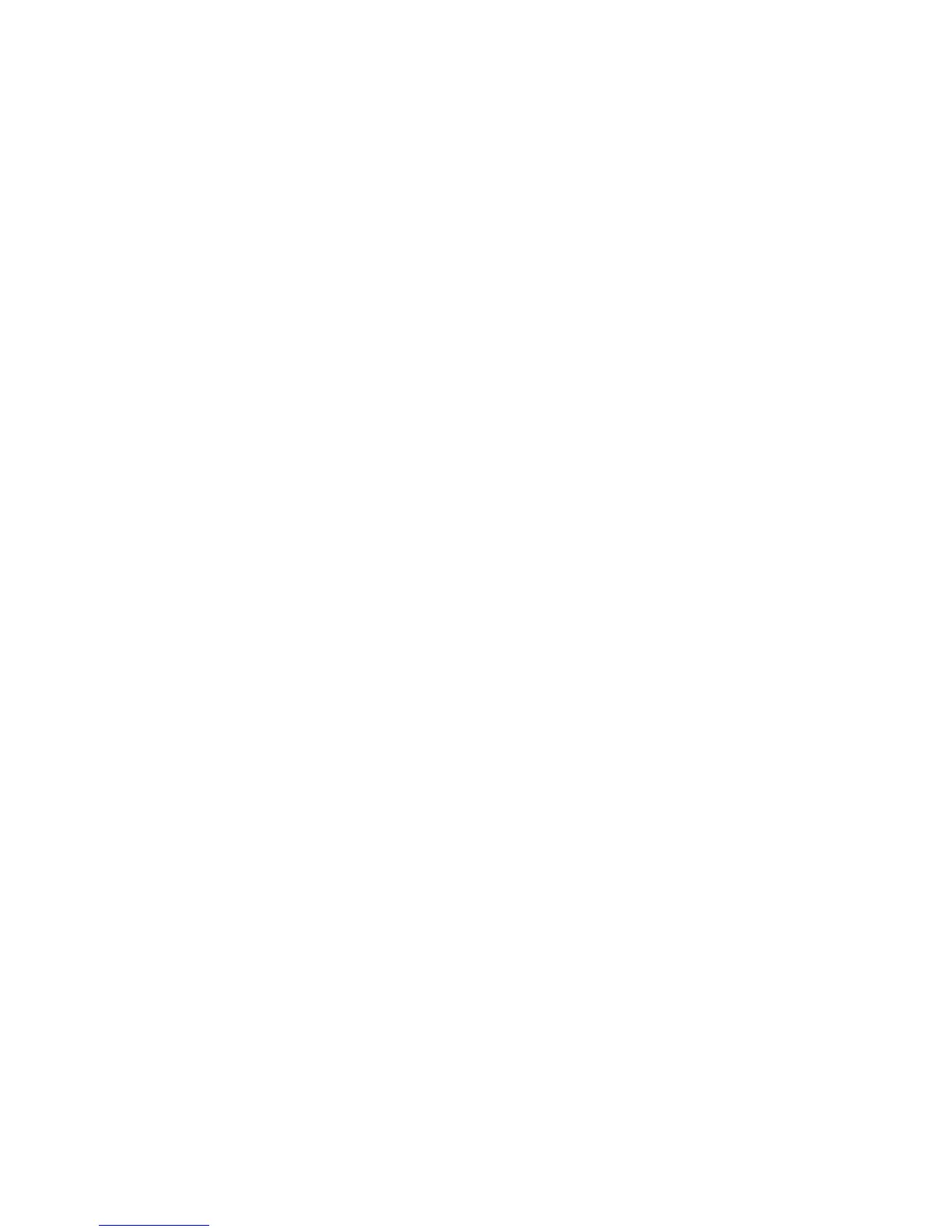Copying
WorkCentre 5300 Series Multifunction Printer
User Guide
94
Adjusting Copy Options
This section includes:
• Basic Settings on page 94
• Image Quality Adjustments on page 98
• Layout Adjustments on page 99
• Output Format Adjustments on page 103
• Advanced Copying on page 108
Basic Settings
The Copy tab appears when the touch screen Copy button is touched. Use the Copy tab to change the
following basic settings:
• Reducing or Enlarging the Image on page 94
• Selecting the Tray to Use for Copies on page 95
• Specifying 2-Sided Originals or Copies on page 95
• Collated Copies on page 95
• Uncollated Copies on page 96
• Stapling Copies on page 96
• Creasing Copies on page 97
• Hole Punching Copies on page 97
• Creating Booklets on page 97
Reducing or Enlarging the Image
To reduce or enlarge the image:
1. Touch Copy on the touch screen.
2. To reduce or enlarge the image proportionally, do one of the following:
• Touch the plus or minus (+/–) buttons.
•Touch Reduce/Enlarge, then touch the plus or minus (+/–) buttons.
3. To reduce or enlarge the image proportionally by a preset amount, such as to fit a particular
paper size:
a. Touch Reduce/Enlarge.
b. Touch Proportional %, then touch one of the Preset % buttons.
Note: You can also use the arrow buttons to change the percentage.
c. To center the image on the page, touch Auto Center.
d. Touch Save.
4. To reduce or enlarge the width and length of the image by different percentages:
a. Touch Reduce/Enlarge, then touch Independent X–Y%.
b. To scale the width (X axis) of the image, touch the Width percentage arrow buttons.
