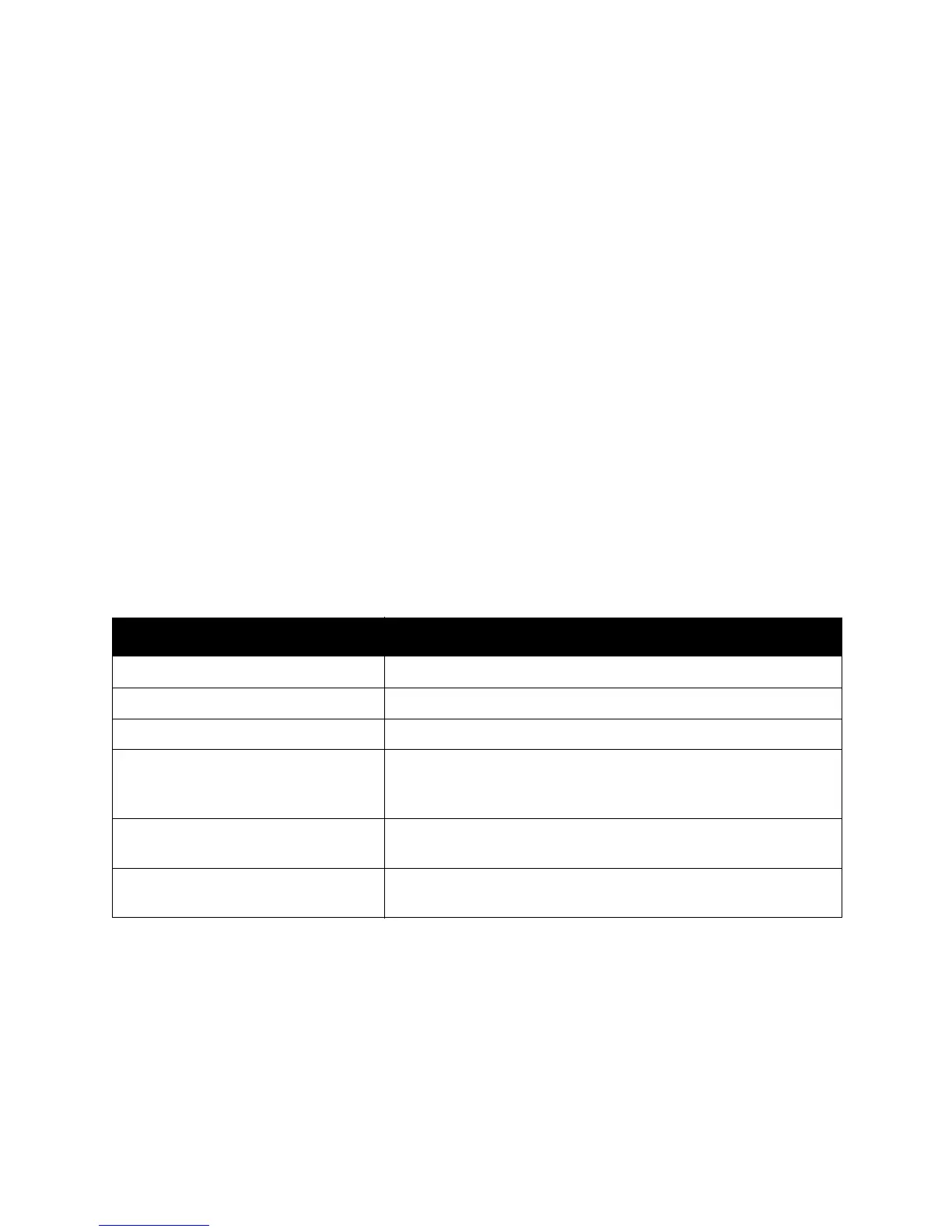Scanning
WorkCentre 5300 Series Multifunction Printer
User Guide
128
Additional Scanning Options
Additional scanning options allow precise control of the scanning process. Many of these optional
settings override the automatic settings. Instructions on the touch screen describe the use of
these options.
After selecting the desired scanning method, use the tabs along the top of the touch screen to change
the following scanning options:
• Advanced Settings
•Layout Adjustment
• Filing Options
Advanced Settings
Advanced settings allow you to control image options, image enhancements, scan resolution, file size,
photographs, and shadow suppression.
To use Advanced Settings:
1. On the printer control panel, press Services Home.
2. Touch the desired scan method.
3. Touch the Advanced Settings tab.
4. Touch the desired setting.
Setting Use
Image Options Choose from Lighten/Darken, or Sharpness/Soften.
Image Enhancement Choose from Auto Suppression, or Contrast.
Resolution Choose from 200 to 600 dpi.
Quality/File Size Choose from: good image quality with small file size, higher image
quality with larger file size, or highest image quality with largest
file size.
Photographs Enhances the appearance of scans of photographic originals. Color
Scanning must be set to Color.
Shadow Suppression Choose Auto Suppression to hide background color and image bleed
through for color scanning.
