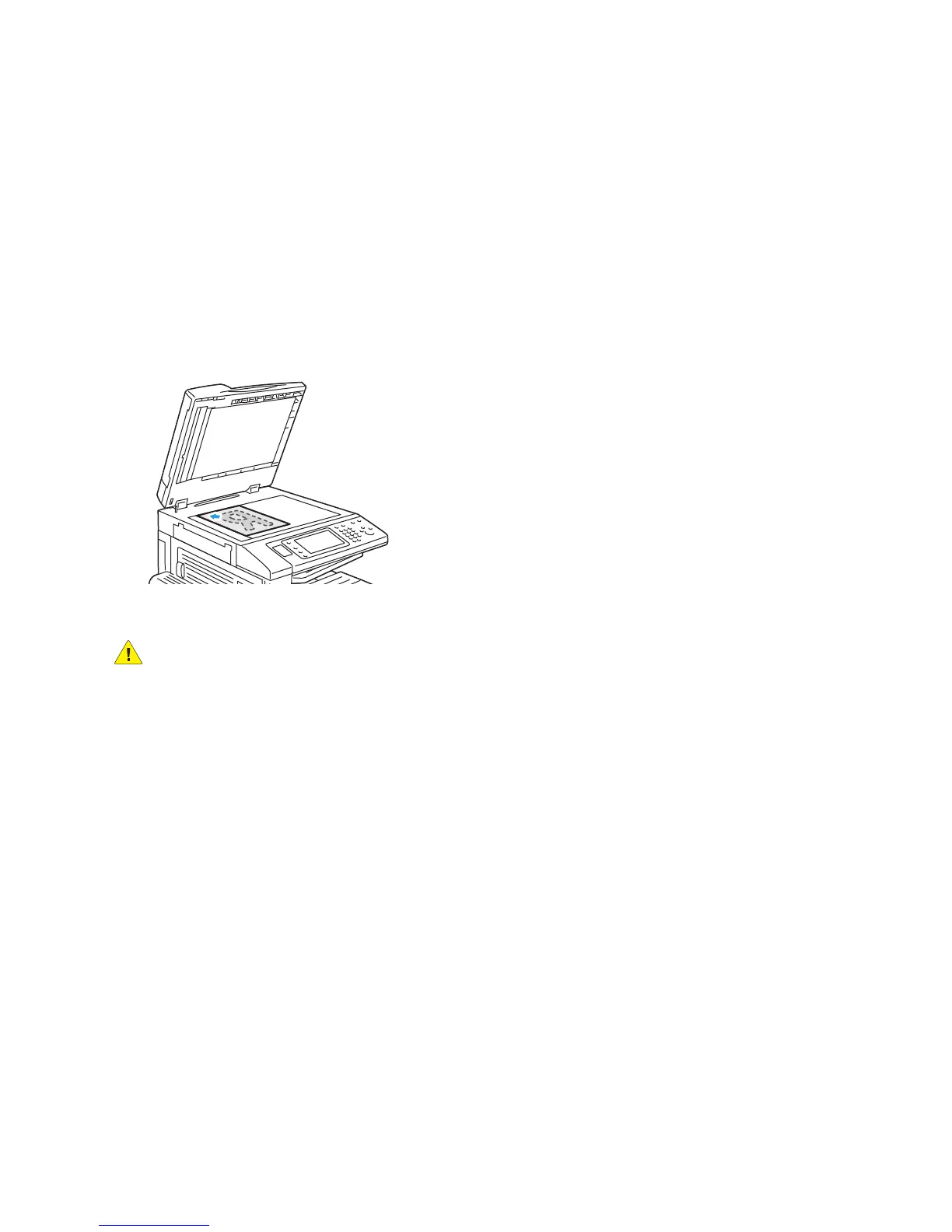Copying
WorkCentre 5300 Series Multifunction Printer
User Guide
92
Basic Copying
To m ake copie s:
1. On the control panel, press the yellow Clear All button to remove previous copy settings.
2. Load the original document. Use the document glass for single copies or paper that cannot be fed
using the document feeder. Use the document feeder for multiple or single pages.
Document Glass
.
CAUTION: When scanning a bound document, do not attempt to force the document feeder
cover closed. Doing so may damage the document feeder cover.
• Lift the document feeder cover and place the
original facedown, toward the back-left
corner of the document glass.
• The original must be aligned to the matching
paper size printed on the edge of the glass.
• The document glass accepts paper sizes from
15 x 15 mm (0.59 x 0.59 in.) to
297 x 432 mm (11.6 x 17 in.).
• The document glass automatically detects
standard paper sizes.
