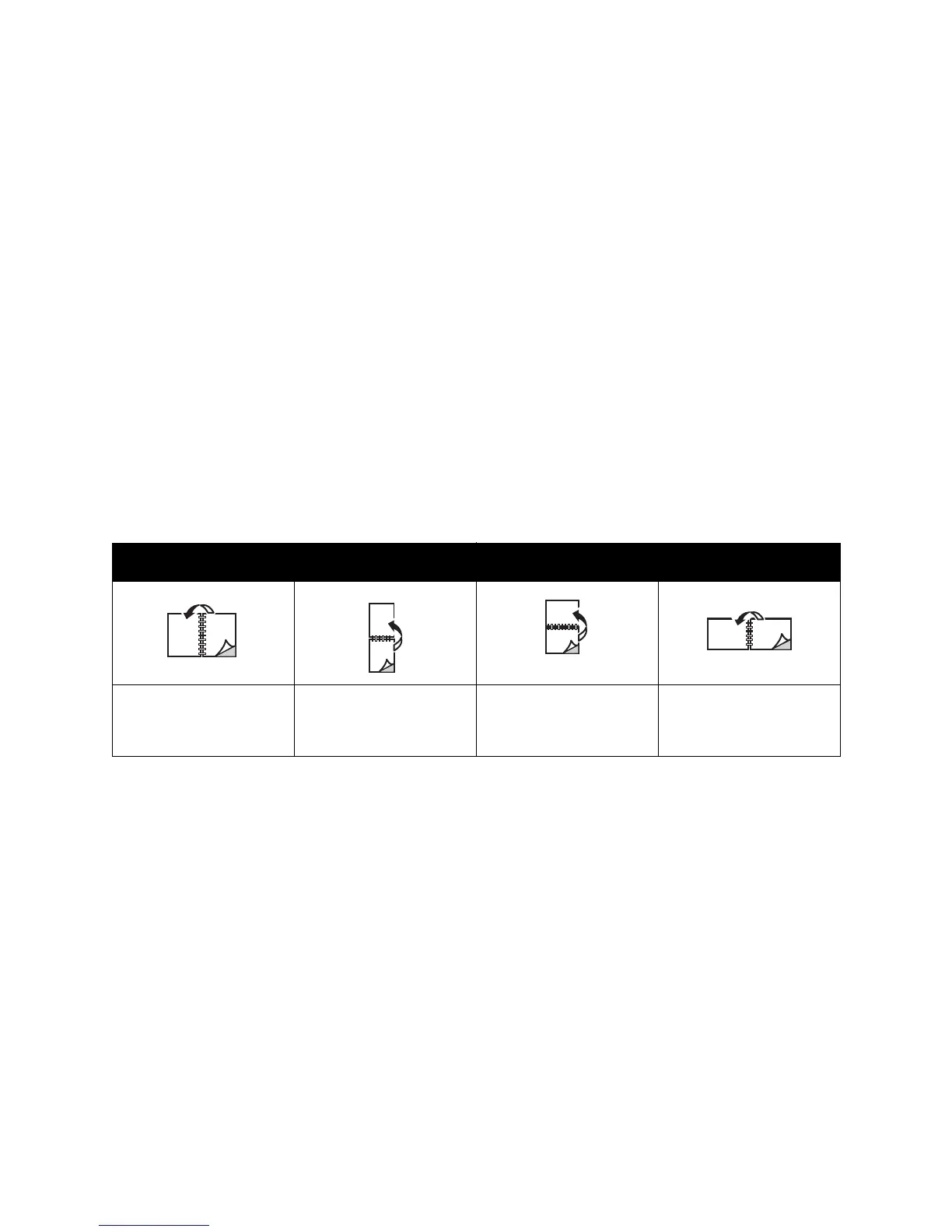Printing
WorkCentre 5300 Series Multifunction Printer
User Guide
70
Printing a 2-Sided Document
Options for automatic 2-Sided Printing are specified in the print driver. Application settings for portrait
or landscape orientation are used.
Windows
1. Click the Paper/Output tab.
2. Under 2-Sided Printing, click 2-Sided Print or 2-Sided Print, Flip on Short Edge.
Macintosh
1. In the Print dialog box, click Xerox Features.
2. Under 2-Sided Printing, click 2-Sided Print or 2-Sided Print, Flip on Short Edge.
2-Sided Page Layout Options
You can specify the page layout for 2-Sided Printing, which determines how the printed pages turn.
These settings override the application page orientation settings.
Windows
1. In the print driver, click the Layout/Watermark tab.
2. Under Page Layout Options, click Portrait, Landscape, or Rotated Landscape.
3. Under Page Layout Options, click 2-Sided Print, or 2-Sided Print, Flip on Short Edge.
4. Click OK.
Macintosh
1. In the application, click Portrait, Landscape or Rotated Landscape page orientation.
2. In the Print dialog box, select Xerox Features from the Copies & Pages menu.
3. Click 2-Sided Print, or 2-Sided Print, Flip on Short Edge.
Portrait Landscape
Portrait
2-Sided Print
Portrait
2-Sided Print, Flip on
Short Edge
Landscape
2-Sided Print
Landscape
2-Sided Print, Flip on
Short Edge
