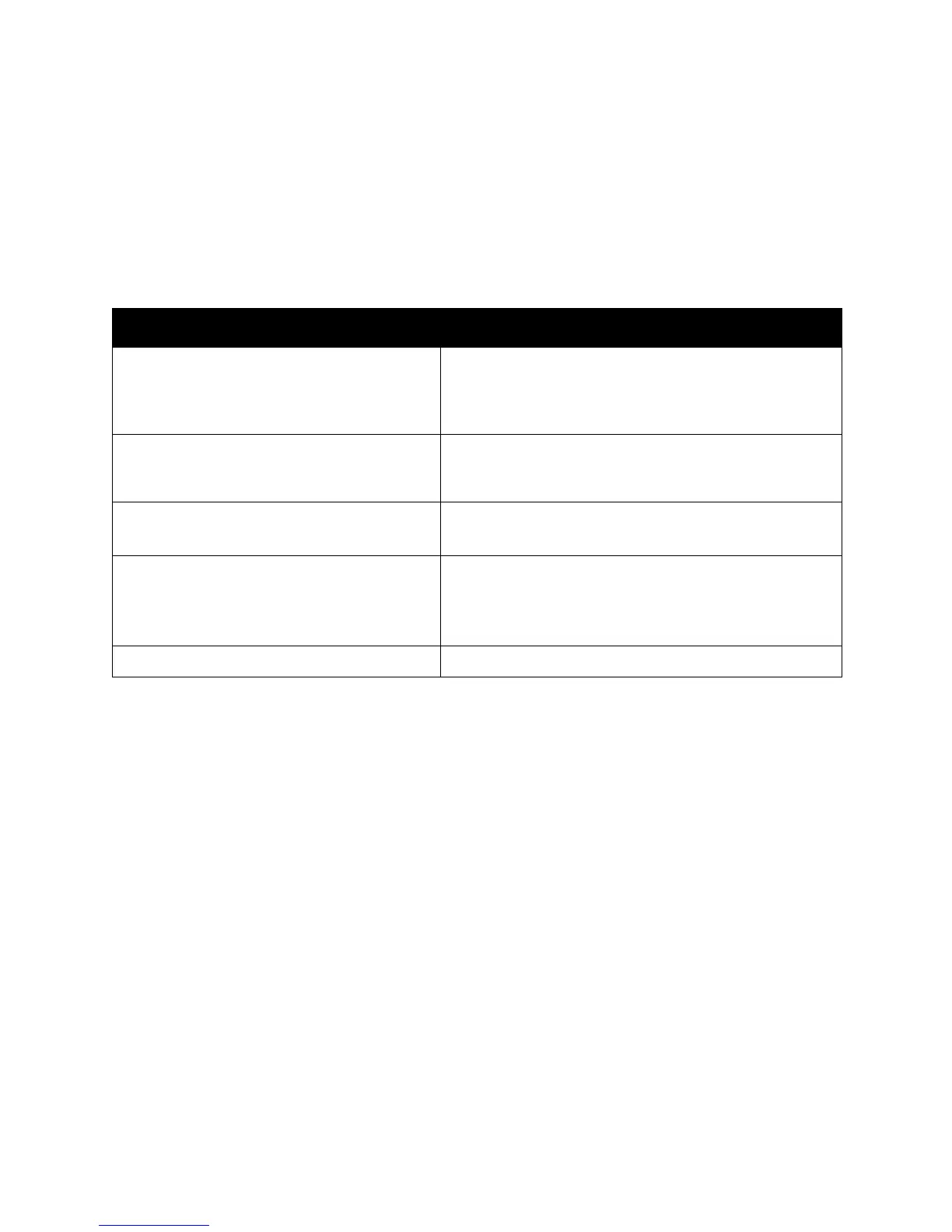Troubleshooting
WorkCentre 5300 Series Multifunction Printer
User Guide
194
Copy and Scan Problems
When the copy or scan quality is poor, select the closest symptom from the following table to correct
the problem.
If the copy quality does not improve after carrying out the appropriate action, contact Xerox Customer
Support or your reseller.
Symptom Solution
Lines or streaks only present in copies made
from the document feeder.
There is debris on the document glass. When scanning, the
paper from the document feeder passes over the debris
creating lines or streaks. Clean all glass surfaces with a lint
free cloth.
Spots present in copies taken from the
document glass.
There is debris on the document glass. When scanning, the
debris creates a spot on the image. Clean all glass surfaces
with a lint free cloth.
The reverse side of the original is showing on
the copy or scan.
Copy: Turn on Background Suppression.
Scan: Turn on Background Suppression.
Image is too light or dark. Copy: Use the Image Quality settings to lighten or
darken image.
Scan: Use the Advanced Settings Tab to lighten, darken or
adjust contrast.
Scanned colors are off. Confirm the correct Original Type is set.
