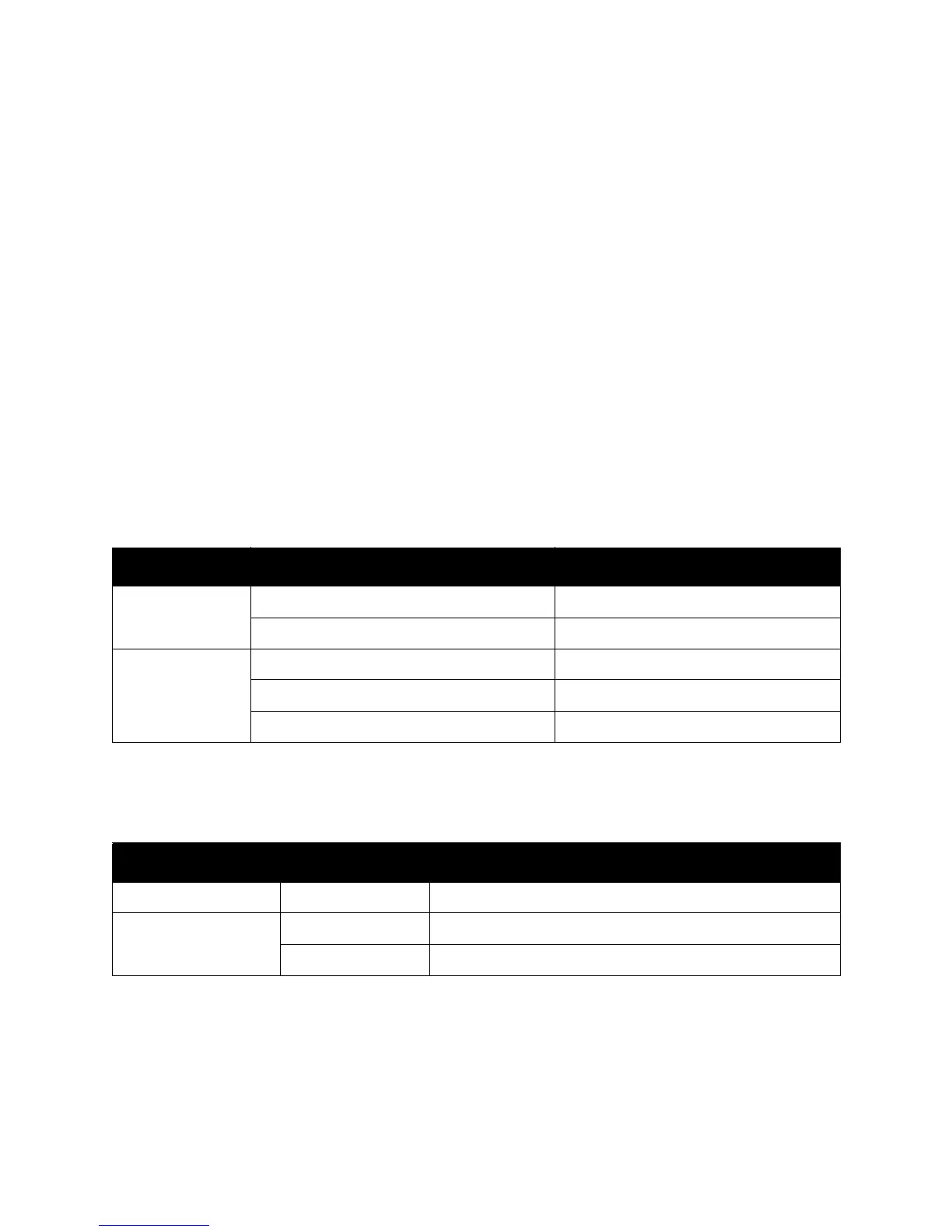Printing
WorkCentre 5300 Series Multifunction Printer
User Guide
76
Printing Cover Pages
A cover page is the first or last page of a document. You can choose a different paper source for the
cover page than for the body of a document. For instance, use your company Letterhead for the first
page of a document, or use heavyweight paper for the first and last pages of a report.
• Use the applicable paper tray as the source for printing cover pages.
• Verify that the cover page is the same size as the paper used for the rest of your document.
If you specify a different size in the print driver than the tray you select as a cover page source,
your cover prints on the same paper as the rest of your document.
You have the following options for cover pages:
• No Covers: Prints the first and last pages of your document from the same tray as the rest of
your document.
• Front Only: Prints the first page on paper from the specified tray.
• Back Only: Prints the back page on paper from the specified tray.
• Front and Back: Same: Front and back cover pages print from the same tray.
• Front and Back: Different: Front and back cover pages print from different trays.
For the back of your front cover to remain blank when using 2-sided printing, page two of your
document must be blank. For the back cover of your document to remain blank, see the following table
for inserting blank pages.
Cover Page Print Option Pages Printed on Cover
Front 1-sided printing Page 1
2-sided printing Pages 1 and 2
Back 1-sided printing Last page
2-sided printing (odd-numbered pages) Last page
2-sided printing (even-numbered pages) Last two pages
Print Option Last Page of Text Blank Pages
1-sided printing Add one blank page at the end of the document.
2-sided printing Odd-numbered Add two blank pages at the end of the document.
Even-numbered Add one blank page at the end of the document.
