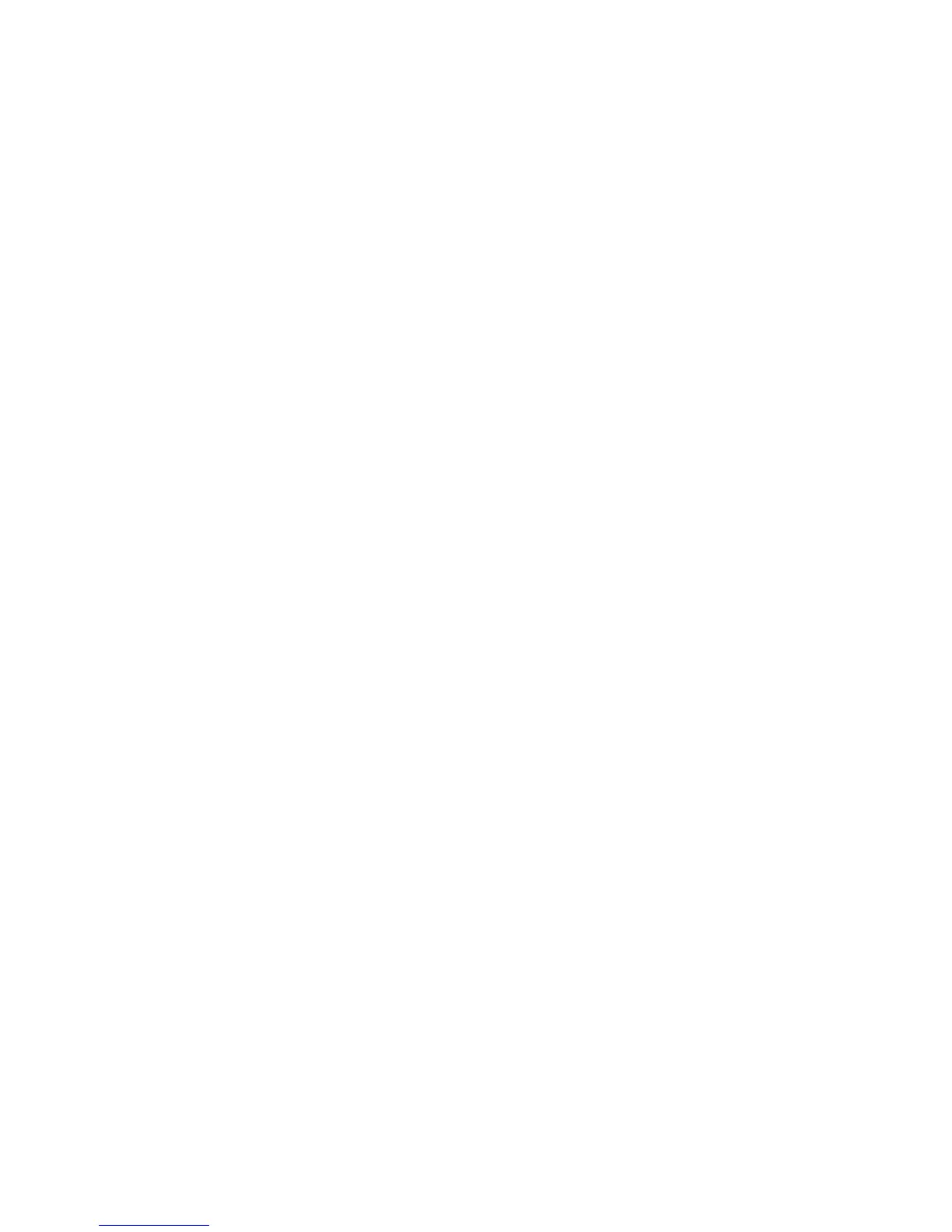Copying
WorkCentre 6505 Color Laser Multifunction Printer
User Guide
109
2. Select an option:
• Plain Paper
• Thin Card Stock
• Thick Card Stock
• Envelope
• Letterhead
• Glossy Paper
• Thick Glossy
• Pre-Punched
• Colored Paper
• Special
3. Press OK to confirm the new setting.
Limiting Access to Copy Operations
The Copy Lock limits access to copy operations by requiring a password.
To set the copy lock:
1. On the control panel, press the System button.
2. Press the Up Arrow or Down Arrow button to select Admin Menu, then press the OK button.
3. If prompted, enter the four-digit password, then press OK.
4. Select Secure Settings, then press OK.
5. Select Service Lock, then press OK.
6. Select Copy, then press OK.
7. Select an option:
• Unlocked turns off the service lock.
• Locked turns on the service lock, disabling the copy function.
• Password Locked requires a password to use the copy function. Enter a new password, then
press OK.
• Color Pass. requires a password to make color copies.
8. Press OK.
Changing General Copy Default Settings
You can change the default settings for the following general copy options:
•2-Sided
• Paper Supply
•Document Size
•Document Type
• Reduce/Enlarge
• Lighten/Darken
•Sharpness
