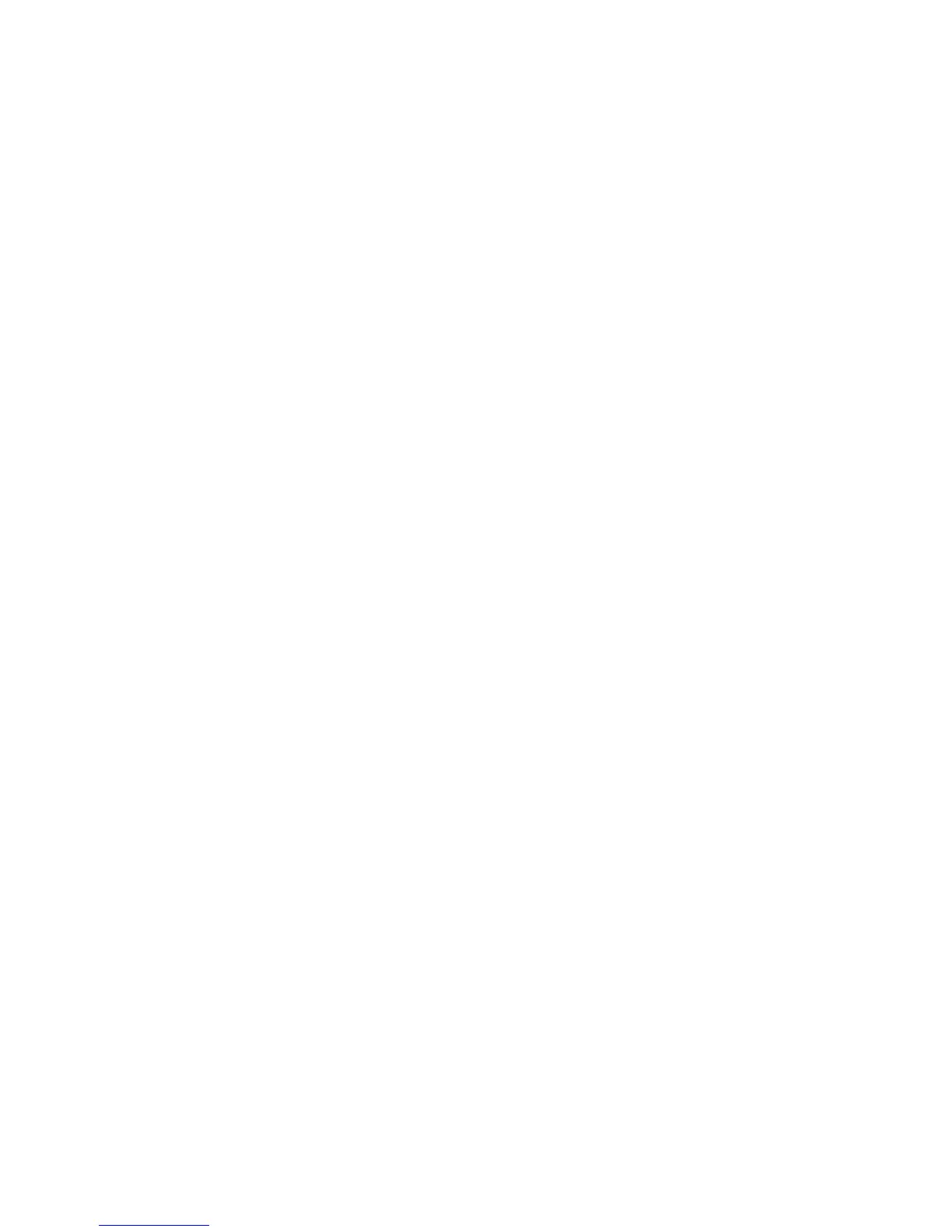Installation and Setup
WorkCentre 6505 Color Laser Multifunction Printer
User Guide
39
Installing the Print Drivers for a Windows Network Printer
To install the print driver from the Software and Documentation disc:
1. Insert the disc into the appropriate drive on your computer. If the installer does not start
automatically, navigate to the drive, and double-click the Setup.exe installer file.
The Easy Setup Navigator starts.
2. In the lower left section of the screen, click the Software Installation button.
3. At the top of the License Agreement, select your language, then click I Agree to accept the
agreement.
The Xerox
®
Printer Installation screen appears.
4. In the Discovered Printers list, select your WorkCentre 6505 printer, then click Next.
Note: When installing drivers for a network printer, if you do not see your printer in the list, click
the IP Address or DNS Name button. In the IP Address or DNS Name field, type the IP address of
your printer, then click Search to locate your printer. If you do not know the IP address of the
printer, see Finding the IP Address of Your Printer on page 35.
5. In the Installation Options screen, select PostScript and/or PCL 6.
Note: You can install both drivers at once. Each will be displayed in your printer list after
installation.
6. Click Install to start the installation.
7. When the installation is complete, at the Installation Status screen, select the following:
• Set Printer As Default (optional)
• Print a Test Page
• Share Printer (optional)
8. Click Finish.
9. At the Product Registration screen, select your country from the list, then click Next. Complete
the registration form and submit it.
If you selected Print a Test Page, a test page prints for each driver you installed.
Note: PrintingScout is a separate option that monitors printer status. To install PrintingScout, see
Installing PrintingScout on page 44.
See also:
Online Support Assistant at www.xerox.com/office/WC6505support
Installing the Scan Drivers for a Windows Network Printer
To install the scan driver from the Software and Documentation disc:
1. Insert the disc into the appropriate drive on your computer. If the installer does not start
automatically, navigate to the drive, find the appropriate scan driver folder, and double-click the
Setup.exe installer file.
The Easy Setup Navigator starts.
2. In the lower left section of the screen, click the Software Installation button.
