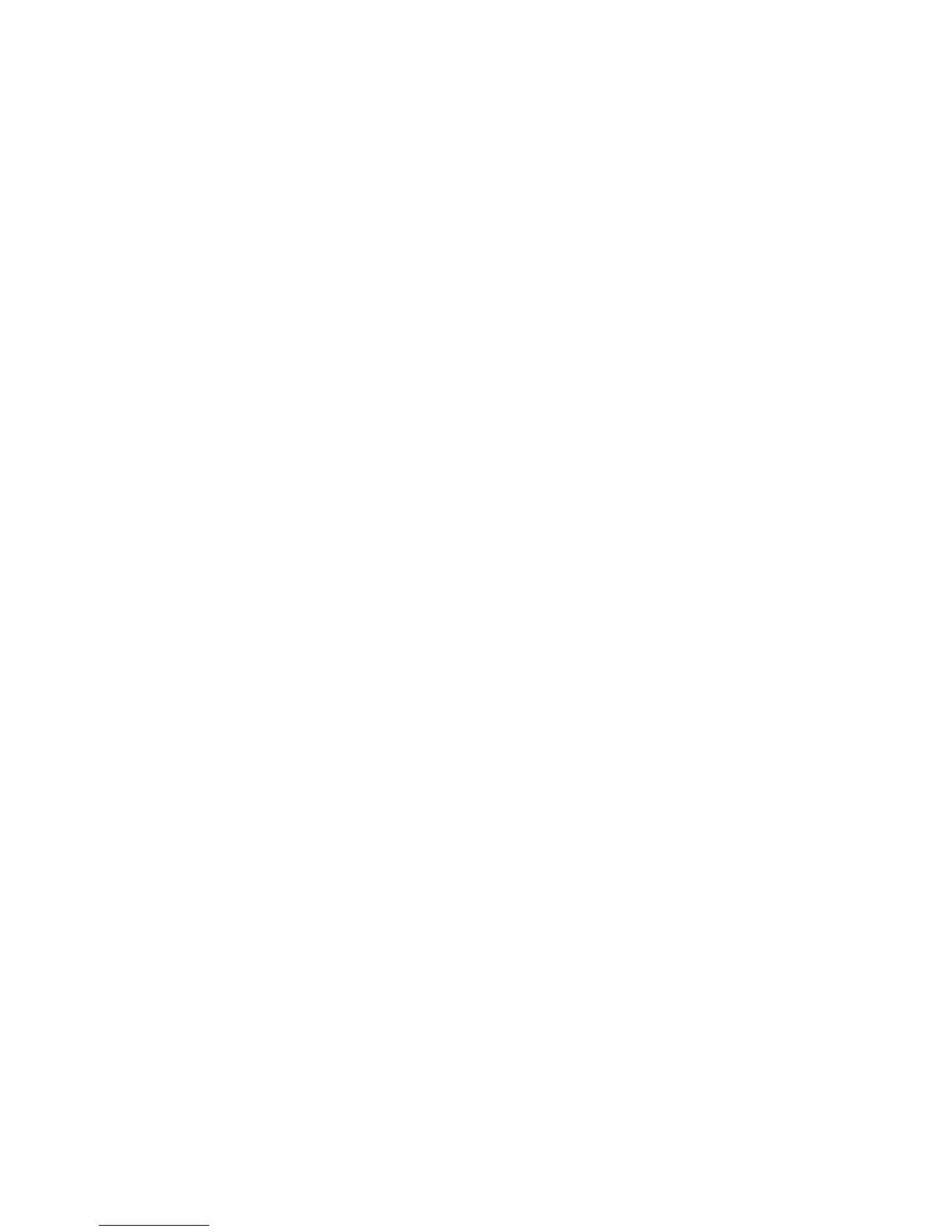Installation and Setup
WorkCentre 6505 Color Laser Multifunction Printer
User Guide
32
Configuring Network Settings
This section includes:
• About TCP/IP and IP Addresses on page 32
• Assigning the IP Address of the Printer on page 32
• Finding the IP Address of Your Printer on page 35
• Enabling the Printer for Faxing on page 35
• Enabling the Printer for Scanning on page 36
Note: These instructions apply to the printer when it is connected to a network. If you have a USB
connection to the printer, you can skip this section.
About TCP/IP and IP Addresses
Computers and printers primarily use TCP/IP protocols to communicate over an Ethernet network.
Generally, Macintosh computers use either TCP/IP or the Bonjour protocol to communicate with a
network printer. For Macintosh OS X systems, TCP/IP is preferred. Unlike TCP/IP, however, Bonjour does
not require printers or computers to have IP addresses.
With TCP/IP protocols, each printer and computer must have a unique IP address. Many networks and
Cable and DSL routers have a Dynamic Host Configuration Protocol (DHCP) server. A DHCP server
automatically assigns an IP address to every computer and printer on the network that is configured to
use DHCP.
If you use a Cable or DSL router, see the documentation for your router for information on IP
addressing.
Assigning the IP Address of the Printer
This section includes:
• Allowing the IP Address to be Assigned Automatically on page 33
• Assigning the IP Address Manually on page 33
• Changing the IP Address Using CentreWare Internet Services on page 34
By default, the printer is set to acquire an IP address form the network server using DHCP. Network
addresses assigned by DHCP are temporary, however. After a specified time, the network could assign
a new IP address to the printer. You can experience connectivity issues if the print driver is set to an IP
address that changes periodically. To avoid problems, or if your network administrator requires a static
IP address for the printer, you can assign the IP address to the printer. For details, see Assigning the IP
Address Manually on page 33.
Note: You can view the IP address of your printer from the Startup Page, the Configuration Page,
or the printer control panel. For details, see Finding the IP Address of Your Printer on page 35.
