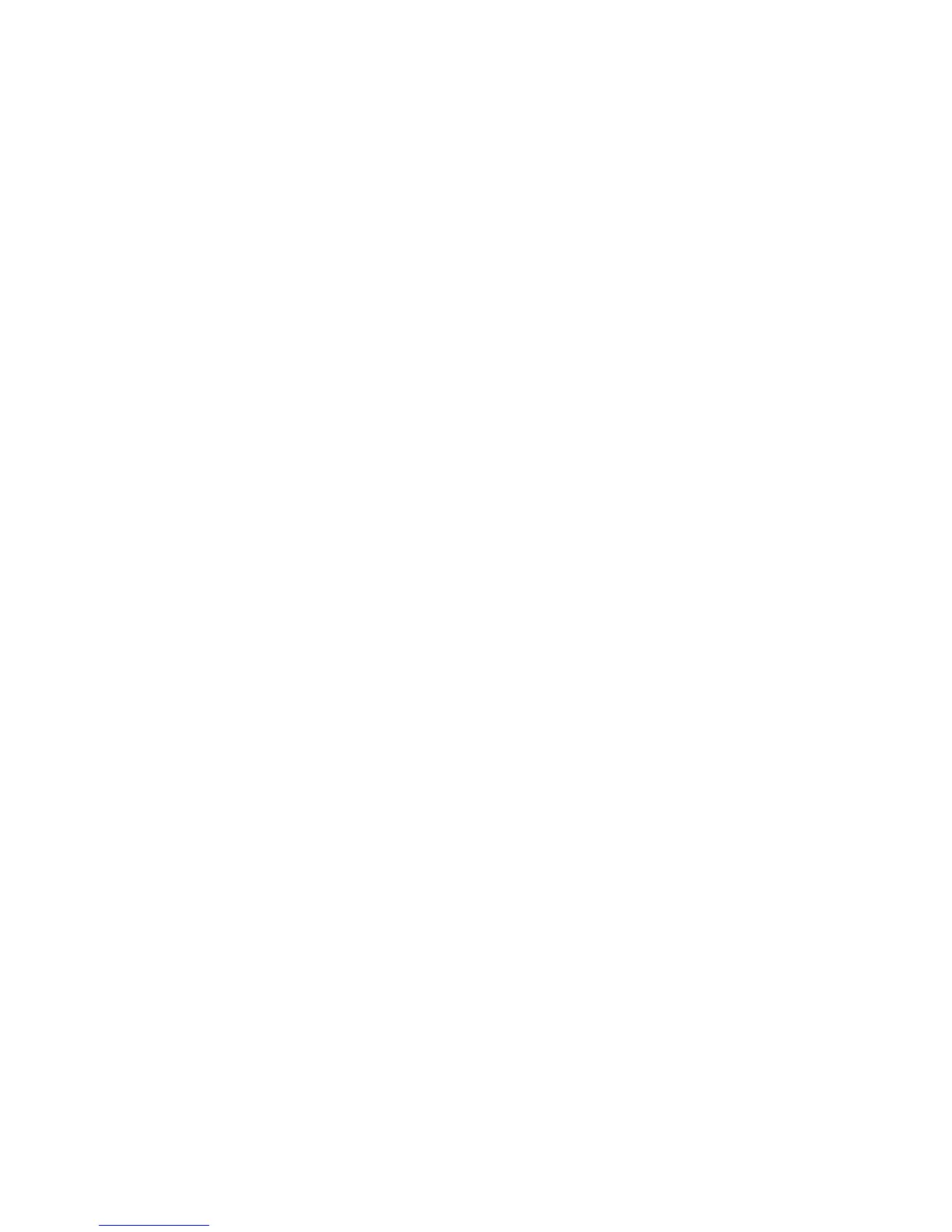Faxing
WorkCentre 6505 Color Laser Multifunction Printer
User Guide
143
2. Press the Up Arrow or Down Arrow button to select Admin Menu, then press the OK button.
3. If prompted, enter the four-digit password, then press OK.
4. Select Secure Settings, then press OK.
5. Select Service Lock, then press OK.
6. Select Fax, then press OK.
7. Select an option:
• Unlocked turns off the service lock.
• Locked turns on the service lock, disabling the fax function.
• Password Locked requires a password to use the fax function. Enter a new password, then
press OK.
8. Press OK.
Printing Fax Reports
Various fax reports provide information about faxing activities, directories, and pending jobs.
To print a fax report:
1. On the control panel, press the System button.
2. At Information Pages, press the OK button.
3. If prompted, enter the four-digit password, then press OK.
4. Select a report:
• Speed Dial prints information about fax numbers, individual recipients, and group recipients.
• Address Book prints information about fax numbers, individual recipients, and group
recipients.
• Server Address prints a list of server addresses.
• Fax Activity prints information about completed fax jobs.
• Fax Pending prints a list of faxes waiting to be sent.
5. Press OK to print the report.
Inserting Pauses in Fax Numbers
Some fax numbers require one or more pauses during the dialing sequence.
To insert pauses in a fax number:
1. On the control panel, press the Fax button.
2. Select Fax To, then press the OK button.
3. Press the Up Arrow or Down Arrow button to select Keypad, then press OK.
4. Use the alphanumeric keypad to enter the fax number.
If necessary, press the Redial/Pause button to insert a pause, represented by a hyphen.
Note: Press the Redial/Pause button multiple times to add additional pauses.
5. Press the Start button to send the fax.
