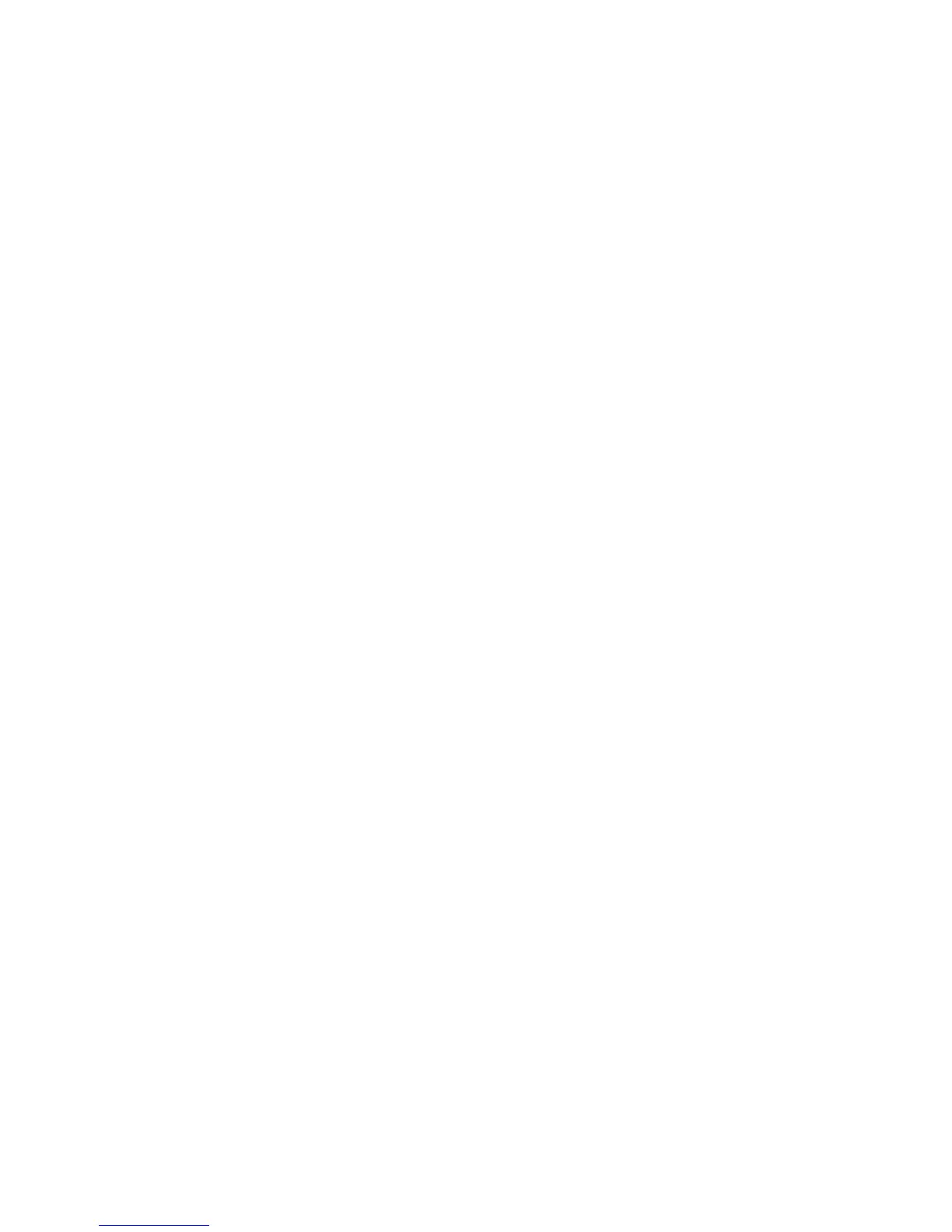Installation and Setup
WorkCentre 6505 Color Laser Multifunction Printer
User Guide
46
Enabling Optional Features
This section includes:
• Enabling Optional Features for the Windows PostScript Driver on page 46
• Enabling Optional Features for the Windows PCL Driver on page 47
• Enabling Optional Features for Macintosh OS X 10.5 and Later on page 48
• Enabling Optional Features for Linux on page 48
You must enable the following options in each print driver before you can use them:
•Duplex unit
• 250-sheet feeder
•RAM Disk
•Extra memory
Enabling Optional Features for the Windows PostScript Driver
This section includes:
• Enabling Optional Features for a Network-Connected Printer on page 46
• Enabling Optional Features for a USB-Connected Printer on page 46
Enabling Optional Features for a Network-Connected Printer
1. Navigate to the list of printers on your computer:
• For Windows XP SP1 and later, click Start > Settings > Printers and Faxes.
• For Windows Vista, click Start > Control Panel > Hardware and Sound > Printers.
• For Windows Server 2003 and later, click Start > Settings > Printers.
• For Windows 7, click Start > Devices and Printers.
2. In the list of printers, right-click the WorkCentre 6505 PS printer and select Properties.
3. Click the Configuration tab, then click the Get Information from Printer button.
The IP address of the printer appears in the Network Address section.
4. Click Apply.
5. To verify that the installed optional features are enabled, click the Device Settings tab and scroll
down to view the Installable Options section.
6. Click OK to close the Properties dialog box.
Enabling Optional Features for a USB-Connected Printer
1. Navigate to the list of printers on your computer:
• For Windows XP SP1 and later, click Start > Settings > Printers and Faxes.
• For Windows Vista, click Start > Control Panel > Hardware and Sound > Printers.
• For Windows Server 2003 and later, click Start > Settings > Printers.
• For Windows 7, click Start > Devices and Printers.
