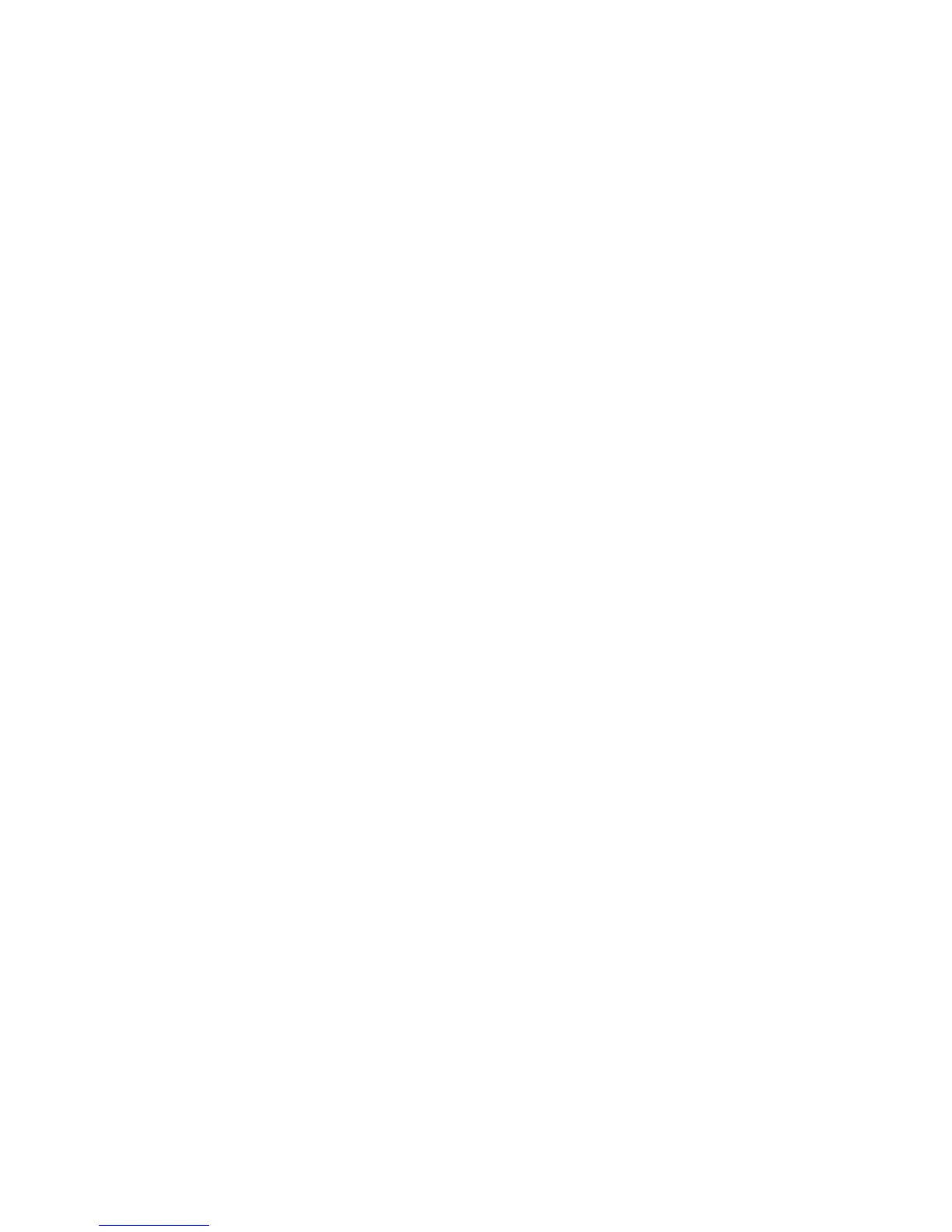Printing
WorkCentre 6505 Color Laser Multifunction Printer
User Guide
98
Printing a Proof Print Job
After reviewing the first set that printed when you sent the document, you can print the remaining sets
from the printer control panel.
1. At the control panel, press the Print button to access the Walk-Up printing feature.
2. Press the Up Arrow or Down Arrow button to select Proof Print, then press the OK button.
3. Press the Up Arrow or Down Arrow button to select the username you created when you set up
the Proof Print, then press OK.
4. Press the Up Arrow or Down Arrow button to select one of the following:
• All Documents
• The document name you created
• The timestamp assigned to the document
5. Press OK.
6. Press the Up Arrow or Down Arrow button to select one of the following:
• To delete the document from memory after printing, select Delete after Print, then press OK.
Use the Up Arrow and Down Arrow buttons or the alphanumeric keypad to indicate the
number of copies to print.
• To delete the document without printing it, select Delete.
• To keep the document in the printer memory, select Print and Save, then press OK. Use the
Up Arrow and Down Arrow buttons or the alphanumeric keypad to indicate the number of
copies to print.
7. Press OK.
Note: Any print jobs stored in the RAM are erased when the printer is turned off or loses power.
See also:
Setting Up a Proof Print Job on page 97
