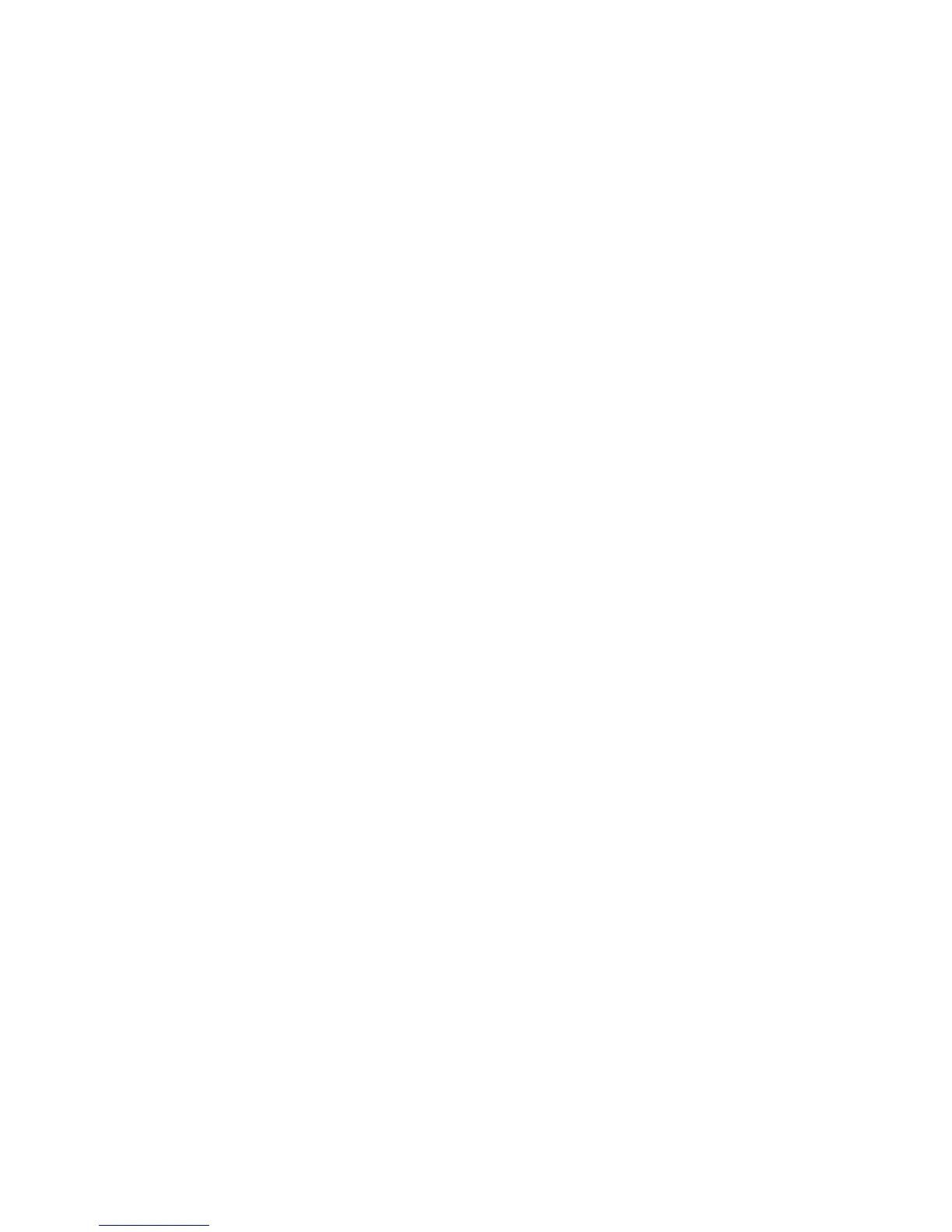Installation and Setup
WorkCentre 6505 Color Laser Multifunction Printer
User Guide
43
5. From the Protocol drop-down menu, select the protocol.
6. In the Address field, enter the IP address of the printer.
7. In the Name field, enter a name for the printer.
8. From the Print Using drop-down list, select Select a driver to use.
9. Select the print driver for your printer model from the list.
10. Click Add.
You can now print and scan. For information about printing, see Printing on page 55.
See also:
Online Support Assistant at www.xerox.com/office/WC6505support
Utilities
Address Book Editor and Express Scan Manager are installed automatically when you install the scan
driver. For more information see Installing the Drivers and Utilities for Macintosh OS X Version 10.5 and
Later on page 41.
Installing Other Drivers
This section includes:
• Linux Drivers on page 43
• Other Xerox® Drivers on page 43
Linux Drivers
A complete list of supported Linux distributions and the associated drivers to download are provided at
www.xerox.com/office/WC6505drivers.
Other Xerox
®
Drivers
The following drivers are also available to download for Windows at
www.xerox.com/office/WC6505drivers:
• Xerox Global Print Driver (PCL version): Print to any PCL printer on your network, even printers
made by other manufacturers. It configures itself for your individual printer upon installation.
• Xerox Mobile Express Driver™ (PCL version): Print to any PCL printer on your network, even
printers made by other manufacturers. The driver configures itself for the printer you select every
time you print. If you travel frequently to the same sites, you can save your favorite printers in that
location and the driver retains your settings.
