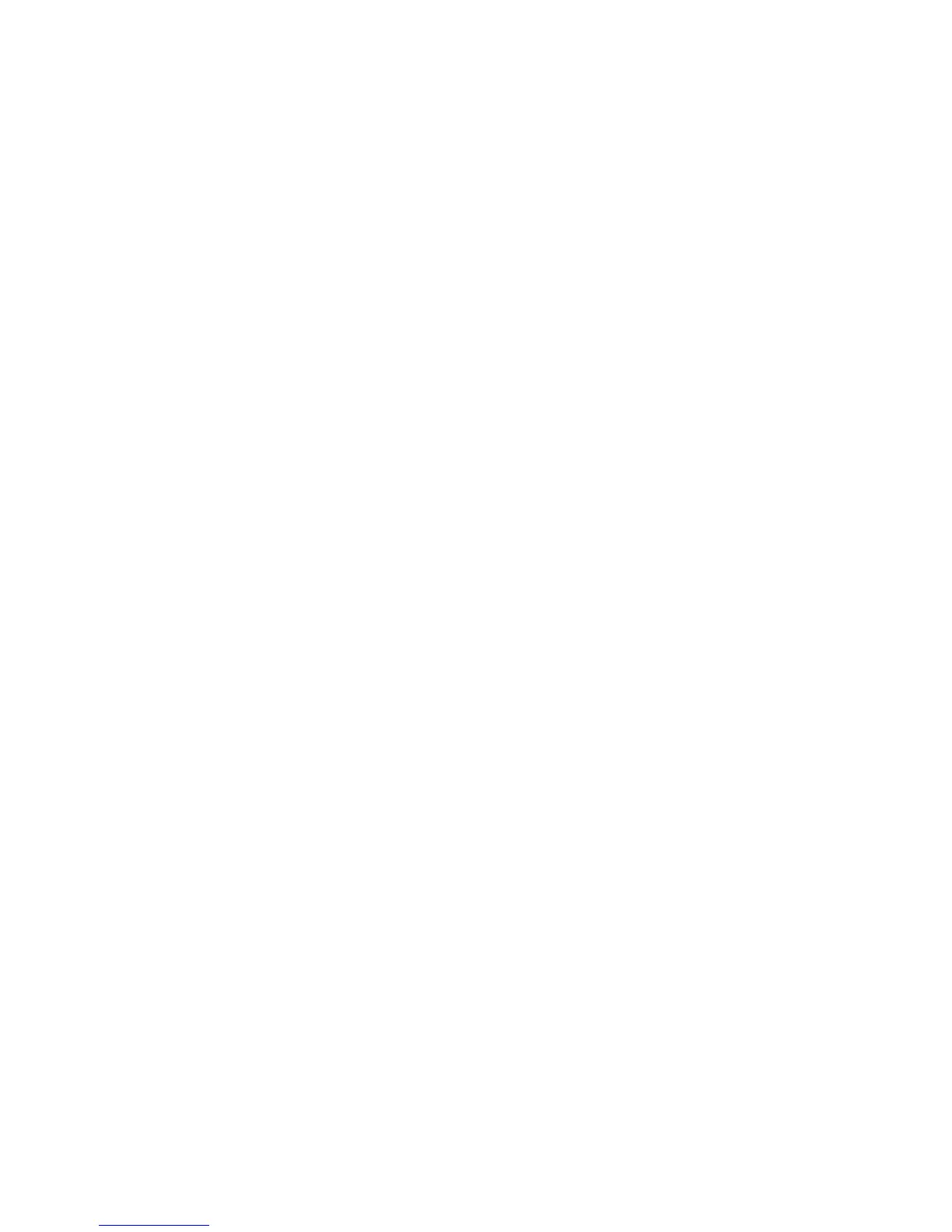Maintenance
WorkCentre 6505 Color Laser Multifunction Printer
User Guide
172
2. To view a job history list in the Jobs tab, expand the History List folder in the navigation pane on
the left of the page. Click to open the Job History.
Using Online Help
For details about settings in CentreWare Internet Services, click the Help button. For other support
information, click the Support button or tab.
Checking Printer Status with PrintingScout
Note: PrintingScout is a Windows-only application.
The PrintingScout utility automatically checks the printer status when you send a print job.
PrintingScout can check the paper sizes of the trays, the status of the output tray, and the remaining
consumables percentages, such as toner.
To open PrintingScout, do one of the following:
• In the Windows taskbar, double-click the PrintingScout icon.
•From the Start menu, select Programs > Xerox
®
Office Printing > PrintingScout > Activate
PrintingScout.
The status of the printer is displayed in the General Status window that opens.
For information on using PrintingScout, see the PrintingScout help. To see Help in the Windows taskbar,
right-click the PrintingScout icon and select Help.
See also:
Installing PrintingScout on page 44
