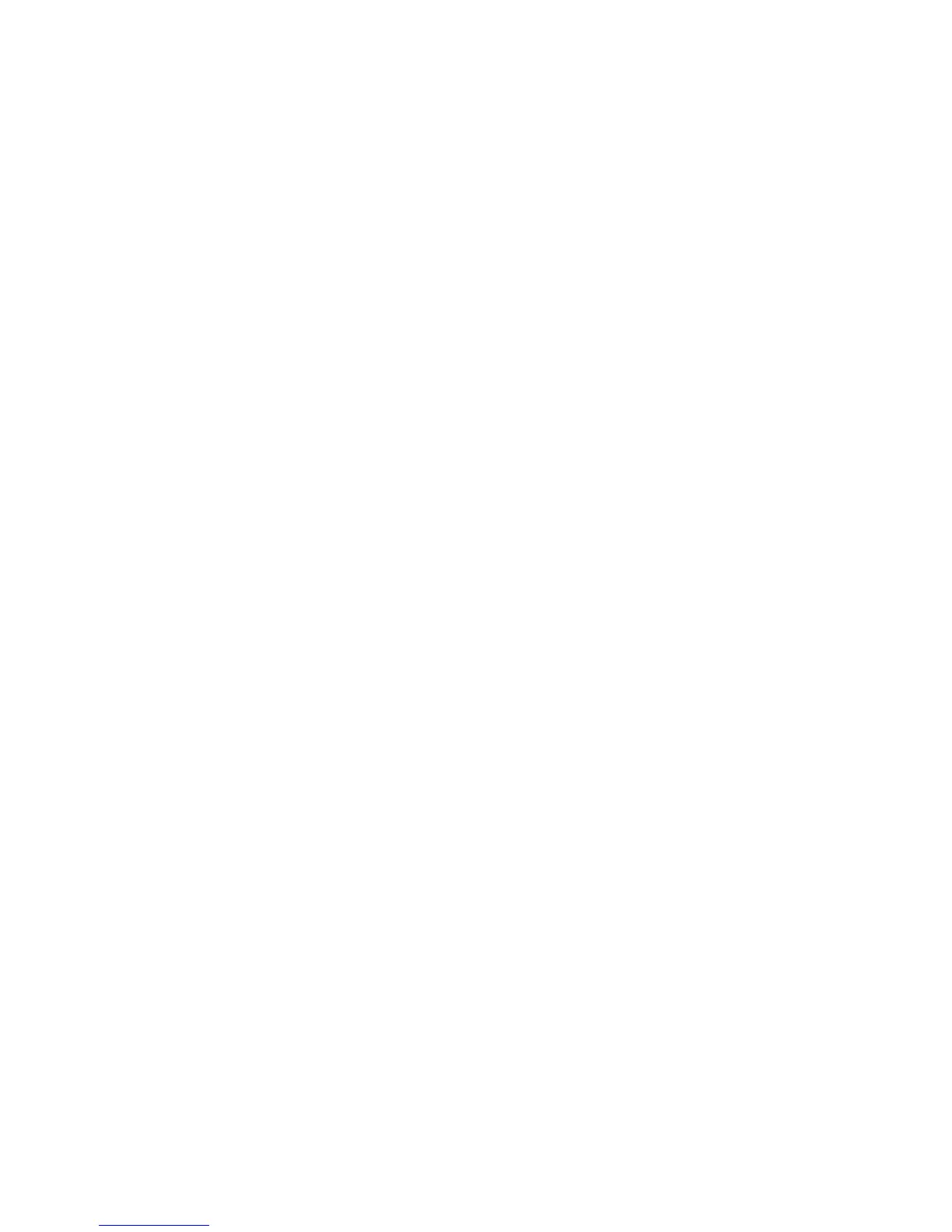Installation and Setup
WorkCentre 6505 Color Laser Multifunction Printer
User Guide
31
Connecting Using a USB Cable
To use USB, you must have Windows Server 2003 and later or Windows XP SP1 and later. Macintosh
users must use Mac OS X, version 10.5 and later.
To connect the printer to the computer using a USB cable:
1. Make sure that the printer is turned off.
2. Connect one end of a standard A/B USB 2.0 cable to the USB Port of the printer.
3. Attach the power cord and then plug in the printer and turn it on. For safety information, see
Power Cord on page 10.
4. Connect the other end of the USB cable to the USB Port on the computer.
5. When the Windows Found New Hardware Wizard appears, cancel it.
6. You are ready to install the print drivers. For details, see Installing the Software on page 38.
Connecting to a Telephone Line
To connect the printer to a telephone line:
1. Make sure that the printer is turned off.
2. Connect a standard RJ11 cable, NO. 26 AWG (American Wire Gauge) or larger, to the Fax port on
the back of the printer.
3. Connect the other end of the RJ11 cable to an operating telephone line.
4. Enable and configure the Fax functions. For details, see Changing the Default Fax Job Settings on
page 139.
