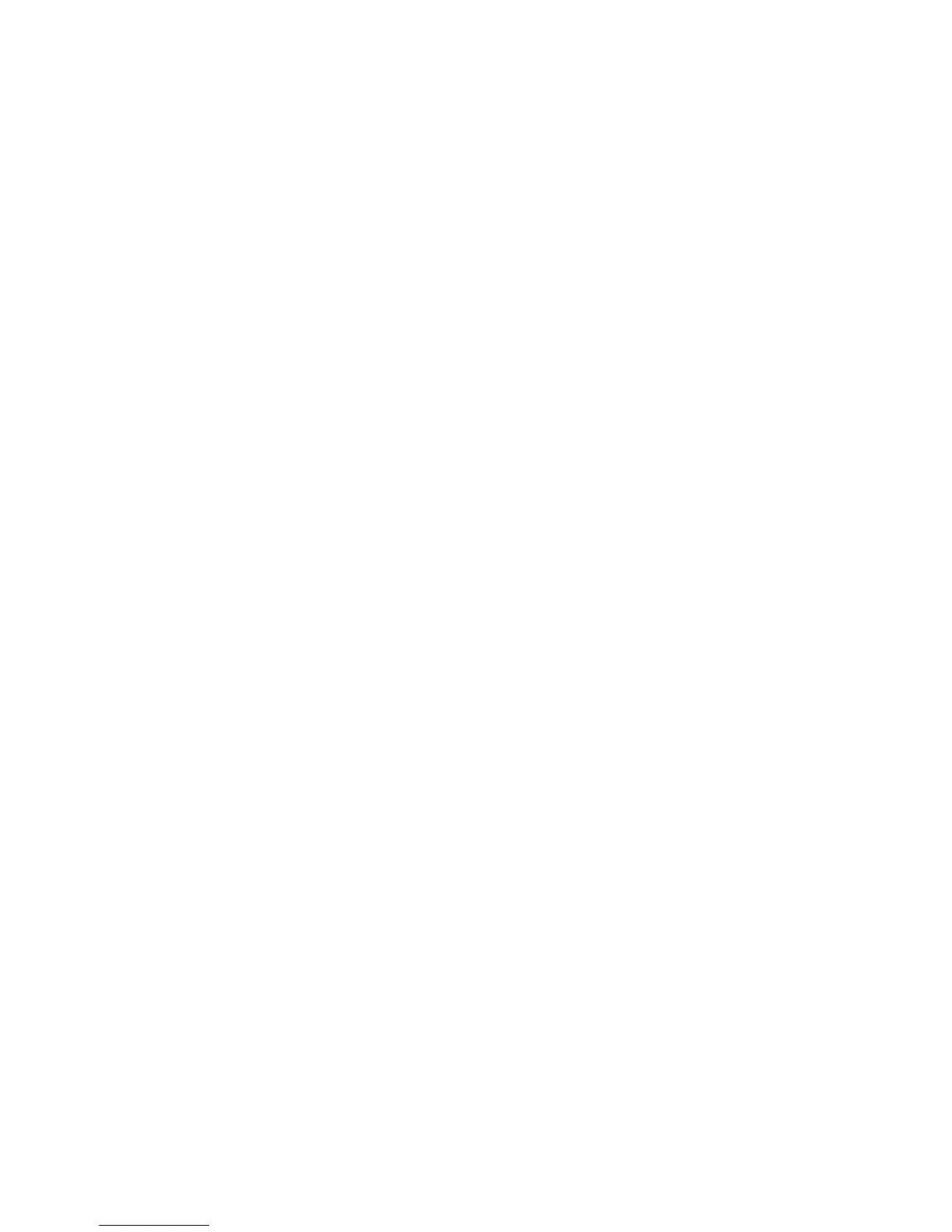Maintenance
WorkCentre 6505 Color Laser Multifunction Printer
User Guide
176
Checking Page Counts
This section includes:
• Viewing the Billing Meter on page 176
• Printing the Print Volume Report on page 176
You can check the total number of printed pages at the printer control panel, on the Configuration
Page, and in CentreWare Internet Services. Three meters are available: Total Impressions, Color
Impressions, and Black Impressions. The billing meter counts the number of pages printed properly.
1-side prints, including N-up, are counted as one impression, and 2-sided prints, including N-up, are
counted as two. During 2-sided printing, if an error occurs after one side prints properly, it is counted as
one.
Color documents converted using an ICC profile on applications with the Color (Auto) setting can print
in color, even if displayed in black and white. The data prints in color even if it seems to be black and
white data on the monitor. In that case, the number of Color Impressions is increased.
Note: Grayscale images printed with the composite black setting count as color pages because
color consumables are used. Composite black is the default setting on most printers.
When doing automatic 2-sided printing, you can insert a blank page automatically depending on the
settings in the application. In this case, the blank page is counted as one page.
Viewing the Billing Meter
The billing meter tracks the total number of pages printed for the life of the printer. It cannot be reset.
To check the total number of pages printed:
1. On the control panel, press the System button.
2. Press the Up Arrow or Down Arrow button to select Billing Meters, then press the OK button.
3. Press the Up Arrow or Down Arrow button to select the desired meter.
The number of printed pages is displayed below the name.
4. After checking, press the System button to exit the Billing Meters menu.
Printing the Print Volume Report
The print meter tracks print job accounting information. The information is available in the Print
Volume report. The report shows the information organized by user name and the quantity of pages
of each size printed in color and in black and white.
To print the print meter information page:
1. On the control panel, press the System button.
2. At Information Pages, press the OK button.
3. Press the Up Arrow or Down Arrow button to select Print Meter, then press OK.
4. Press OK.
The Print Volume Report prints.
