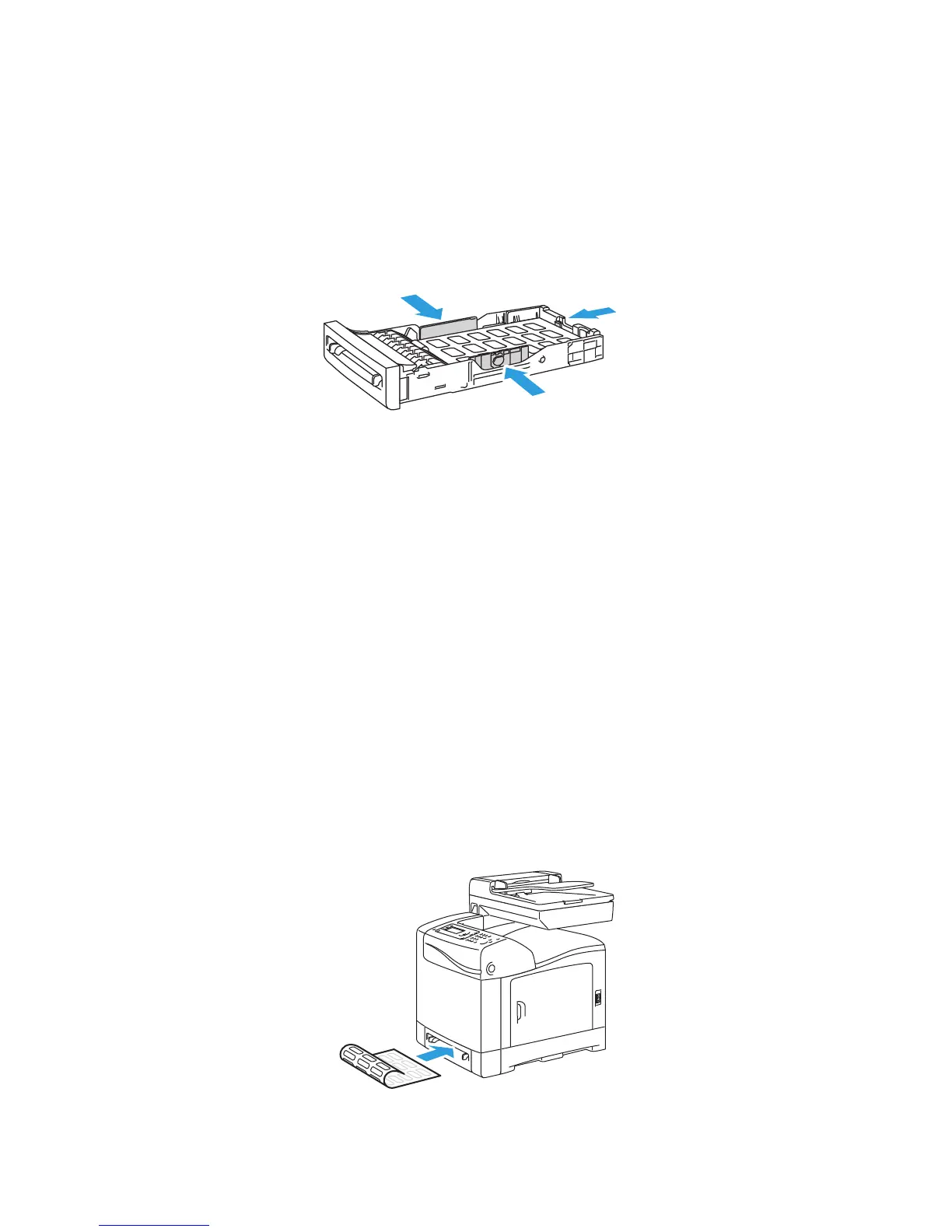Printing
WorkCentre 6505 Color Laser Multifunction Printer
User Guide
81
Printing Labels from Tray 1
1. Gently pull out the paper tray and slide open the paper guides. For details, see Loading Paper in
Tray 1 on page 61.
2. Fan the labels to release sheets that are stuck together.
3. Insert the labels with the label side up and with the top of the sheets at the front of the tray. Do
not load more than 25 sheets.
4. Adjust the paper guides to fit the sheets.
5. In the application you are using to print the labels, open the Print dialog box then click the
Properties or Preferences button.
6. Click the Paper/Output tab, then do the following:
a. From the Paper Tray list, select Tray 1.
b. From the Paper Size list, select the size of the sheet of labels.
c. From the Paper Type list, select Labels.
7. Click OK.
8. In the Print dialog box, click OK or Print to start printing.
Printing Labels from the Manual Feed Slot
Note: Generally it is best to print labels from Tray 1. The manual feed slot paper path has more
bends, and is more likely to cause the labels to peel off from the backing sheet.
1. Slide the paper guides of the manual feed slot to fit the label sheet. For details, see Loading Paper
in the Manual Feed Slot on page 63.
2. With the labels face down and the top of the sheet toward the printer, slowly insert the sheet into
the manual feel slot until it stops. Ensure that the sheet is entered straight, not crooked. If
necessary, reposition the paper guides to fit the sheet.
