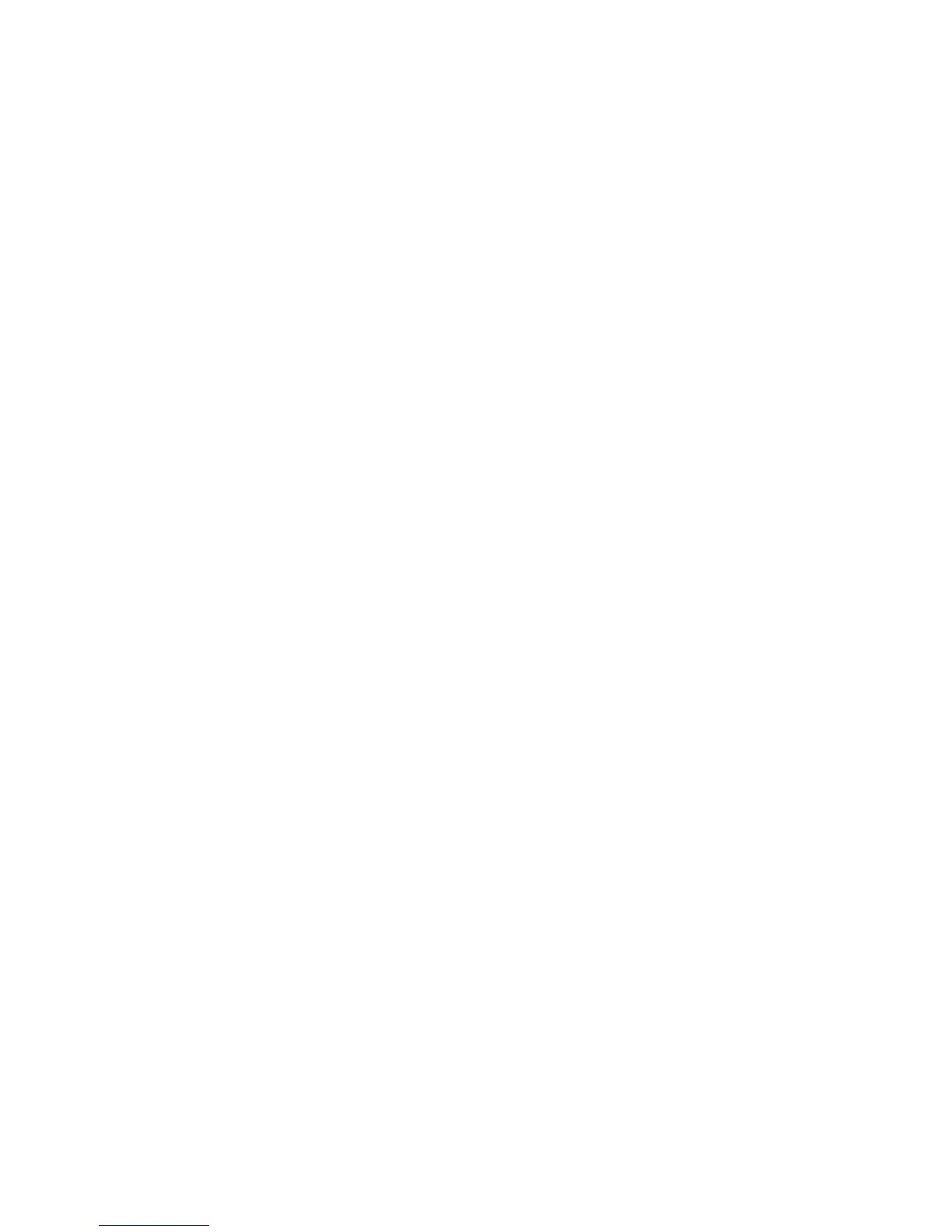Printing
WorkCentre 6505 Color Laser Multifunction Printer
User Guide
88
Creating a Custom Paper Size Through the Windows Print Server Properties
Note: This method allows you to create and save a custom paper size under a unique name for use
with the Windows PostScript driver.
1. In Windows, navigate to your printer directory or list. In the Printers and Faxes folder, click the File
menu and select Server Properties.
The Print Server Properties dialog box opens.
2. Click the Forms tab, then select the Create a new form check box.
3. In the Form name field, type a name for your custom size, replacing the name that appears.
4. In the Form description section, select the units of measurement to use, then define the paper
width and height, and printer area margins.
5. Click the Save Form button, then click Close.
The custom size is available as an option in the Print dialog box of most applications when you
select the WorkCentre 6505 PS driver. The exact location varies with the application.
Creating a Custom Paper Size for the Windows PCL Driver
Notes:
• The PCL print driver is available for Windows only.
• Custom paper sizes created in the PCL driver become available in the Paper Size list on
the Paper/Output tab of the print driver. They are also available in the Print dialog box of
most applications. The exact location varies with the application.
1. Navigate to your printer directory or list, then right-click the WorkCentre 6505 PCL driver and
select Properties.
2. In the Properties dialog box, click the Configuration tab.
3. At the bottom of the Configuration tab, click the Custom Paper Size button.
The Custom Paper Size dialog box opens.
4. In the Units section, select the units of measurement to use for defining the page size.
5. In the Short Edge field, specify the width of the page.
6. In the Long Edge field, specify the length of the page.
7. To save this custom size, select the Name Paper Size check box, then type a name in the Paper
Name field.
8. Click OK.
9. In the Properties dialog box, click OK.
The custom size is available as an option in the Print dialog box of most applications when you
select the WorkCentre 6505 PCL driver. The custom size is also available in the Paper Size field, in
the Paper/Output tab of the PCL driver.
Creating a Custom Paper Size for Macintosh
1. In the application you are printing from, select File > Page Setup.
2. From the Format For drop-down list, select the WorkCentre 6505.
3. From the Paper Size drop-down list, select Manage Custom Sizes.
4. In the Custom Paper Sizes window, click the plus (+) button to add the new custom size.
