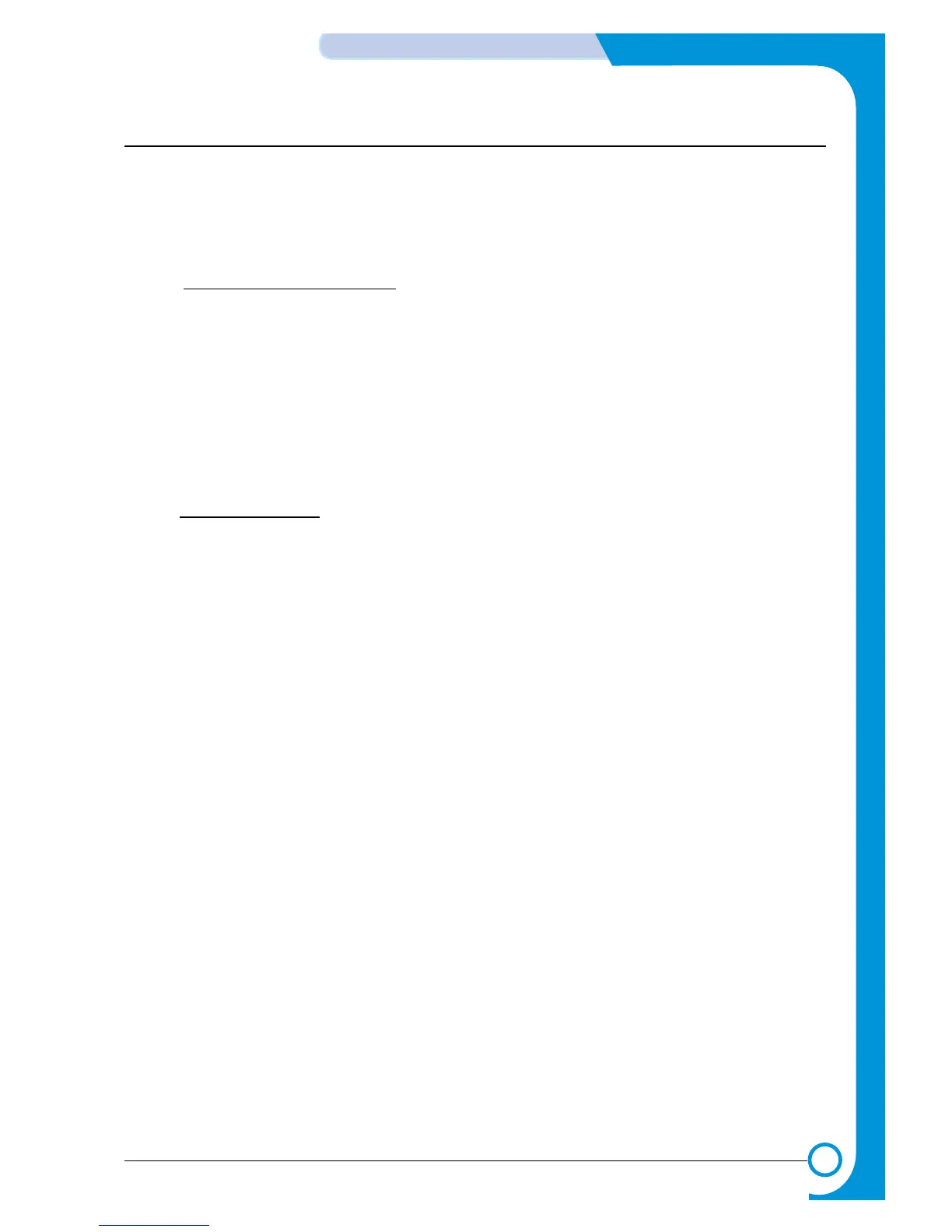6-13
ALIGNMENT & ADJUSTMENTS
Service
Manual
WorkCentre PE16 July 2003
FLASH UPGRADE
The Firmware Upgrade function and has two methods, Local and Remote.
(1) Local Machine
• RCP (Remote Control Panel) mode
This method is for Parallel Port or USB Port. Connect to PC and activate RCP (Remote Control Panel) to
upgrade the Firmware.
< Method >
How to Update Firmware using RCP
1. Connect PC and printer with Parallel Cable or USB Cable.
2. Execute RCP and select Firmware Update.
3. Search Firmware file to update with Browse Icon.
4. Click Update icon, firmware file is transmitted to the printer automatically and the printer is initialized
when transmission is complete.
5. Click the Refresh icon to check what is updated.
• DOS Command mode
This method is just for Parallel Port. Connect to PC with Parallel cable and enter DOS Command to upgrade
the Firmware.
< Method >
1. First, ensure that you have the following files : down.bat, down_com.bin, fprt.exe, and Rom File: file
name for upgrade. Save the files in the same folder.
2. In DOS, input as below and push the Enter key. Then, it will be automatically upgraded.
3. There are two commands for the conditions of product.
* When the product is in idle condition down "rom file"
* When the product is in Ready condition (TECH MODE → DATA SETUP → FLASH UPGRADE→ LOCAL)
fprt "rom file"
4. Do not turn off the power while in the upgrade process.
(2) Remote FAX
This function allows a fax with the latest firmware to send files to another fax over the telephone line.
< Method >
1. Setup the fax with the latest firmware to prepare for the upgrade.
(TECH MODE
→
DATA SETUP
→
FLASH UPGRADE
→
REMOTE)
2. Input the fax number, which needs to be upgraded.
(Several faxes can be upgrade at the same time. In that case, enter each fax number.)
3. After you push the Enter button, the firmware file is sent by calling the number(s) entered.
(It takes 10~15 minutes to send the file.)
< Caution >
1. sending and receiving fax must be the same model.
2. A sending fax must be set up in ECM mode, and receiving memory must be set up as 100%.
If not, the function will operate abnormally.
