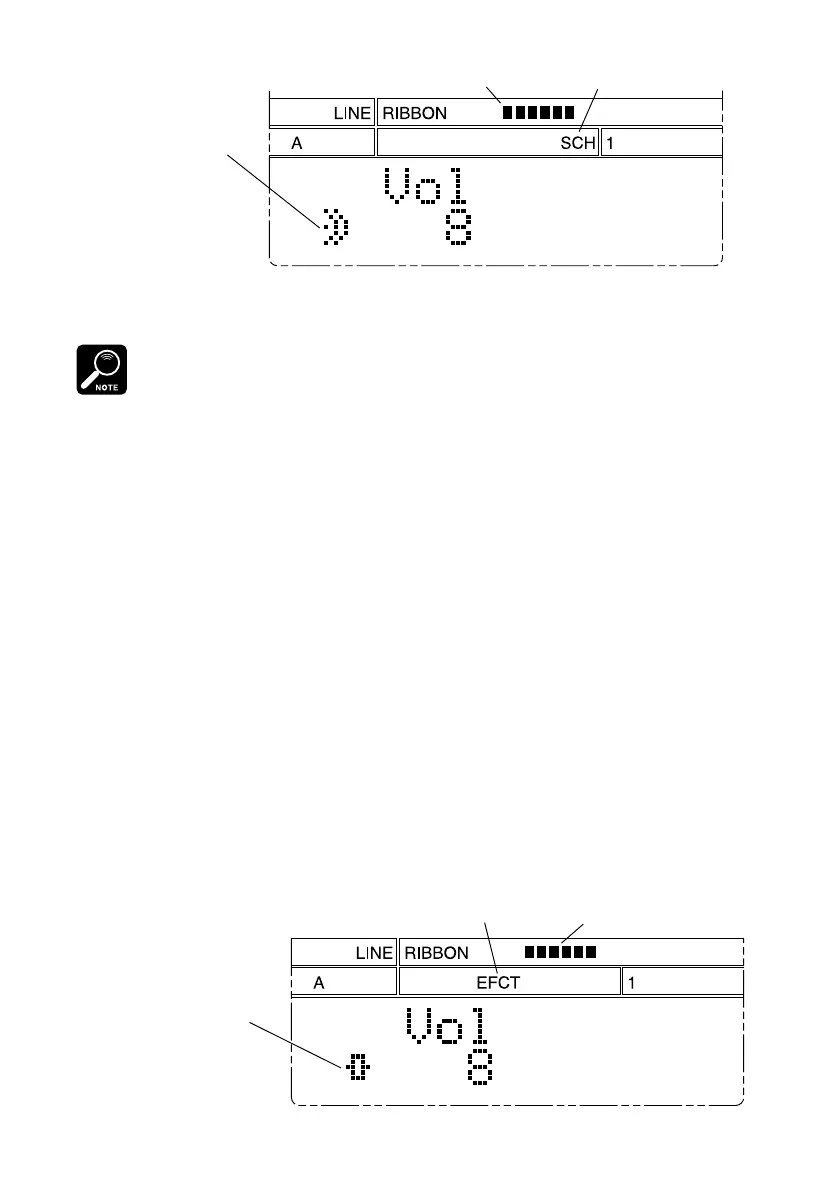●
Playback
●
25
Current ribbon value
SCRATCH indicator
SCRATCH symbol
2. Now try running your finger over the ribbon to scratch out the section.
The scratchpad does not operate on the entire source sample (unless it is very short), but only on
a small section, or “window.” You can adjust the position of the window by pressing buttons as
follows.
[SCRATCH]+[FWD]: Moves the window slightly toward the end of the sample.
[SCRATCH]+[BWD]: Moves the window slightly back toward the beginning of the sample.
[SCRATCH]+[TOP]: Moves the window to the top of the sample.
3. To return to normal play mode, press [EXIT].
Crossfade
This feature allows you to mix your sample and song output with a realtime acous-
tic signal received at the LINE INPUT or MIC INPUT jack. The SU10 outputs the
mixing result over LINE OUTPUT. Once you have selected crossfade play, you
can control the mix ratio dynamically by touching or rubbing the ribbon.
Please connect a playback device (such as a CD player) to the LINE INPUT jack,
or a microphone to the MIC INPUT jack, before trying this out. The MIC or LINE
indication on the third line of the LCD must match the input source you are using;
if necessary, refer to page 54 to 56 for instructions about how to change the set-
ting.
1. With the SU10 in PLAY mode, press [SHIFT]+[CROSSFADER].
The LCD changes as shown to indicate that you have selected crossfade play.
Current ribbon value
Effect-play indicator
CROSSFADE symbol
