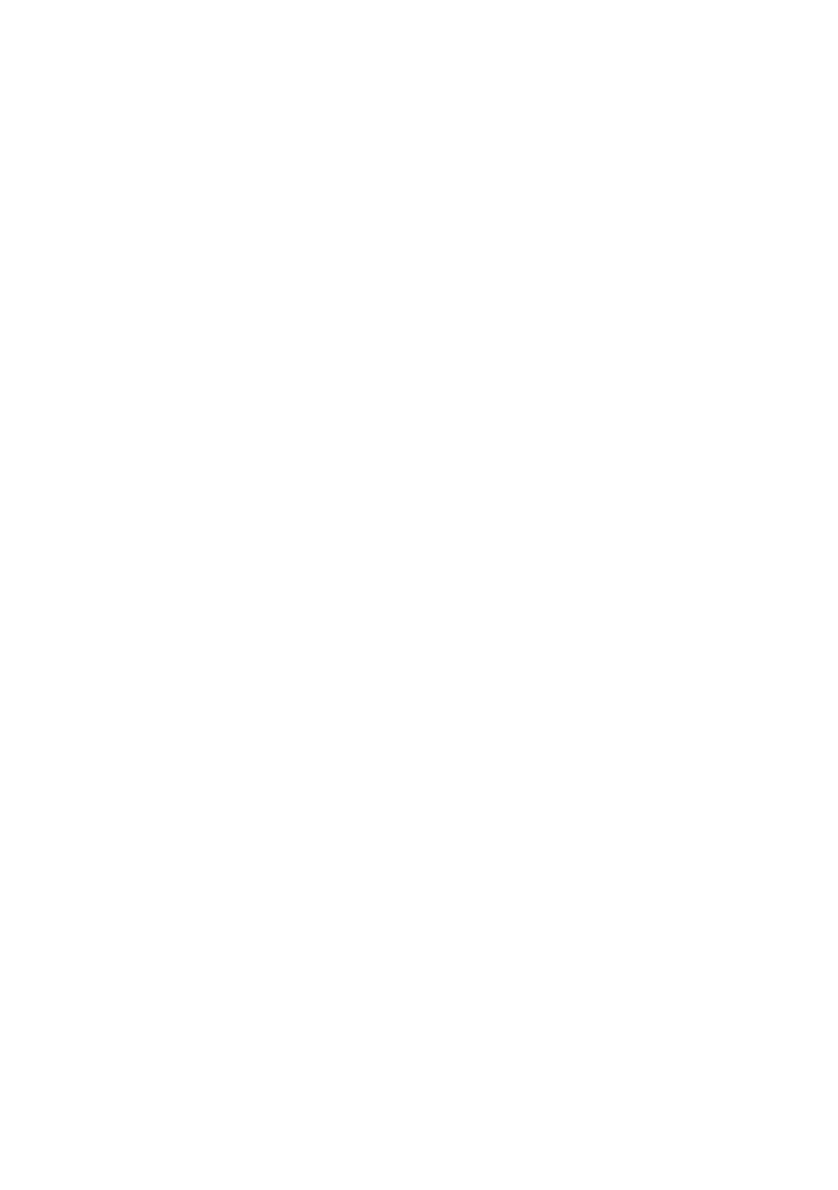●
UTILITY Mode
●
55
2. Press [>] or [<] as necessary to select the utility you need to use.
Rec [<][>] MIDI [<][>] Bulk [<][>] MSDS [<][>] Song
[<][>] Lock [<][>] Init
3. Press [ENTER] to enter the utility.
4. Set the parameters or execute the operation within the utility you have se-
lected.
• To move to another parameter or
operation within the same utility … Press [>] or [<].
• To change a parameter setting … Press [+1] or [–1].
• To execute an operation … Press [ENTER].
5. Press [EXIT] once to return to the UTILITY menu. If you need to work at another
utility, return to Step 2 above.
6. Press [EXIT] again to return to PLAY mode.
Recording Setup [Rec]
You can use this utility to preset the parameters to be used for recording. You may
also use it to adjust the sampling grade, pitch, and input-source settings for pur-
poses of playback. The following diagram shows the utility structure.
Grade [<][>] Pitch [<][>] Format [<][>] Input [<][>]
RecTrg [<][>] Defalt
All of these parameters are accessible under RECORDING mode; for detailed in-
formation, refer to pages 32 to 34. The three parameters that apply also to play-
back are described briefly below.
• Grade: Selects the sampling grade at which the sample is replayed. You have
four choices: High, Standard, Long, and Extra Long (Hi, Std, Long,
Exlg). In general, you will want to use the same grade that was used at
recording, since use of a different grade will change the pitch.
Note that a setting of “Hi” reduces the SU10 polyphony and disables
use of FILTER, CROSSFADE, PITCH, SCALE, and SCRATCH features,
while a setting of “Std” disables use of FILTER and SCALE. If you at-
tempt to select a disabled play feature, the SU10 returns the Change
Grd! message. You can correct the problem by changing the Grade
setting at this utility.
