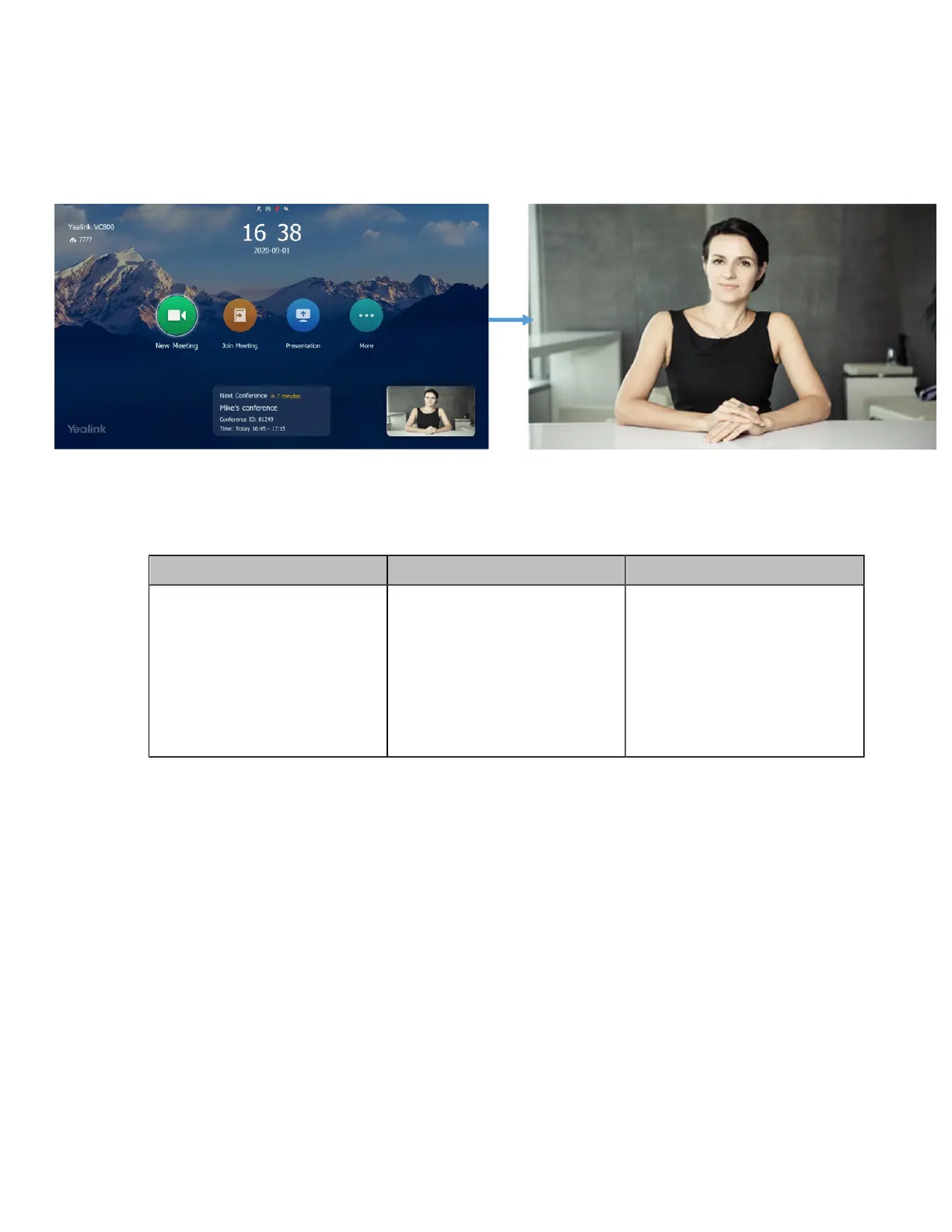| Basic Settings | 129
Hiding the User Interface in Idle Screen
You can choose to hide the user interface when the system is idle. The monitor only displays the local
video or the PC content. This feature is not applicable to VP59.
About this task
Procedure
1. On your web user interface, go to Setting > General > Display.
2. Configure and save the following settings:
Parameter Description Configuration Method
Hide UI in Idle Screen
Enables the monitor to hides the
user interface when the system
is idle.
• On—hide the user interface.
• Off—display the user
interface.
Default: Disabled.
Web user interface
Showing or Hiding Icons in a Call
During a call, the VCS endpoint will show some information and icons (such as the call time, the mute icon
and recording icon) by default, so that you can know the call status from these information and icons. You
can also hide these icons as needed to achieve the best video effects. This feature is not applicable to
VP59.
Procedure
1. On your web user interface, go to Setting > Call Features > Call Information.
