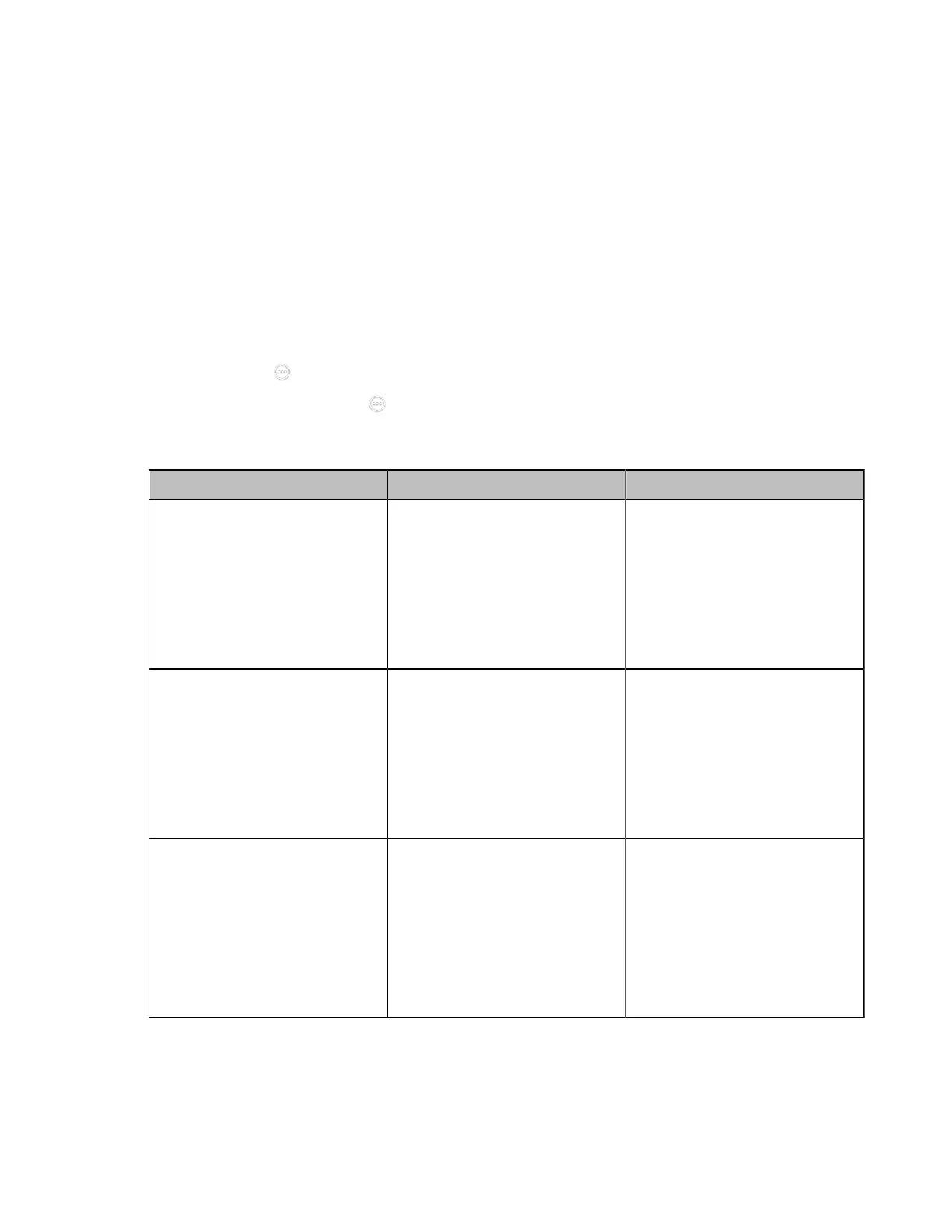| Configuring Network Settings | 70
Configuring IPv4
After connected to the wired network, the system can obtain the IPv4 network settings from a Dynamic
Host Configuration Protocol (DHCP) server if your network supports it. You can also configure IPv4
network settings manually.
Before you begin
Make sure that your network mode is set to IPv4 or IPv4&IPv6.
Procedure
1. Do one of the following:
• On your web user interface, go to Network > LAN Configuration > IPv4 Config.
• On your VCS: go to More > Settings > Network Setting > Wired Network > IPv4.
For VP59, tap > Settings > Network Setting > Wired Network > IPv4.
•
On your CTP20/CTP18, tap > Settings > Network Setting > Host Network > Network > Wired
Network > IPv4.
2. Configure and save the following settings:
Parameter Description Configuration Method
DHCP
Enable or disable the system to
obtain network settings from the
DHCP server.
Note: the default value is On.
If you change this parameter, the
system will reboot to make the
change take effect.
Web user interface
Endpoint
CTP20/CTP18
Static IP
Enable or disable the system to
use manually configured network
settings.
Default: Off.
If you change this parameter, the
system will reboot to make the
change take effect.
Web user interface
IP Address
Configure the IPv4 address
assigned to the system.
Note: It is configurable only
when the network type is
selected as Static IP. If you
change this parameter, the
system will reboot to make the
change take effect.
Web user interface
Endpoint
CTP20/CTP18
