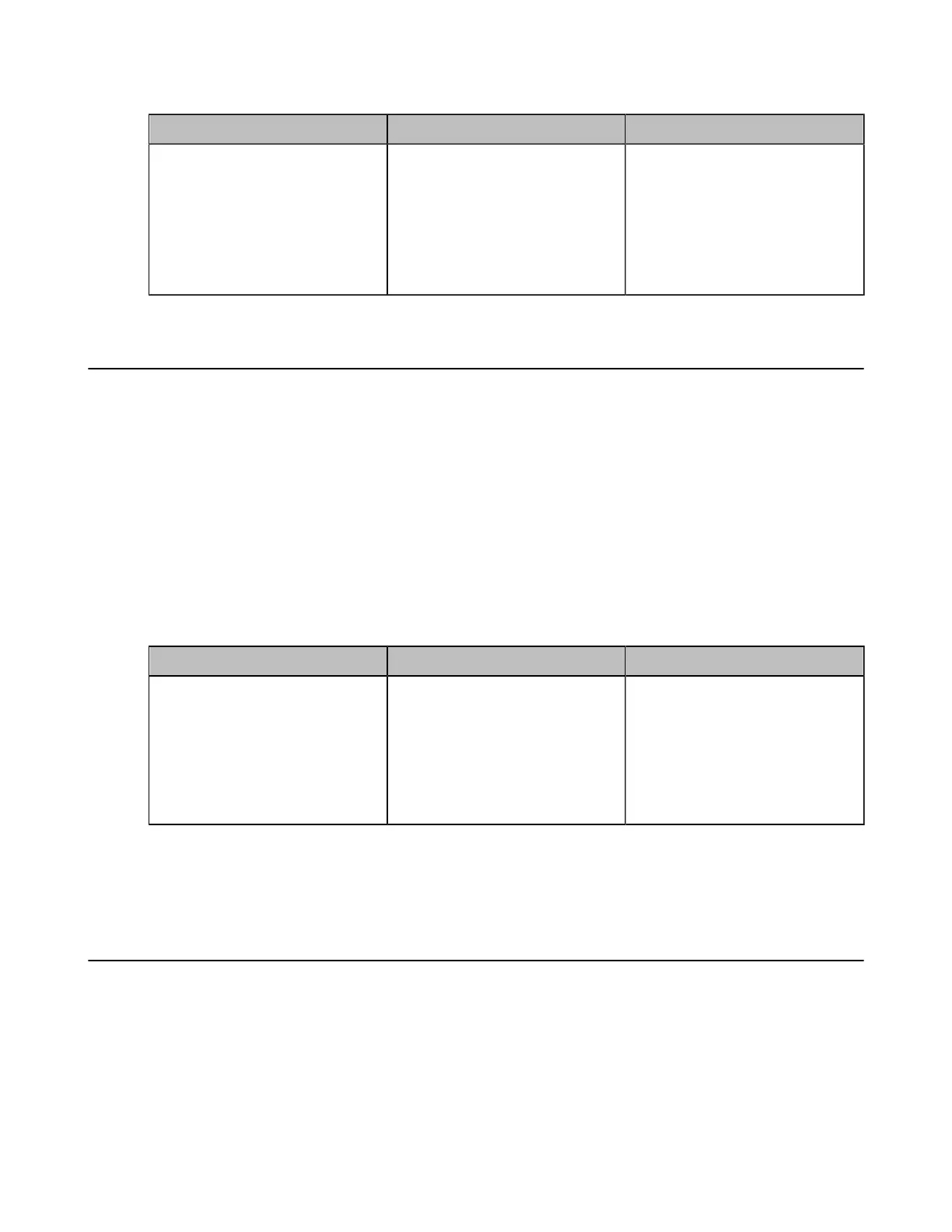| Basic Settings | 136
2. Configure and save the following settings:
Parameter Description Configuration Method
USB Enable
Enable or disable the USB
feature.
Note: the default value is On.
If you change this parameter, the
system will reboot to make the
change take effect.
Web user interface
Configuring the Screenshot
You can take screenshots. This feature is not applicable to VP59. (This feature is only applicable to third
generation VCS devices running in Standard mode)
Before you begin
If you want to save the screenshot to USB flash drive, make sure a USB flash drive is available.
About this task
This feature is not applicable to the third generation VCS devices running in Yealink Cloud system mode.
Procedure
1. On your web user interface, go to Setting > USB Config.
2. Configure and save the following settings:
Parameter Description Configuration Method
Taking Screenshots
Enable or disable to capture the
screenshot by using the remote
control.
• On
• Off
Default: On.
Web user interface
Related tasks
Configuring USB Storage
Configuring Local Storage
Configuring to Automatically Upload Screenshots to the YMS
If you enable this feature, the endpoint can automatically upload the screenshots you take or save on the
USB flash drive/local storage to the YMS, which is convenient for you to view and manage the screenshots
on the YMS.
Before you begin
Make sure the Screenshot feature is enabled. If you want to save the screenshot to USB flash drive, make
sure a USB flash drive is available.
