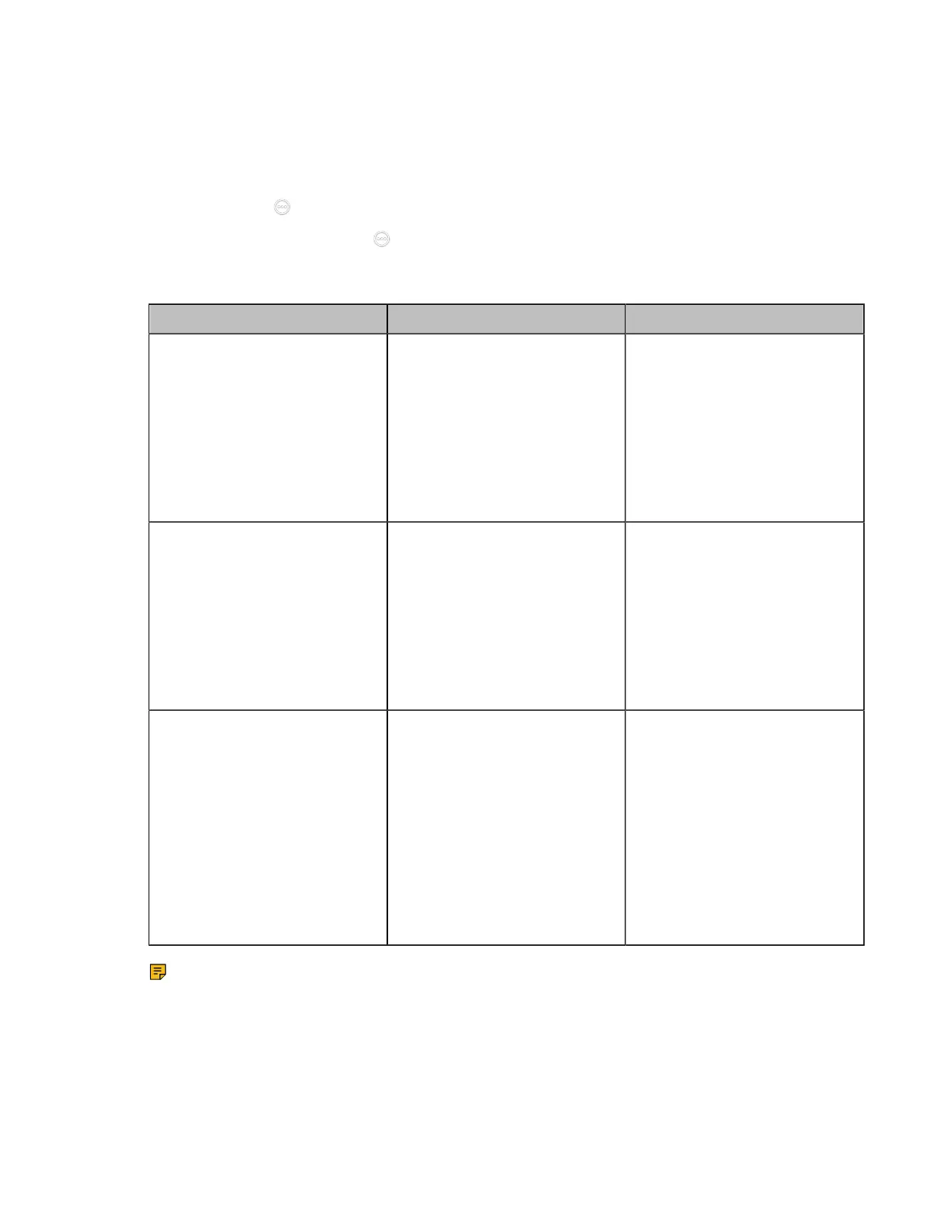| Configuring Account Settings | 103
Procedure
1. Do one of the following:
• On your web user interface, go to Account > VC Platform.
• On your VCS, go to
择
More > Settings > Advanced > Account > Video Conference Platform.
For VP59, tap > Settings > Advanced > Account > Video Conference Platform.
•
On your CTP20/ CTP18, tap > Settings > Advanced > Account > Video Conference
Platform.
2. Configure and save the following settings:
Parameter Description Configuration Method
Username
Specify the username for logging
into the Yealink VC Cloud
Management Service platform.
Note: the default value is blank.
Only when you select to log into
Yealink VC Cloud Management
Service via Username/password
can this feature be configured.
Web user interface
Endpoint
CTP20/CTP18
Password
Specify the Password for logging
into the Yealink VC Cloud
Management Service platform.
Note: the default value is blank.
Only when you select to log into
Yealink VC Cloud Management
Service via Username/password
can this feature be configured.
Web user interface
Endpoint
CTP20/CTP18
Remember password
Enable or disable remembering
password.
Note: the default value is On.
If it is set to On, the password
will be filled in automatically
when you log in next time.
Only when you select to log into
Yealink VC Cloud Management
Service via Username/password
can this feature be configured.
Endpoint
CTP20/CTP18
Note: A Yealink Cloud account can be logged into 5 devices at most simultaneously.
Logging into a YMS Account
Before you begin
For third generation VCS devices running in 50.10 or later versions, make sure you are using the Standard
mode system for your devices.
