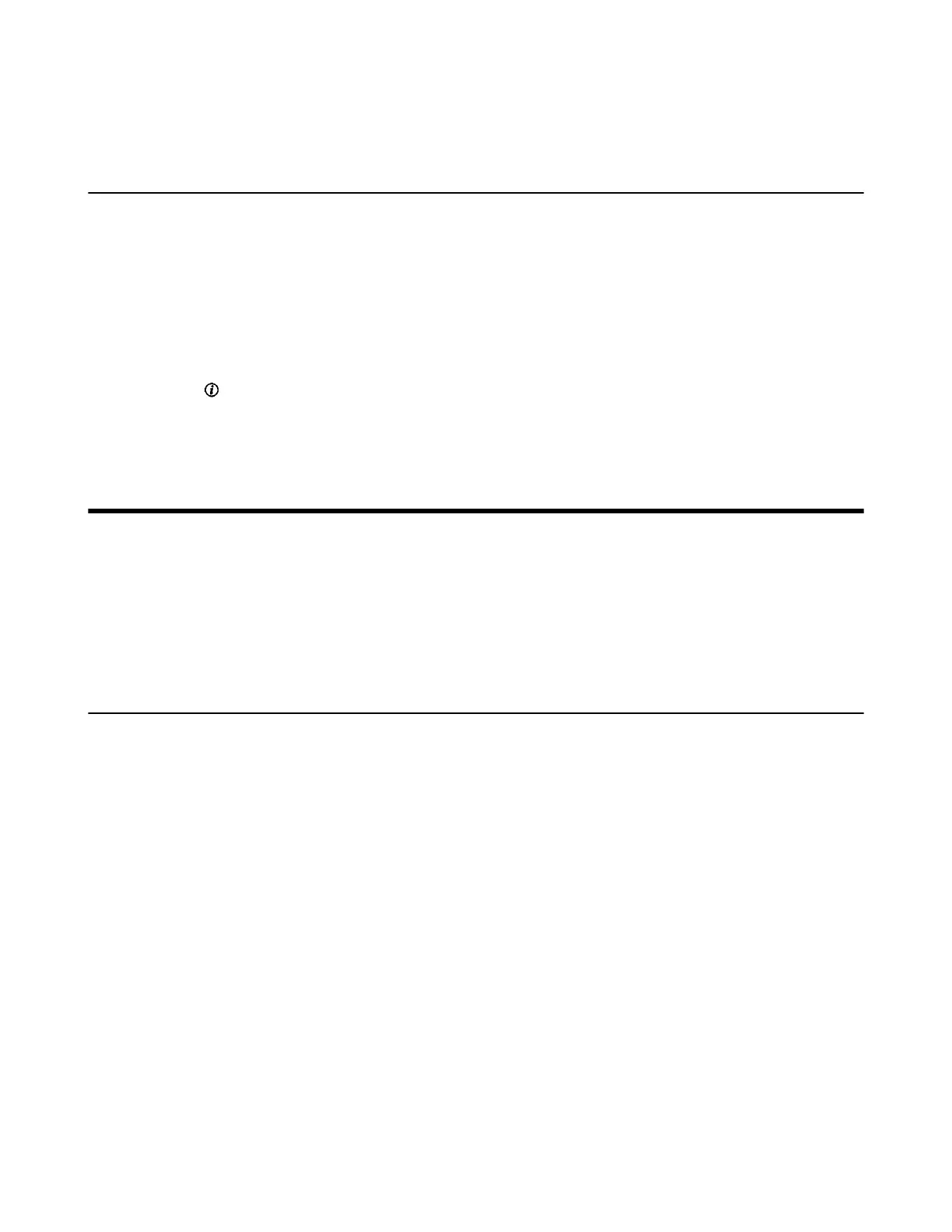| Configuring the Security Features | 235
Related information
Account Polling
Editing Numbers Before Placing a Call
In the Dial or History screen, you can edit the contact numbers or history records and then dial out.
Procedure
1. Do one of the following:
• For VP59, go to Dial/New Meeting > History > All Calls/Missed Call.
Select the desired call record and tap Edit before calling.
• On your CP960 conference phone, tap History.
Tap beside the desired record.
2. Edit the number and dial out.
Configuring the Security Features
The following introduces how to configure the security features.
• Collaboration Data Security Control
• Configuring the Auto Logout Time
• Transport Layer Security (TLS)
• System Integrated with Control Systems
Collaboration Data Security Control
By default, authentication is required before using the wirelessly connected WPP20 and the touch panel
to receive shared content or add annotation on the whiteboard. It can prevent other people from using
WPP20 or the use touch panel outside the conference room to obtain shared content or whiteboard
annotations via the wireless connection. When in a call, only one authentication is required. When not
in a call, the VCS device will cache its accessory's authentication status within a certain period after the
collaboration ends, and then another authentication is required if timeout. You can configure whether the
accessory needs to confirm the collaborative data security control before joining the collaboration. This
feature is not applicable to VP59.
About this task
Pay attention to the following two situations:
• The authentication is required only once when receiving the shared content or initiating the whiteboard.
That is to say, if the authentication is performed when receiving the shared content, you can initiate the
whiteboard without any authentication during the system authentication time and vice versa.
• When you use a different WPP20 with the same PC, or remove the WPP20 and reconnect it to the PC,
or restart the PC, re-authentication is not required. When you use the same WPP20 with a different PC,
authentication is required if the PC has not been authenticated.
Procedure
1. On web user interface, go to Setting > Collaboration Tools > Collaboration Data.
