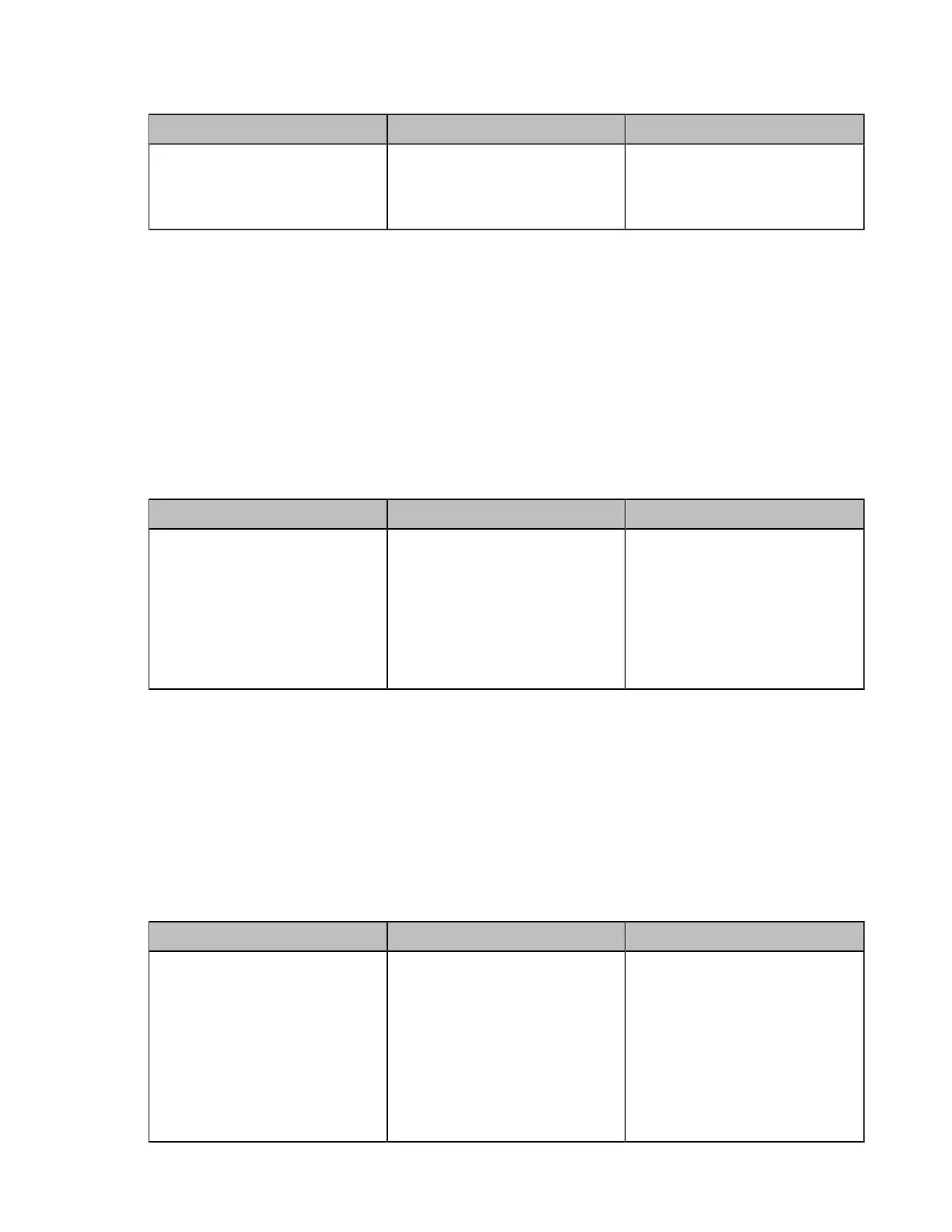| Configuring Video Settings | 165
2. Configure and save the following settings:
Parameter Description Configuration Method
Change Layout by Content
Sharing
Enable or disable Change
Layout by Content Sharing.
Default: On.
Web user interface
Related information
Configuring Content Sharing
Configuring Auto Zoom In Content for a Single Screen
If the endpoint is connected to a single screen, and you do not need to automatically enlarge the
presentation when you are presenting, you can disable the Auto Zoom In Content feature. The screen
keeps the original display layout and will not change the enlarged object. This feature is not applicable to
third generation VCS devices and VP59.
Procedure
1. On your web user interface, go to Setting > Monitor > Layout.
2. Configure and save the following settings:
Parameter Description Configuration Method
Auto Zoom In Content
Enable or disable Auto Zoom In
Content.
Note:This configuration can
be configured only when the
Change Layout by Content
Sharing feature is disabled, and
is enabled by default.
Web user interface
Related tasks
Configuring Change Layout by Content Sharing
Hiding Local Video Image in Equal Layout
If you want to focus on the far sites or the PC content in a call (its video layout is equal layout), you can
choose to hide the local video image.
Procedure
1. On your web user interface, go to Setting > Display > Layout.
2. Configure and save the following settings:
Parameter Description Configuration Method
Equal Display Local
Select Off to hide local video
image when the video layout is
equal.
• On—the local video image is
shown.
• Off—the local video image is
hidden.
Default: On.
Web user interface
