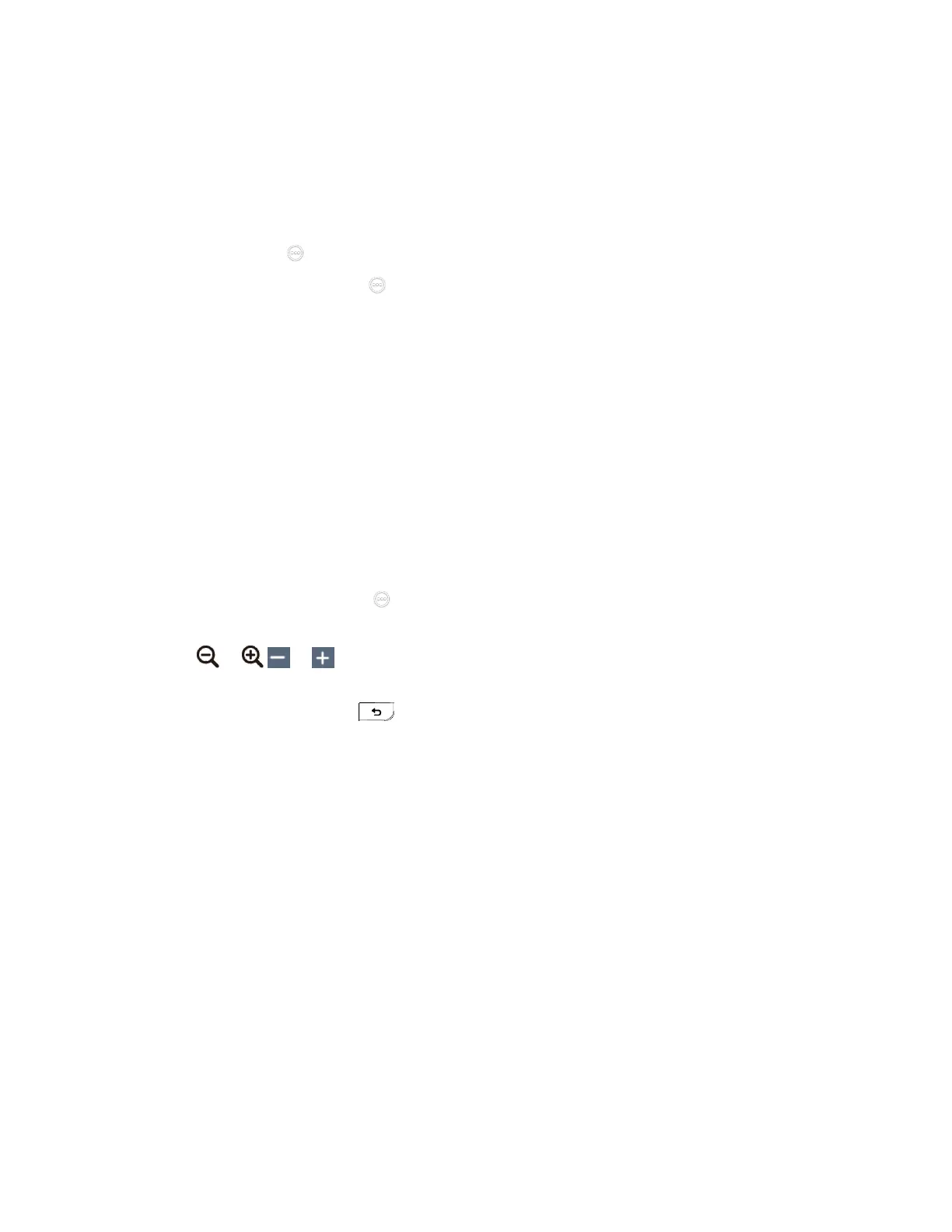| Troubleshooting | 276
Diagnosing the Audio
You can check whether the speaker connected to your system can pick up voice and play audio normally.
Procedure
1. Do one of the following:
• On your VCS: go to More > Settings > Diagnostics > Audio Diagnostics.
For VP59, go to > Settings > Diagnostics > Audio Diagnostics > Start.
•
On your CTP20/CTP18, tap > Settings > Diagnostics > Audio Diagnostics > Start.
2. Speak to the microphone.
3. Check whether or not the microphone can pick up the sound properly.
4. If the microphone can pick up the sound properly and play it, the audio can work.
5. Stop diagnosing.
Diagnosing the Camera
You can check whether the camera can pan and change the focus normally. This feature is not applicable
to VP59.
Procedure
1. Do one of the following:
• On your VCS, go to More > Settings > Diagnostics > Camera Diagnostics.
•
On your CTP20/ CTP18, tap > Settings > Diagnose > Camera Diagnose.
2. Adjust the camera angle.
3.
Select or / or to zoom out or zoom in.
4. If the camera can move and zoom normally, it means that the camera is working well.
5.
On your remote control, press to stop diagnosing.
Diagnosing the Network
The wrong network settings may result in inaccessibility of your system and poor network performance.
You can use the ping or trace route to troubleshoot network connectivity problems.
• Checking the Network Using “Ping” Method
• Checking the Network Using “Trace Route” Method
