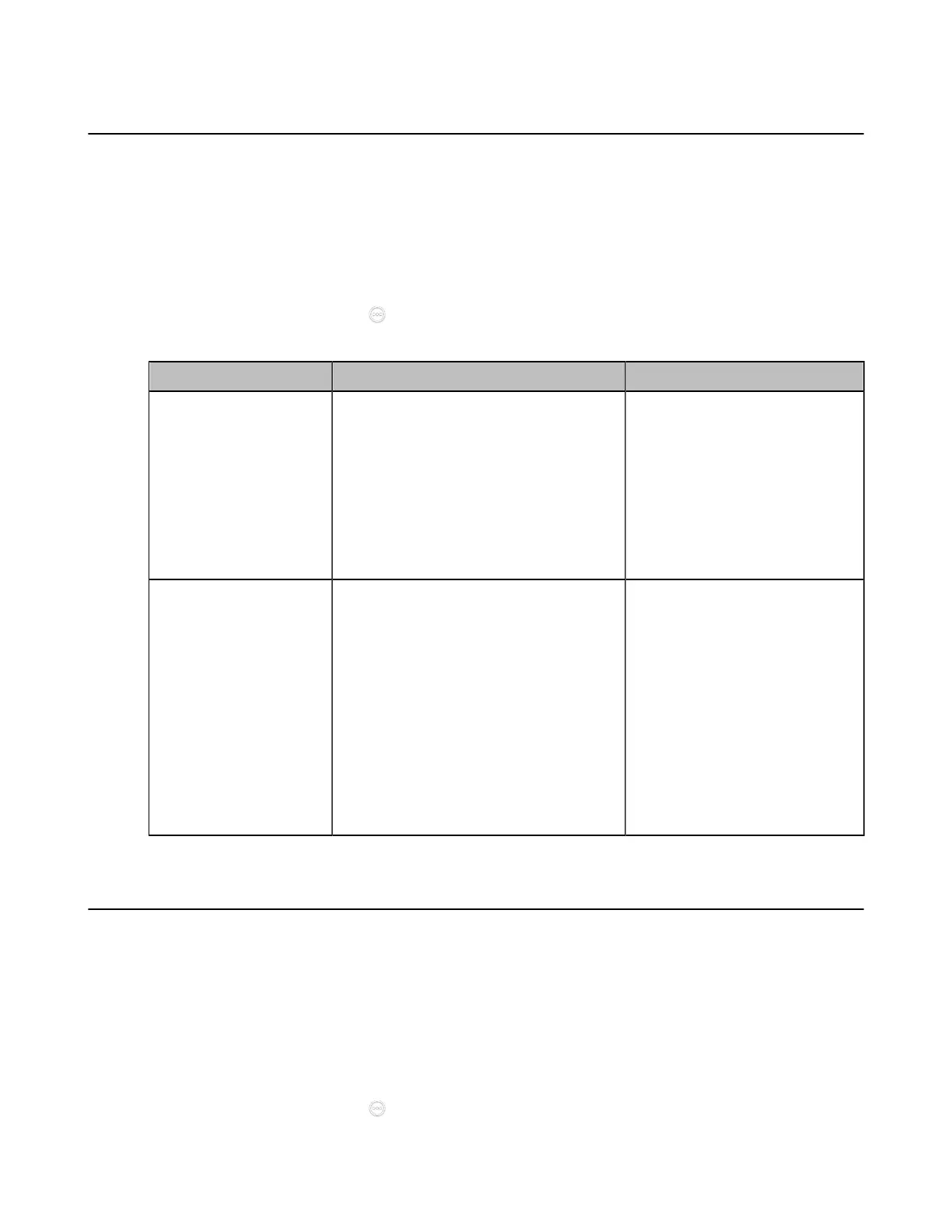| Configuring Camera Settings | 198
Adjusting Hangup Mode and Camera Pan Direction
To display high-quality video image, you can adjust camera settings as required, such as white balance,
exposure and sharpness. It is not applicable to MeetingEye 600/MeetingEye 400/PVT960/PVT940/VP59.
Procedure
1. Do one of the following:
• On your web user interface, go to Setting > Camera > Other Settings.
• On your VCS: go to More > Settings > Basic > Camera > Other.
•
On your CTP20/CTP18, tap > Settings > Basic > Camera > Other.
2. Configure and save the following settings:
Parameter Description Configuration Method
Hangup Mode
Enable or disable the camera to flip the
image view when camera is handed at
up-side-down position.
If this mode is enabled, the picture took
by the camera is upside down. This
mode is applicable to install the camera
on the meeting room ceiling.
Default: Disabled.
Web user interface
Endpoint
CTP20/CTP18
Camera Pan Direction
Configure the pan direction of the
camera.
• Normal
• Reversed
If you set the Camera Pan Direction
as reversed, the camera pan direction
will be reversed when pressing the left
and right navigation keys on the remote
control. In this case, you can set the
camera pan direction to Reversed.
Default: Normal.
Web user interface
Endpoint
CTP20/CTP18
Configuring Continuous Auto Focus
If you want to make the camera focus on the moving object automatically, you can enable this feature. If
you want a fixed focal length for presentation, for example, the class, you can disable this feature. This
feature is not available to MeetingEye 400/PVT940/VC200/VC200-E/VP59.
Procedure
1. Do one of the following:
• On your web user interface, go to Setting > Camera > Focus.
• On your VCS: go to More > Settings > Basic > Camera.
•
On your CTP20/CTP18, tap > Settings > Basic > Camera.
