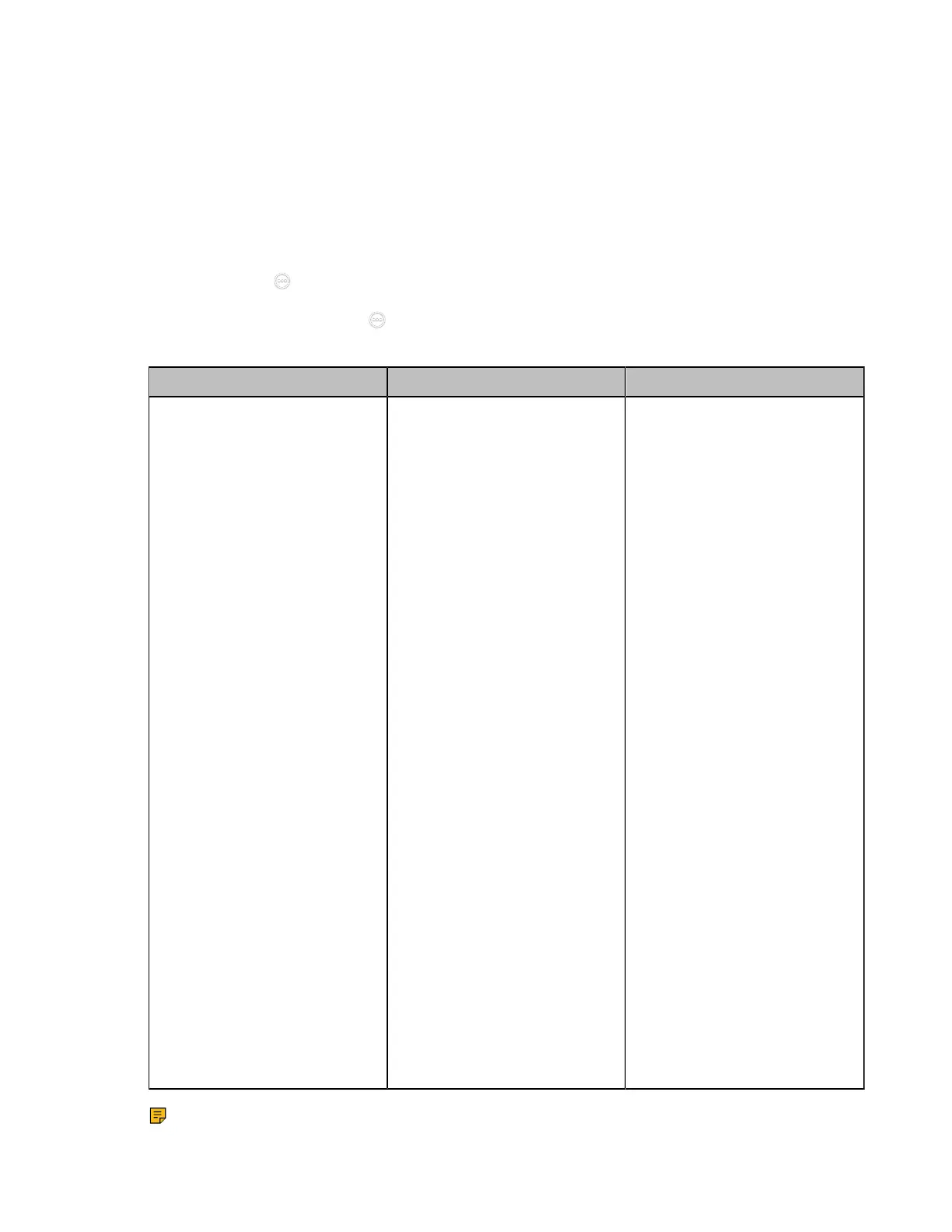| Configuring the Audio Settings | 146
Specifying an Available Audio Output
You can specify an available audio output if you do not want to use the default audio output device.
Procedure
1. Do one of the following:
• On your web user interface, go to Setting > Audio > Audio Settings.
• On your VCS: go to More > Settings > Basic > Audio.
For VP59, tap > Settings > Basic > Audio.
•
On your CTP20/CTP18, tap > Settings > Basic > Audio.
2. Configure and save the following settings:
Parameter Description Configuration Method
Audio Output/Extended Audio
Output
Specify the audio output for the
system.
The supported types are as
follows:
• Auto- the device will
automatically select the
connected audio output
device with the highest
priority.
• VCS Phone - select the
CP960 conference phone. (it
is not applicable to VP59)
• HDMI - select the built-in
speaker of the display. If you
connect two monitors to your
system, only the HDMI 1 port
is available for audio output.
• Line Output— select the
speaker connected to
MeetingEye 600/PVT960/
VC880/VC800/VC200/
VC200-E/PVT980.
• USBto Line output—select
the speaker connected to
the USB port on MeetingEye
600/MeetingEye 400/
PVT960/PVT940/PVT980/
PVT950/VC500/VC200/
VC200-E/VP59.
Note: the default value is Auto.
If VCS Phone is set as the
audio output device manually
or automatically, the audio input
device must be VCS Phone.
Web user interface
Endpoint
CTP20/CTP18
Note:
