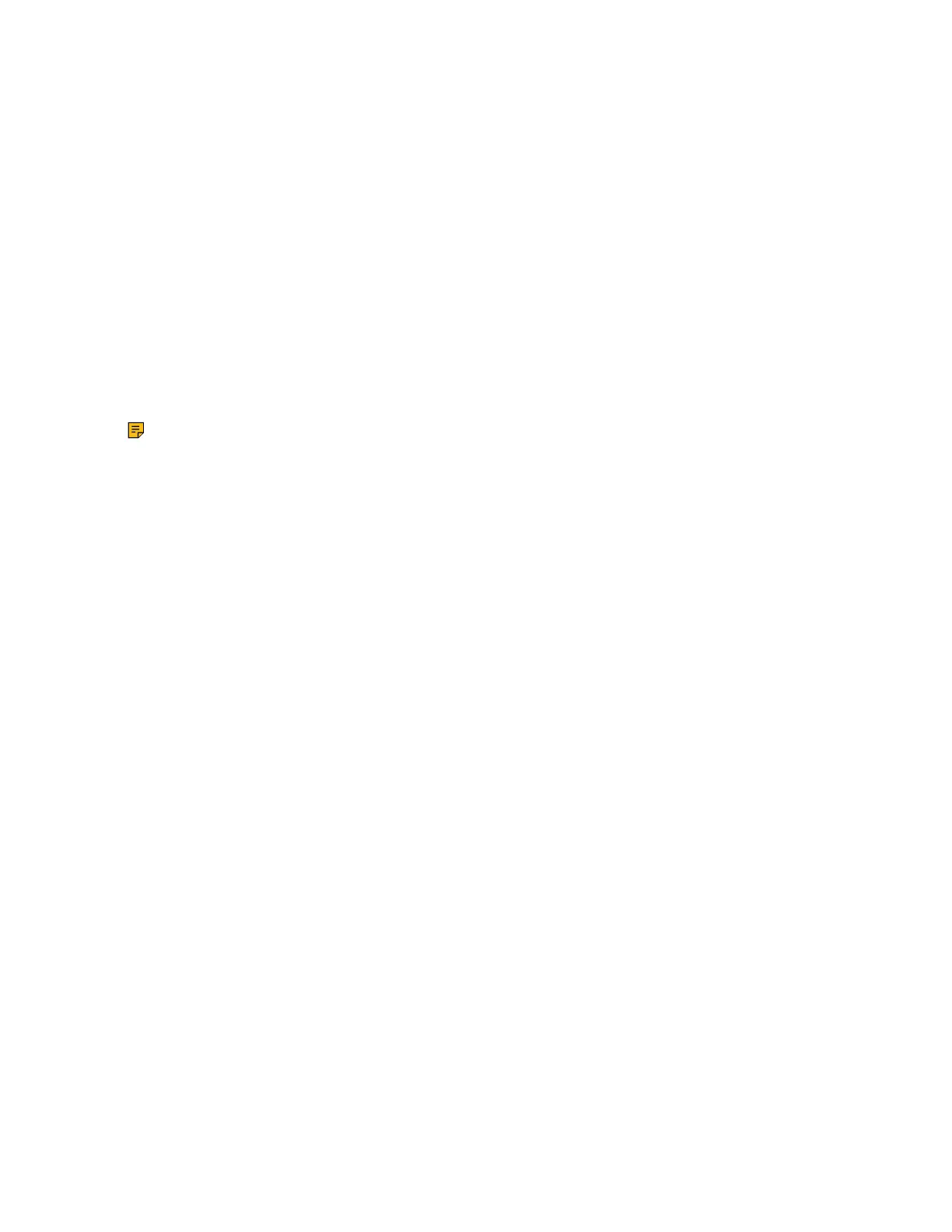| Configuration Methods | 51
Connecting CTP20/CTP18 to VCS Device via Wired Connection
After you use an Ethernet cable to connect CTP20/CTP18 to the VC Hub/Phone port of the VCS device
(or the PoE switch connected to the VCS device), CTP20/CTP18 is connected to the VCS device
automatically. For more information about connecting CTP20/CTP18 and the VCS devices, refer to Yealink
CTP20 Quick Start Guide &Yealink CTP18 Quick Start Guide.
Wireless Connection of CTP20/CTP18
If the VC Hub/Phone port of the VCS device is occupied or it is inconvenient to connect CTP20/CTP18 to
the VCS device , you can connect CTP20/CTP18 to the PoE switch for power supply and to the wireless
AP provided by the VCS device.
Before you begin
Make sure you enable the wireless AP on VCS devices. For VC880/VC800/VC500/PVT980/PVT950, you
also need to connect WF50 to them.
About this task
Note: If the VCS device connects to the wireless network, the wireless AP is disabled.
Procedure
1. On the interface of selecting network connection method, select Wireless Network.
2. Connect to the wireless AP provided by the VCS device.
3. Enter the password and tap OK.
After connecting CTP20/CTP18 to the VCS device, you can use them as the controller for the VCS
devices.
Related tasks
Enabling the Wireless Access Point
Configuring Wireless Access Point
Connecting CTP20/CTP18 to VCS Device via LAN Pairing Mode
If the VC Hub/Phone port of the VCS device is occupied or it is inconvenient to connect CTP20/CTP18 to
the VCS device, you can connect CTP20/CTP18 to the VCS device via the LAN pairing mode. Use a PoE
switch to connect CTP20/CTP18 to the same LAN as the VCS device and use the IP pairing mode to pair
CTP20/CTP18 with the VCS device.
Before you begin
Before pairing, check the IP address of the VCS device you want to connect. If you do not log into any
account, the IP address appears on the upper-left conner of the screen. After you log into an account, you
need to tap More to see the IP address.
Procedure
1. If you use CTP20/CTP18 for the first time or reset them to factory settings, select the corresponding
language.
2. On the interface of connecting to a network, tap LAN Network.
3. Enter the IP address of the VCS device and tap Connect.
4. Enter the pairing code displayed on the VCS device’s display.
CTP20/CTP18 is paired with the VCS device and acts as a controller.
Related tasks
Configuring the LAN Pairing Code