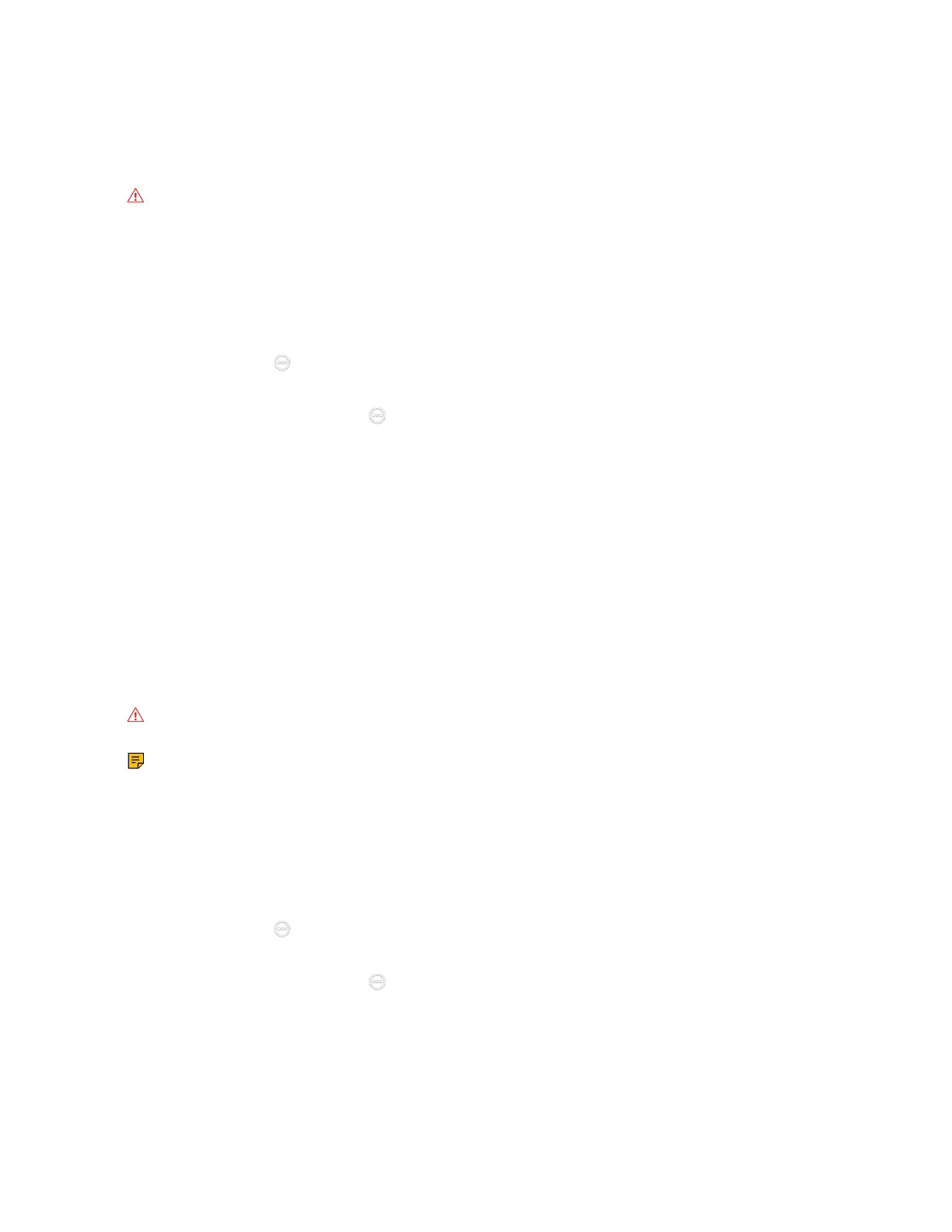| Configuring Call Settings | 219
Answering a Call Automatically When not in a Call
You can specify whether to answer a call automatically when the system is not in a call.
About this task
Attention: Auto answer feature may create security issues. For example, an unexpected caller can
view your video conference room randomly.
Procedure
1. Do one of the following:
• On your web user interface, go to Call Features > Call Features > Inbound Call Settings.
• On your VCS, go to More.
For VP59, tap > Settings > Basic > Call Features.
• On your CP960 conference phone, swipe down from the top of the screen to enter the control center.
•
On your CTP20/CTP18, tap > Settings > Basic > Cal Features.
2. Enable or disable Auto Answer.
3. Save the change.
Related tasks
Muting Auto-Answered Calls
Answering Multiple Calls Automatically
You can specify whether to answer a call automatically when the system is already in a call.
Before you begin
Make sure the auto answer is enabled.
About this task
Attention: Auto answer feature may create security issues. For example, an unexpected caller can
view your video conference room randomly.
Note: This feature is not applicable to the third generation VCS devices running in Yealink Cloud
system mode.
Procedure
1. Do one of the following:
• On your web user interface, go to Call Features > Call Features > Inbound Call Settings.
• On your VCS, go to More > Settings > Basic > Call Features.
For VP59, tap > Settings > Basic > Call Features.
• On your CP960 conference phone, swipe down from the top of the screen to enter the control center.
•
On your CTP20/CTP18, tap > Settings > Basic > Cal Features.
2. Enable or disable Auto Answer Multiway.
3. Save the change.
