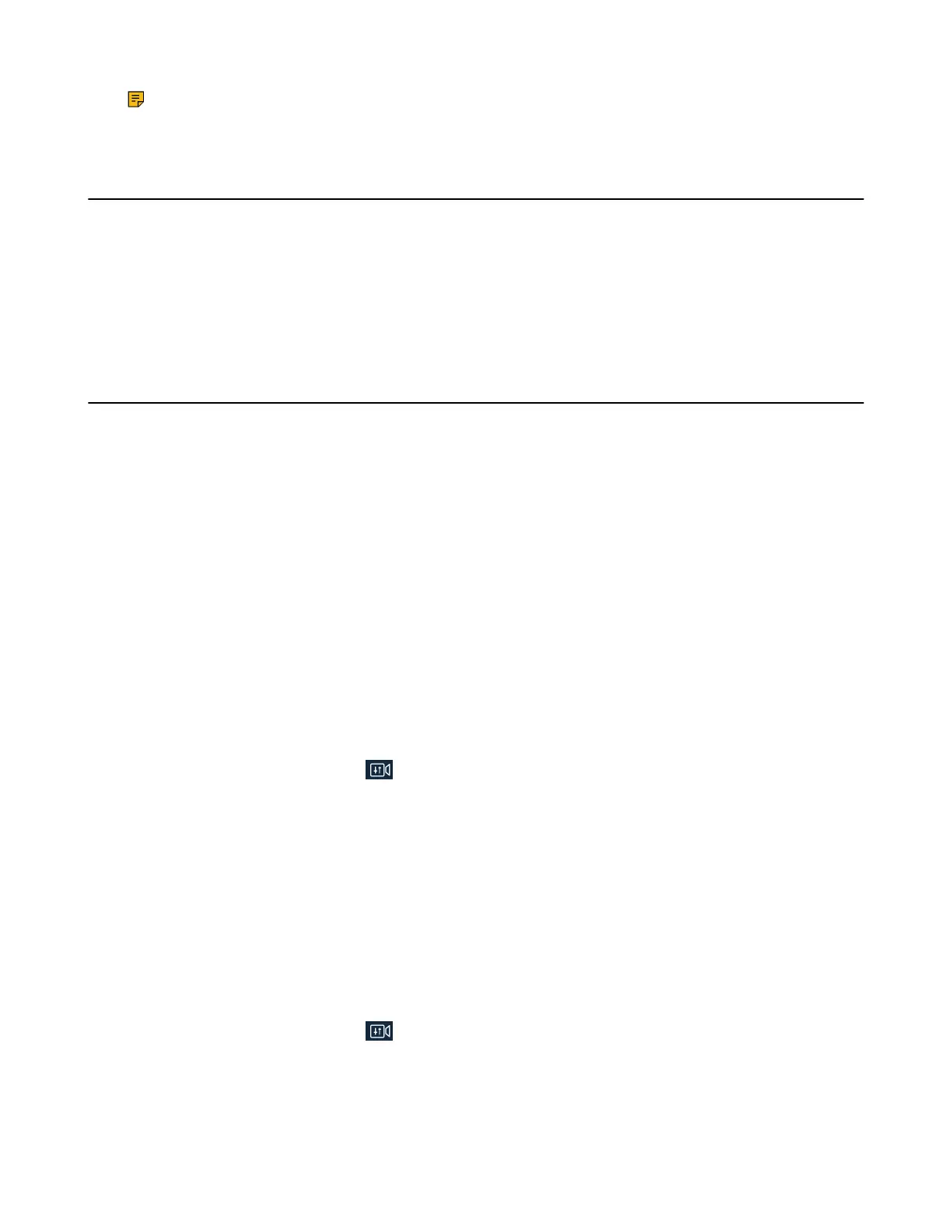| Accessories with Your System | 253
Note: We do not recommend using WPP20 across walls, otherwise the signal energy may be
consumed.
Using the CPN10 PSTN Box
It is a cost-effective solution for PSTN office. Up to 2 cascaded PSTN Boxes can be installed to video
conferencing systems, which allow you to experience the conference conveniently in excellent speech
quality with PSTN. For more information, refer to Yealink PSTN Box CPN10 Quick Start Guide. Up to two
PSTN accounts can be registered on the system, with one-way audio call for one account. You can call
PSTN users, receive the call from PSTN users, or create a conference with the PSTN user.
This feature is not applicable to the third generation VCS devices running in Yealink Cloud system mode.
Using the VCC22 Video Conferencing Cameras
You can connect up to 9 VCC22 video conferencing cameras to the VC880/PVT980 video conferencing
system. For VC800 video conferencing system, you can connect up to 8 VCC22 video conferencing
cameras. For more information, refer to Yealink VCC22 Camera Quick Start Guide. VCC22 video
conferencing cameras are not applicable to MeetingEye 600/MeetingEye 400/VC500/VP59/VC200/VC200-
E/PVT950.
• Controlling VCC22 Camera
• Adjusting the Multi-Camera Layout During a Call
Controlling VCC22 Camera
When the VCS endpoint is idle, you can select the desired camera to display its video images on the
display device, and pan, tilt, or zoom the camera.
Procedure
1. Do one of the following:
• On your web user interface, go to Home > Camera Layout.
• On your CP960 conference phone, tap Camera > The current control camera.
•
On your CTP20/CTP18, tap .
2. Select the desired camera and then adjust the angle and the focus.
Adjusting the Multi-Camera Layout During a Call
During a call, all video streams captured from the connected cameras are synthesized to one video stream,
and then sent to the far site. You can change the camera layout during a call.
Procedure
1. Do one of the following when the system is during a call:
• On your web user interface, go to Home > Camera Layout.
• On your CP960 conference phone, go to Camera > Layout.
•
On your CTP20/CTP18, tap > Multi-camera Layout Switching.
