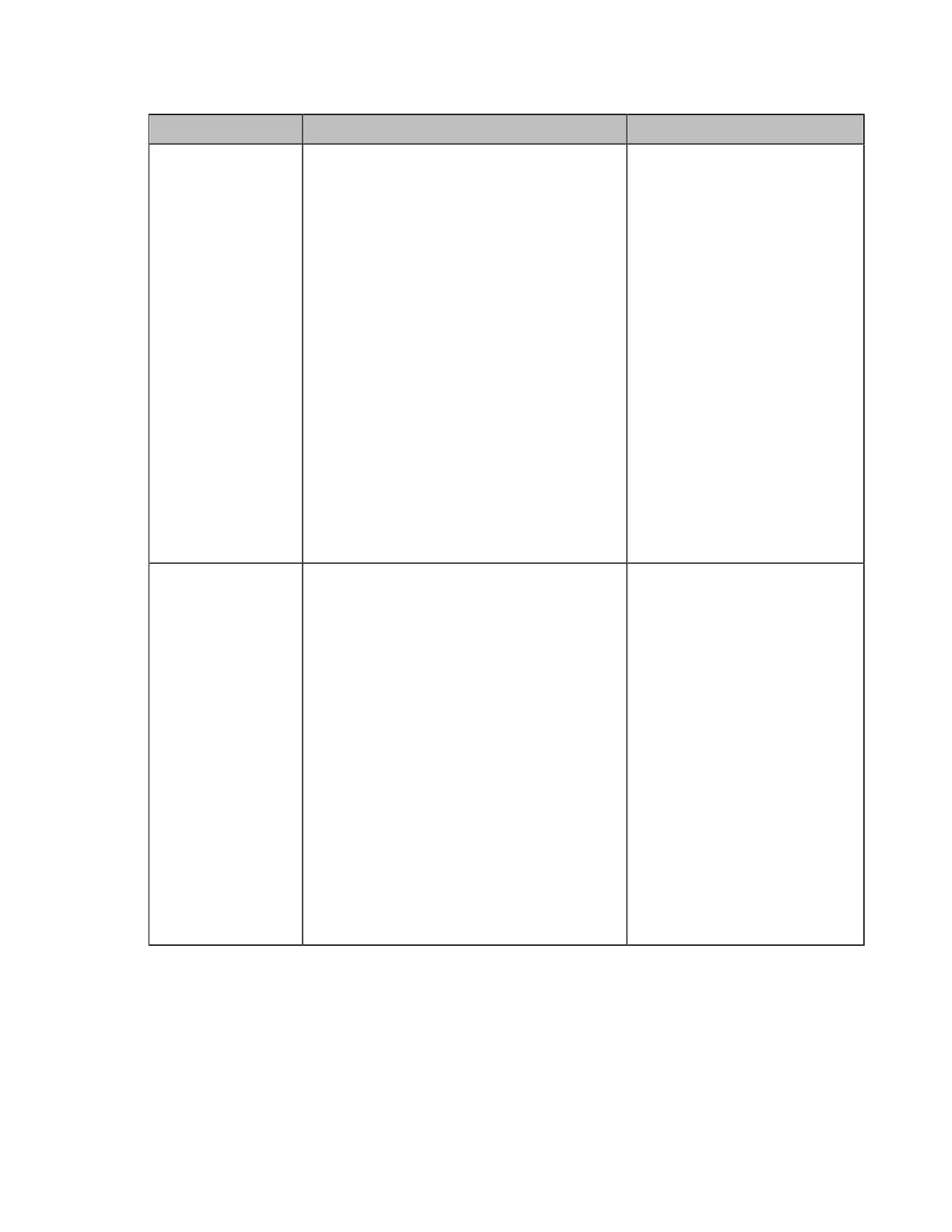| Configuring Video Settings | 162
2. Configure and save the following settings:
Parameter Description Configuration Method
Default Layout of
Single Screen(it is
only applicable to
second generation
VCS devices and
VP59)
Configure the default layout of a single
screen when a call is established.
• Remote big Local small—the remote
video image is displayed in the large
window and the local video image is
displayed in the small window at the
screen bottom.
• Remote Full screen—the remote video
image is displayed in full screen.
• Equal NxN—the remote and the local
video images are displayed in the same
size.
• Picture in Picture—the remote video
image is displayed in a large window,
and the local video image is reduced to
a thumbnail in the bottom-right corner of
the large window. (it is not applicable to
VP59)
Default: Picture-in-picture. For VP59, the
default one is Remote big Local small.
Web user interface
Not in Content
Sharing (only
applicable to third
generation VCS
devices)
Configure the default layout of a single
screen when a call is established and has no
content sharing.
• 1+N—the selected video image is
displayed in the large window and other
video images are displayed in small
windows.
• Selected Speaker—the selected video
image is displayed in full screen.
• Equal NxN—the remote and the local
video images are displayed in the same
size.
• Picture in Picture—the remote video
image is displayed in a large window,
and the local video image is reduced to a
thumbnail in the bottom-right corner of the
large window.
Default: Picture-in-picture.
Web user interface
