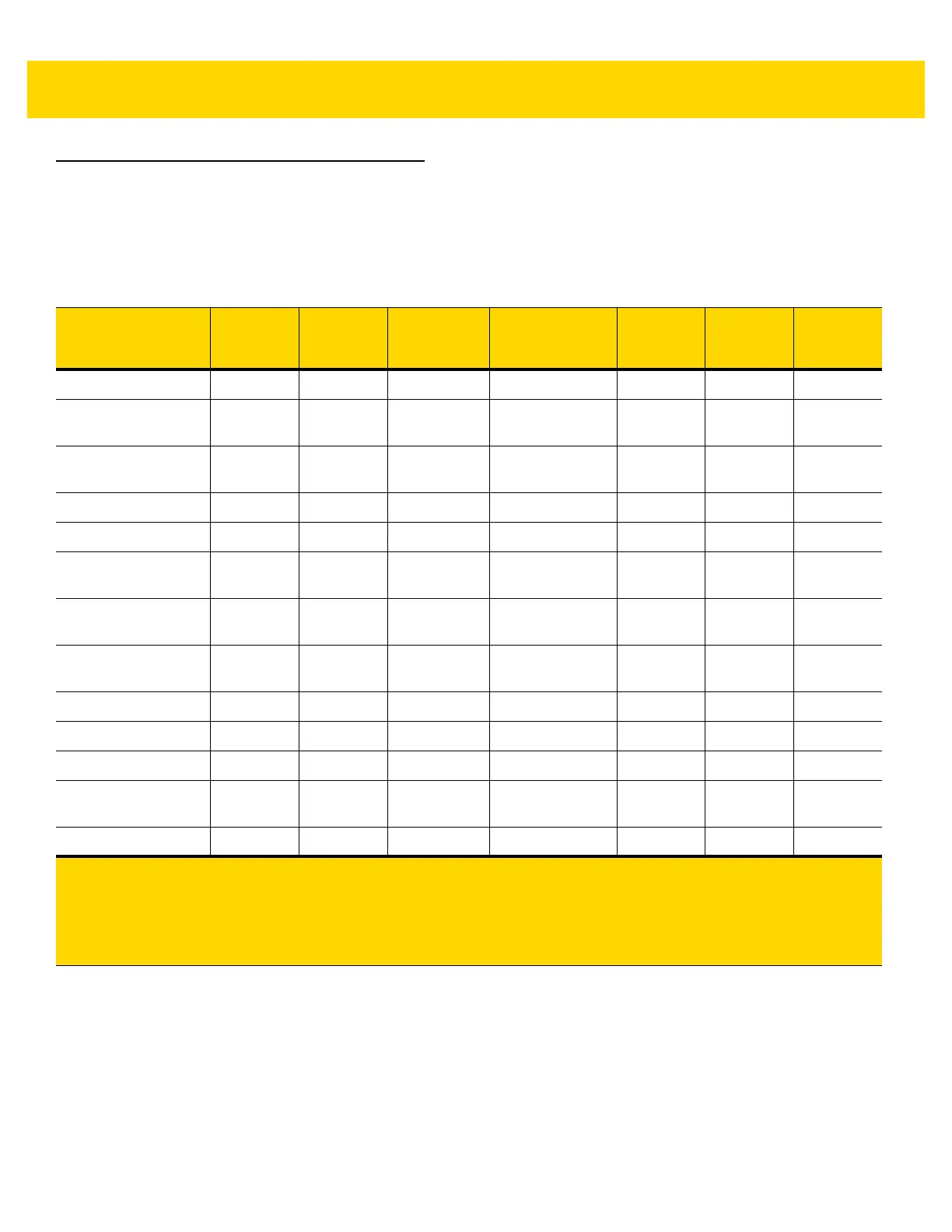6 - 4 DS8108 Digital Scanner Product Reference Guide
RS-232 Host Parameters
Various RS-232 hosts use their own parameter default settings. Selecting standard, ICL, Fujitsu, Wincor-Nixdorf
Mode A, Wincor-Nixdorf Mode B, OPOS/JPOS, Olivetti, Omron, or Common Use Terminal Equipment
(CUTE-LP/LG bar code readers) sets the defaults listed in Table 6-2.
Table 6-2 Terminal Specific RS-232
Parameter ICL Fujitsu
Wincor-
Nixdorf
Mode A
Wincor-
Nixdorf Mode
B/OPOS/JPOS
Olivetti Omron CUTE
Transmit Code ID
Yes Yes Yes Yes Yes Yes Yes
Data Transmission
Format
Data/Suffix Data/Suffix Data/Suffix Data/Suffix Prefix/Data/
Suffix
Data/Suffix Prefix/Data/
Suffix
Suffix
CR (1013) CR (1013) CR (1013) CR (1013) ETX (1002) CR (1013) CR (1013)
ETX (1003)
Baud Rate
9600 9600 9600 9600 9600 9600 9600
Parity
Even None Odd Odd Even None Even
Hardware
Handshaking
RTS/CTS
Option 3
None RTS/CTS
Option 3
RTS/CTS
Option 3
None None None
Software
Handshaking
None None None None ACK/NAK None None
Serial Response
Timeout
9.9 Sec. 2 Sec. None None 9.9 Sec. 9.9 Sec. 9.9 Sec.
Stop Bit Select
One One One One One One One
ASCII Format
8-Bit 8-Bit 8-Bit 8-Bit 7-Bit 8-Bit 7-Bit
Beep On <BEL>
Disable Disable Disable Disable Disable Disable Disable
RTS Line State
High Low Low Low = No data to
send
Low High High
Prefix
None None None None STX (1003) None STX (1002)
In the Wincor-Nixdorf Mode A/B, if CTS is low, scanning is disabled. When CTS is high, scanning is enabled.
If you scan Wincor-Nixdorf RS-232 Mode A/B without connecting the scanner to the proper host, it may appear
unable to scan. If this happens, scan a different RS-232 host type within 5 seconds of cycling power to the
scanner.
The CUTE host disables all parameter scanning, including Set Defaults. If you inadvertently select CUTE, scan
*Enable Parameter Bar Code Scanning (1) on page 9-6, then change the host selection.