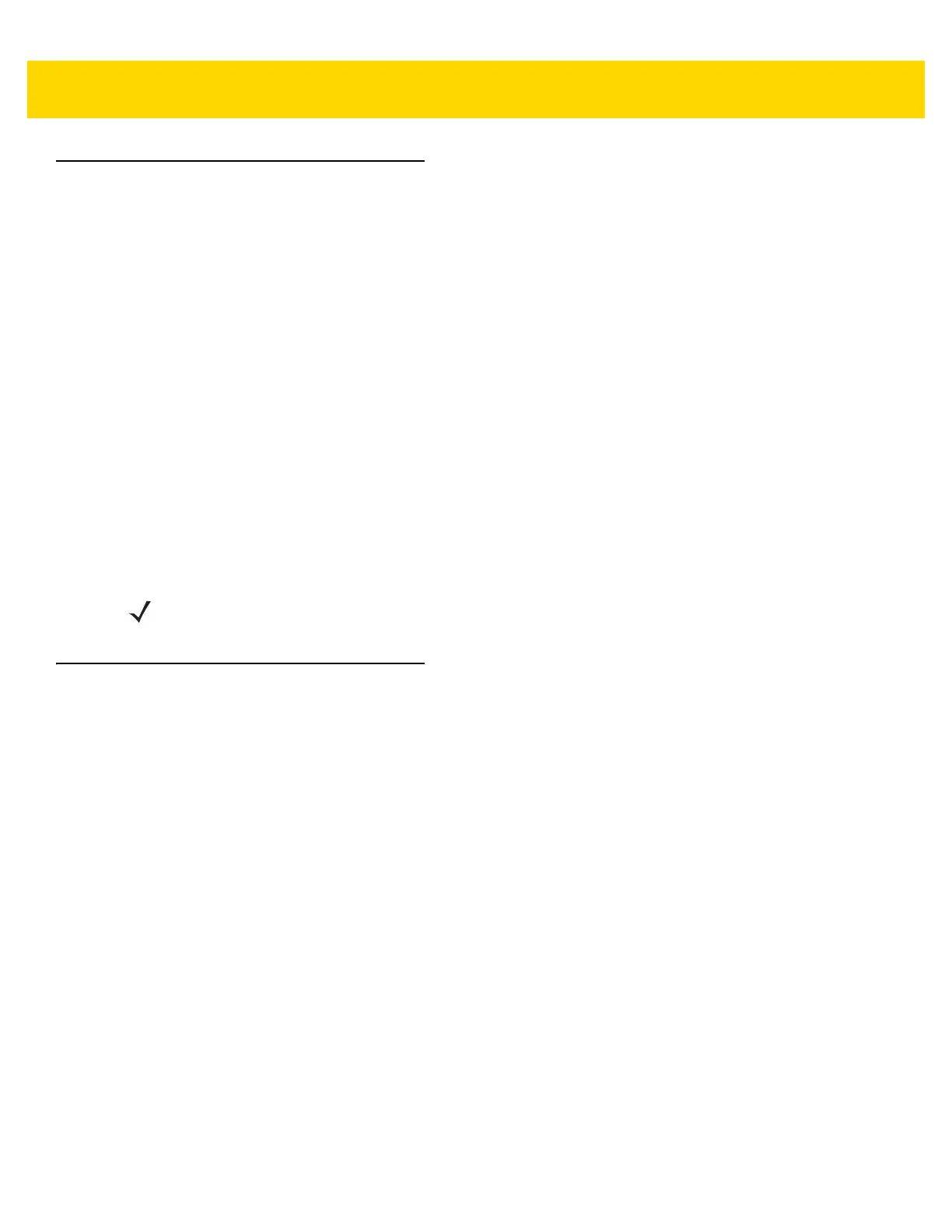1 - 2 DS8108 Digital Scanner Product Reference Guide
Interfaces
The DS8108 digital scanner supports:
•
USB connection to a host. The digital scanner automatically detects the USB host interface type and uses
the default setting (USB Keyboard HID). If the default (*) does not meet your requirements, select another
USB interface type by scanning programming bar code menus. See Appendix G, Country Codes for the
interface supported international keyboards (for Windows® environment).
•
Standard RS-232 connection to a host. The digital scanner automatically detects the RS-232 host interface
type and uses the default setting (Standard RS-232). If the default (*) does not meet your requirements,
select another RS-232 interface type by scanning programming bar code menus.
•
Connection to IBM 468X/469X hosts. The digital scanner automatically detects the IBM host interface type
but does not select a default setting. Scan bar code menus to set up communication of the digital scanner
with the IBM terminal.
•
Keyboard Wedge connection to a host. The host interprets scanned data as keystrokes. The digital scanner
automatically detects the Keyboard Wedge host interface type and uses the default setting (IBM AT
Notebook). If the default (*) does not meet your requirements, scan IBM PC/AT & IBM PC Compatibles on
page 8-4. See Appendix G, Country Codes for the interface supported international keyboards (for
Windows® environment).
•
Configuration via 123Scan.
Unpacking
Remove the digital scanner from its packing and inspect it for damage. If the scanner was damaged in transit,
contact support. See page xxiii for information. KEEP THE PACKING. It is the approved shipping container; use
this to return the equipment for servicing.
The digital scanner ships with the DS8108 Quick Start Guide. The following required accessories must be ordered:
•
Interface cable for the appropriate interface.
•
Universal power supply, if the interface requires this.
•
Intellistand for Hands-free operation of the DS8108.
•
Document Capture Stand for capturing images on documents.
See Related Product Line Configurations/Accessories on page xx. For additional items, contact a local Zebra
representative or business partner.
NOTE For a list of supported scanner functionality by communication protocol, see Appendix F, Communication
Protocol Functionality.