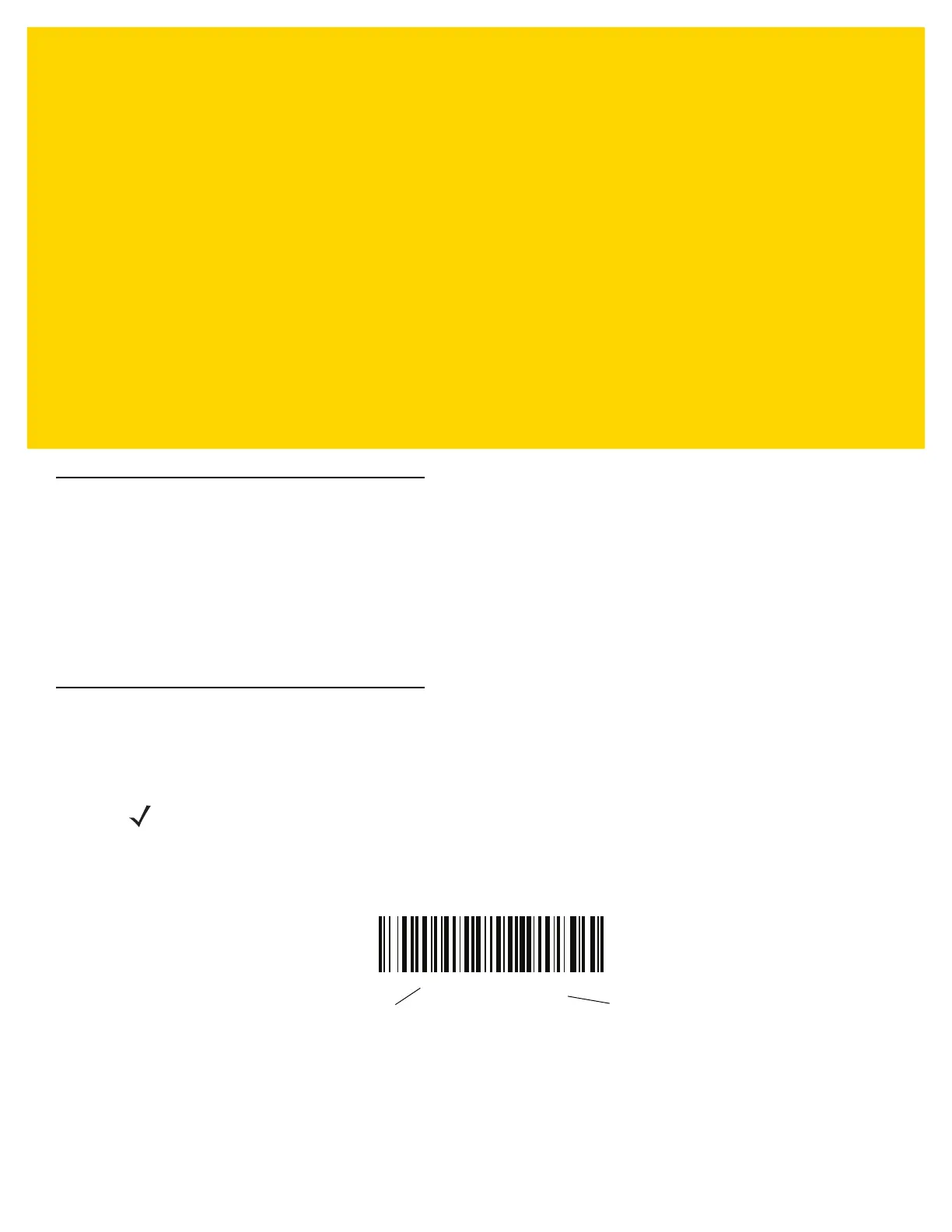CHAPTER 8 KEYBOARD WEDGE
INTERFACE
Introduction
This chapter describes how to set up a keyboard wedge interface with the scanner. The scanner connects between
the keyboard and host computer and translates bar code data into keystrokes, which the host accepts as if they
originated from the keyboard. This mode adds bar code reading functionality to a system designed for manual
keyboard input. Keyboard keystrokes are simply passed through.
The scanner ships with the settings shown in Table 8-1 on page 8-3 (also see Appendix A, Standard Parameter
Defaults for all defaults). If the default values suit requirements, programming is not necessary.
Setting Parameters
To set feature values, scan a single bar code or a short bar code sequence. The settings are stored in non-volatile
memory and are preserved even when the scanner powers down.
To return all features to default values, scan a bar code in Default Parameters on page 9-5. Throughout the
programming bar code menus, asterisks (
*) indicate default values.
Scanning Sequence Examples
In most cases, scanning one bar code sets the parameter value. For example, to select a medium keystroke delay,
scan the Medium Delay (20 msec) bar code under Keystroke Delay on page 8-5. The scanner issues a fast
warble beep and the LED turns green, signifying a successful parameter entry.
Other parameters require scanning several bar codes. See the parameter descriptions for this procedure.
NOTE Most computer monitors allow scanning bar codes directly on the screen. When scanning from the screen,
be sure to set the document magnification to a level where you can see the bar code clearly, and bars
and/or spaces do not merge.
*Enable Parameter
Feature/option* Indicates default
