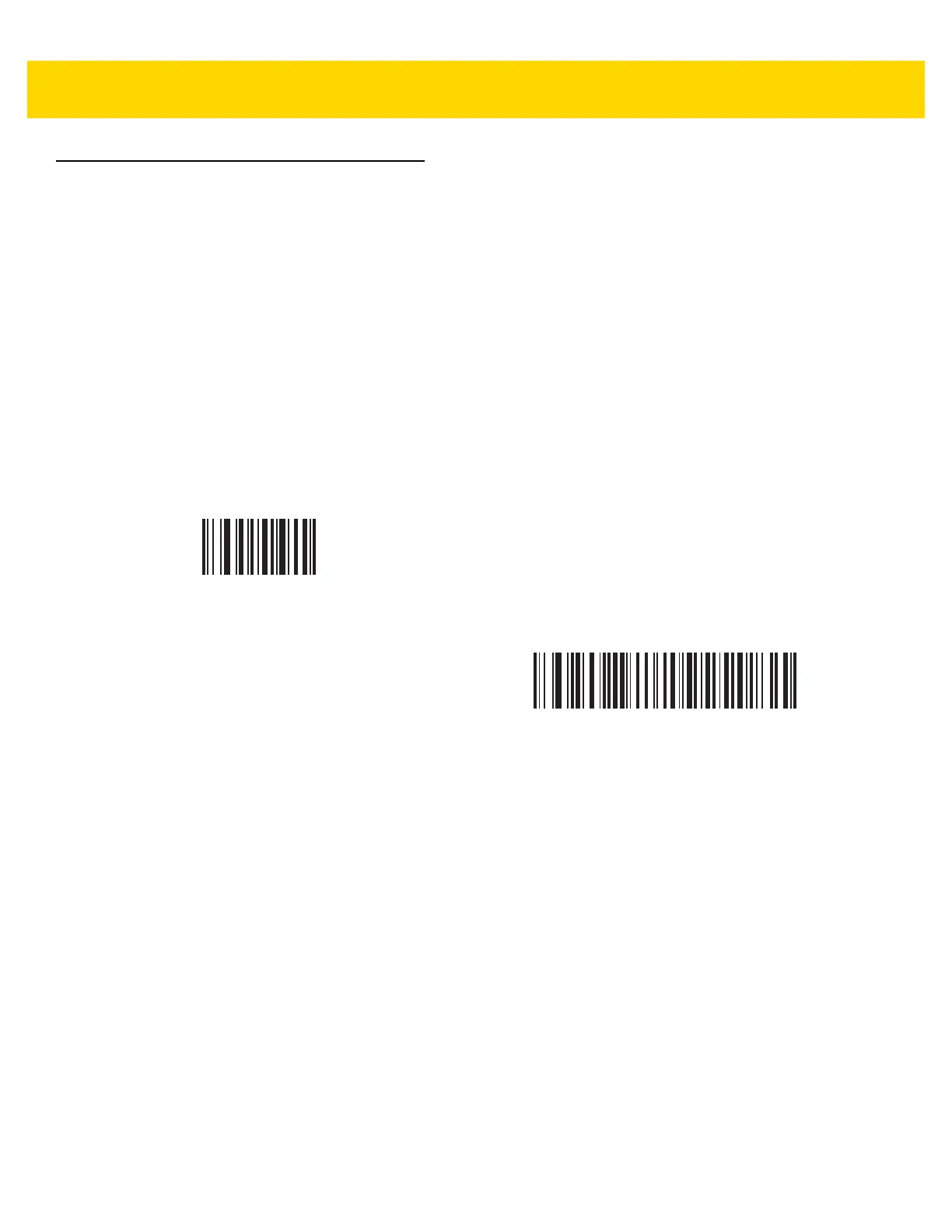Intelligent Document Capture 13 - 19
Quick Start
This section familiarizes you with some of the Intelligent Document Capture features. IDC Demonstrations on page
13-20 includes instructions to demonstrate the Anchored, Free-Form, and Linked modes using a sample form to
provide an understanding of how to use IDC. These examples do not illustrate all capabilities of the advanced IDC
firmware. Build upon these using different parameter settings and forms.
Sample IDC Setup
To set up IDC:
1. Connect a scanner equipped with IDC to the host computer's USB port.
2. To set the scanner to the default settings and proper USB host type, scan Set Defaults followed by the
Symbol Native API (SNAPI) with Imaging Interface bar code. Allow time for the scanner to reset and the
USB connection to remunerate after each scan before continuing.
3. Start the sample application and select the scanner in the SNAPI Scanners drop-down menu.
4. Set parameters as specified in IDC Demonstrations on page 13-20 using the sample application or by
scanning parameter bar codes in this guide. The bar code in the sample form is Code 128, which is enabled by
default for decoding and as a Document Capture symbology. You can change these settings for your IDC
application.
5. Perform each demo. When scanning, aim the scanner at the bar code in the center of the rectangle. Pull the
scanner back so the rectangle is fully contained in the aiming pattern. When you pull the trigger, the scanner
emits a low tone to indicate that the IDC firmware identified and captured an image, then a decode beep to
indicate that the data transmitted. There may be several seconds between the two beeps, depending on the
size of the captured image and options selected (de-skew, brighten, etc). You can move the scanner after the
first beep, but continue the hold the trigger or the scanner may end the session before sending the data.
Set Defaults
Symbol Native API (SNAPI) with Imaging Interface