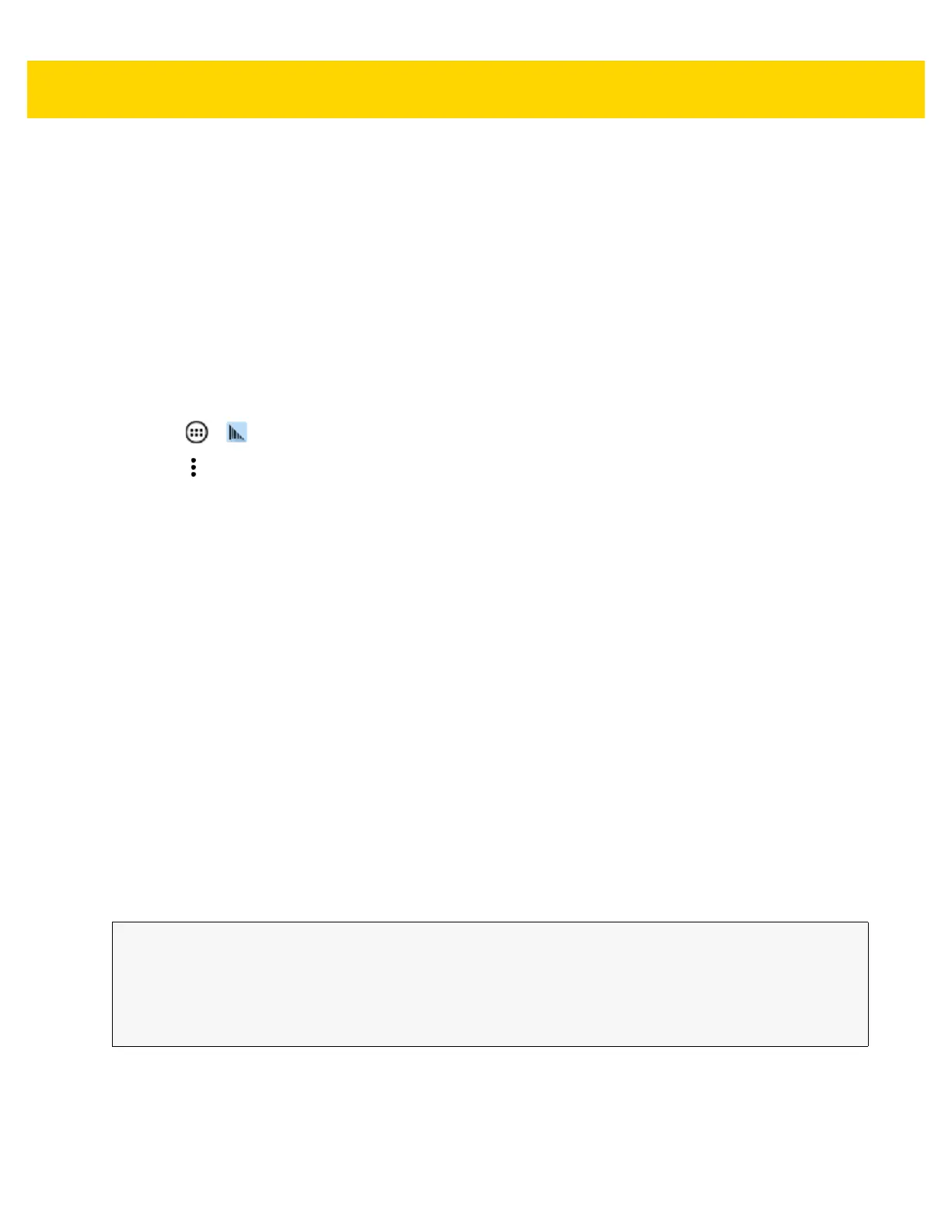DataWedge 3 - 43
Capture Data and Taking a Photo in the Same Application
To be able to capture bar code data and take a photo in the same application:
• Create a Datawedge profile pertaining to the picture taking Activity in your application that disables scanning
and use standard Android SDK APIs to control the Camera.
• The default Datawedge profile takes care of the scanning in the application. You might want to create another
DataWedge profile that caters to any specific scanning needs, associated to your Application's Activity
pertaining to scanning.
Disable DataWedge on Device and Mass Deploy
To disable DataWedge and deploy onto multiple devices:
1. Touch > .
2. Touch .
3. Touch Settings.
4. Unselect the DataWedge enabled check box.
5. Export the DataWedge configuration. See Exporting a Configuration File on page 3-41 for instructions. See
Configuration and Profile File Management on page 3-42 for instructions for using the auto import feature.
Soft Scan Feature
DataWedge allows a native Android application to programmatically start, stop, or toggle the scan trigger state. The
application can issue an Android Broadcast Intent, to control the scanner, without requiring the scan key to be
pressed. The active DataWedge profile is required to control all the parameters during a scan operation.
The structure of the broadcast intent that resolves to the soft scan is:
action: “com.symbol.emdk.datawedge.api.ACTION_SOFTSCANTRIGGER”
extras: This is a String name/value pair that contains trigger state details.
name: “com.symbol.emdk.datawedge.api.EXTRA_PARAMETER”
value: “START_SCANNING” or “STOP_SCANNING” or “TOGGLE_SCANNING”
Sample
Intent sendIntent = new Intent();
sendIntent.setAction(“com.symbol.emdk.datawedge.api.ACTION_SOFTSCANTRIGGER”);
sendIntent.putExtra(“com.symbol.emdk.datawedge.api.EXTRA_PARAMETER”,
“TOGGLE_SCANNING”);
sendBroadcast(sendIntent);