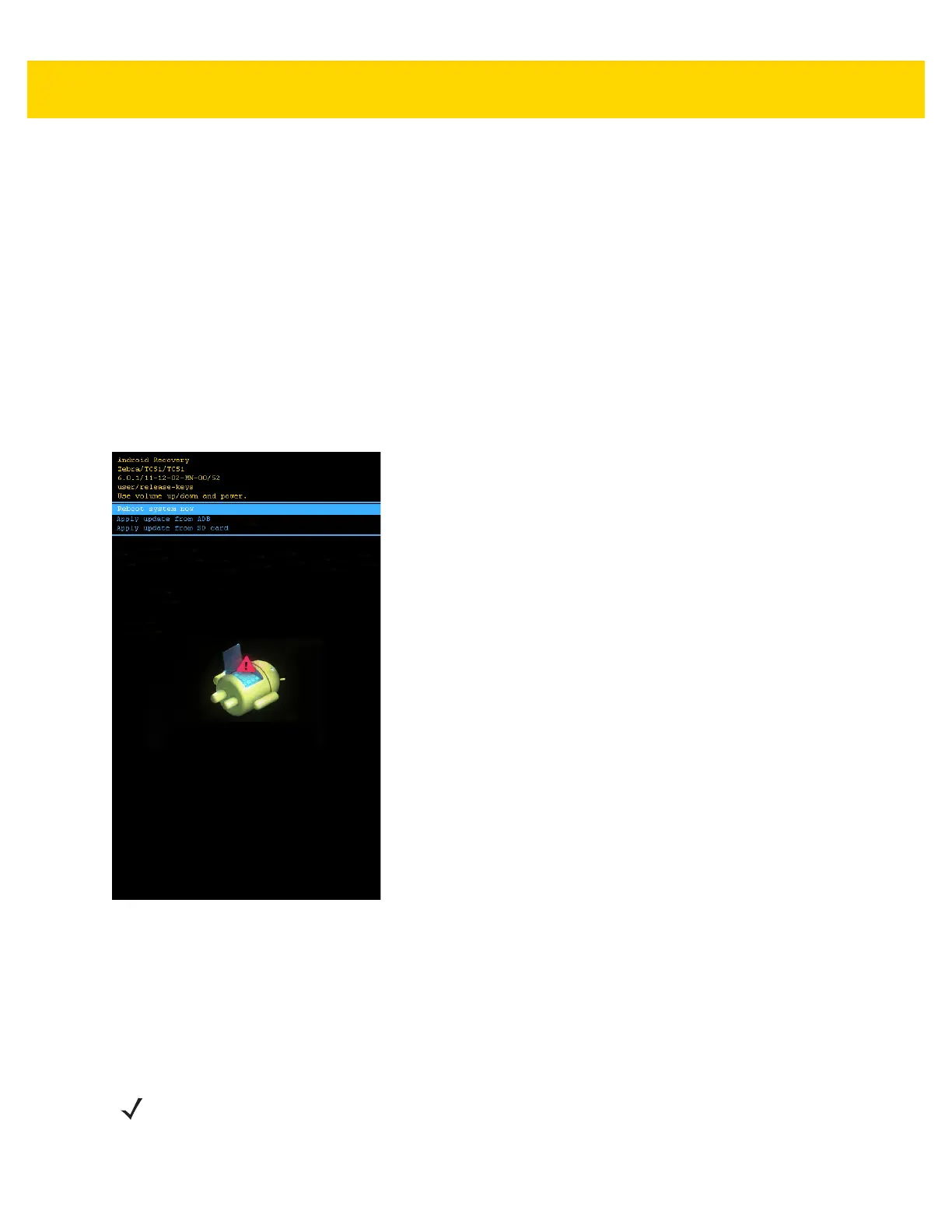6 - 10 TC56 Touch Computer Integrator Guide for Android Version 6.0.1
Using microSD Card
1. Copy the System Update zip file to the root of the microSD card.
• Copy the zip file to a microSD card using a host computer (see Chapter 4, USB Communication for more
information) and then installing the microSD card into the device (see Replacing the microSD Card on page
1-10 for more information).
• Connect the device with a microSD card already installed to the host computer and copy zip file to the
microSD card. See Chapter 4, USB Communication for more information. Disconnect the device from the
host computer.
2. Press and hold the Power button until the menu appears.
3. Touch Reboot.
4. Touch OK. The device resets.
5. Press and hold the PTT button until the device vibrates. The System Recovery screen appears.
Figure 6-5 System Recovery Screen
6. Press the Volume Up and Volume Down buttons to navigate to apply from sdcard.
7. Press the Power button.
8. Use the Volume Up and Volume Down buttons to navigate to the System Update file.
9. Press the Power button. The System Update installs and then the device returns to the Recovery screen.
10. Press the Power button to reboot the device.
NOTE If installing GMS software on a device that had Non-GMS software or Non-GMS software on a device that
had GMS software, perform a Factory or Enterprise reset (retains enterprise data).